Developer One Inc. Screen Snap 4.0John Ottini | Handheld PC Reviews ScreenSnap 4.0 is a great little program that makes it extremely easy for anyone to capture screenshot images using their Handheld PC. First released in 1998-1999 by Developer One, Inc., this software quickly became 'standard equipment' on every one of my Handheld PC's. Since that time, I have tried several other screen capture software packages, but I still gravitate towards ScreenSnap when a need good, high quality screenshots. This review takes a look at ScreenSnap 4.0 and what it has to offer to the discriminating Handheld PC user. ScreenSnap FeaturesAlthough, I wouldn't say that this software has an over abundance of features, the ones it does provide are pretty darn impressive. For starters, depending on your Handheld device, ScreenSnap 4.0 is capable of capturing 1, 2, 4, 16, 256 or 65,536 color images and if you are a power user, this software allows you to view up to 100 (captured) images on the screen at any one time. 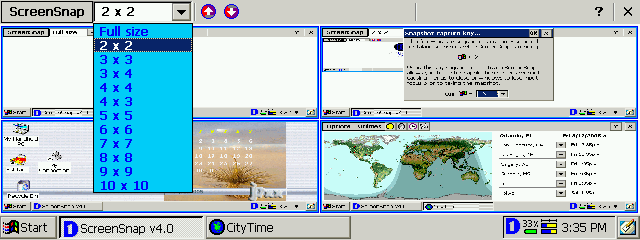 Figure 1: The ScreenSnap multiple image display is set to view images 2 by 2 on the screen Figure 1: The ScreenSnap multiple image display is set to view images 2 by 2 on the screen
Once ScreenSnap is running, the software provides you with two methods for activating the screen capture function. You can either double tap on the Developer One logo, which is sitting in your H/PC's system tray or temporarily assign one of your keyboard keys as a hotkey for the means of capturing a screenshot. Both methods work well, but I prefer temporarily assigning one of the keys as a hotkey because it gives me more flexibility and I can hide the system tray when I don't want it to appear in my screenshot. 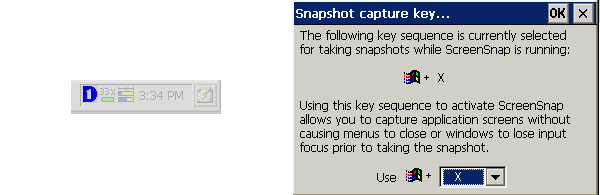 Figure 2: The ScreenSnap Icon (left) waits in the Taskbar, ready to be activated or I can set a snapshot capture key (right) Figure 2: The ScreenSnap Icon (left) waits in the Taskbar, ready to be activated or I can set a snapshot capture key (right)
All captured images are saved as bmp (or 2bp files - depending on your H/PC) and by default are stored in the MY Documents folder of your Handheld. If you don't wish to use the My Document folder to store your images, then ScreenSnap makes it is possible for you to assign another folder as a target to save your screen captures. If you are using ActiveSync to transfer your screenshots to your desktop PC, remember that any 2bp files can automatically be converted in bmp files by checking off the correct conversion settings. Once you've captured a screenshot, you are presented with the option to either rename or delete the captured image. If you choose not to rename the image, it is automatically saved as ScrSnap followed by a number and the suffix bmp or 2bp (i.e. ScrSnap001.bmp). If you don't want to use the pre-selected prefix, ScreenSnap allows you to specify your own file prefix at first screen capture and then every time you capture another graphic image, it is given the next consecutive number (i.e. SSArticle001.bmp was the first capture, then SSArticle002.bmp, SSArticle003.bmp etc is set automatically). As mentioned earlier, ScreenSnap has a browse function, which allows you to view anywhere between 1-100 captured images on the same screen. You can use the arrows in the title bar to scroll back and forth between image screens. While in the browse function you can select Delete Images from the main menu and then use your stylus to tap on the images you wish to have deleted. You can easily recognize images slated for deletion by the large red x across the snapshot of the file. 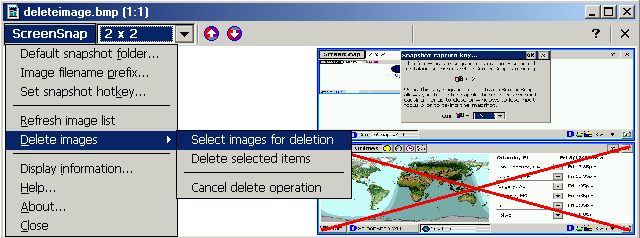 Figure 3: The Delete images menu (left) and the image marked for deletion (right) Figure 3: The Delete images menu (left) and the image marked for deletion (right)
ScreenSnap 4.0 does not require much of a learning curve; it's pretty straightforward to use and requires very little in the way of instructions. In any event, Developer One did include some built-in help files, but I doubt that you will spend much time having to read them. A Word about Developer One & ScreenSnap?Several years ago, the folks at Developer One Inc. decided that they would no longer support the many software titles in their H/PC inventory and would strictly develop for the Pocket PC platform. Therefore, great titles such as CodeWallet, AutoGraph, ClassPro, RapidCalc, TaskPro and many others (though still available for the P/PC) are lost forever to the H/PC community. I guess we should consider ourselves fortunate that Developer One chose to release ScreenSnap 4.0 to the H/PC community as unsupported freeware, rather than just let it disappear permanently. I don't know whom to thank for this, but I suspect that Chris De Herrera's of Windows CE/CEWindows.NET fame had something to do with saving this product from oblivion. Final Thought?There are several good options available to H/PC owners when it comes to screen capture software and I'm pretty sure that everyone has their own personal favorite. Therefore, if you are happy with what you are using, then by all means keep using it, but if you are looking for something new or don't have any screen capture software at all, then I highly recommend you have a look at ScreenSnap 4.0. System RequirementsScreenSnap 4.0 s available for HPC 2.0 and higher and for the following Processors: Sh3, Sh4, MIPS and StrongARM. If you are running HPC 2000 or CE 4.x .Net, use the StrongArm version for HPC Pro 2.11. Where can I find ScreenSnap?ScreenSnap 4.0 by Developer One Inc. is available for download (as unsupported freeware) at Chris De Herrera PocketPC FAQ website (formerly CE Windows.net). System RequirementsSupports H/PC Professional, HPC2000, Windows CE 4.x .net More information on Developer One Inc. Screen Snap 4.0 can be found at Ratings
Further DiscussionLet us know what you thought of this review and the Developer One Inc. Screen Snap 4.0 in the Community Forums! |
