Hewlett Packard Jornada 720 Flashback ReviewClinton Fitch | Chief Reviews Editor Over the course of the life of the Handheld PC line, few products have received as much fanfare or have been as widely accepted as the . The 720 was the follow up device to the Jornada 680/690 line and with is faster processor, new and improved HPC2000 Operating System and more available memory; it quickly became the device of choice for many. The 720 made its debut in the Fall of 1999 with the final production of the devices coming at the end of 2001. And while the device was updated with slightly more memory in the Jornada 728, the 720 essentially marked the end of Hewlett Packard's work in the Handheld PC market. Still, with the vast number of the devices and accessories out in the market today, the 720 has a long life ahead of it. Hardware OverviewThe 720 is build on the same chassis as the 680/690 series and 7.44 x 3.74 x 1.34 inches (18.9 x 9.5 x 3.4 cm) in size (Figures 1&2). It sports a 6.5 inch LCD display that provides 640x240 (HVGA) resolution (Figure 3). With the standard battery, the 720 weighs approximately 1.1 lbs and 1.8 lbs with the extended battery. One of the key features of the 720 is the battery. The standard battery that ships with the 720 has a run time of nearly 9 hours while the extended battery provides a whopping 24 hours of run time. 

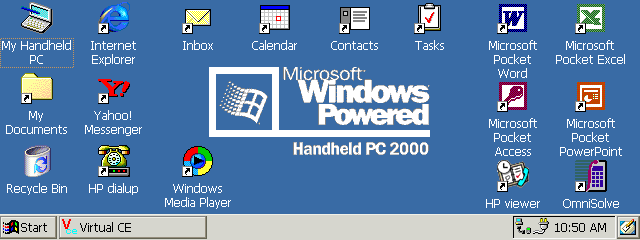
On the underside of the chassis is a hinged door for a Compact Flash (Type I) card (Figure 4). This door is a significant improvement over the snap door of the 680/690 series and was far less susceptible to breaking. Under this door is the location of the CR-2032 Backup battery. The backup battery is designed to only provide a few hours of memory storage so it is important for users to remember to keep their main battery charged at all times and make use of A/C when possible. 
On the left side of the device is where the PCMCIA and Smartcard reader are located. The PCMCIA slot accepts Type II cards and opens the 720 to a wide range of ATA storage cards, WiFi cards and NIC's. For a complete list of PCMCIA cards that will work with the 720, visit the HPC:Factor Hardware Compatibility List. Above the PCMCIA slot is the Smartcard slot. Smartcards, by definition, are digitally encoded cards that usually contain a variety of information about the individual or group authorized to use it. This information can, for example, be authentication information to allow a user to log onto a device or network. Unfortunately, Smartcard technology has been slow in coming to market, especially here in the United States. And while the 720 had a Smartcard driver, very little use has come of it. On the front of the chassis is where the stylus storage is located as well as control buttons for Windows Media Player. The buttons allow users to go forward or backward to various tracks as well as a play button. All of these buttons can be locked to prevent accidental activation by the sliding button located by the control buttons. On the right-hand side of the chassis is the integrated v.32 56Kbps modem which can be setup to connect your 720 to the Internet with the included HP Dial Up 2.0 application. On the right-hand edge of the display are four single tap buttons which allow you to access several key functions of the 720. These include the HP Settings which allow you to adjust the Display and Volume Profiles as well as see the amount of Free Memory and Battery life; The HP Backup application so you can back up your 720s information to a Storage Card; The HP Dial Up Application so you can connect to the Internet via the built-in Modem and Windows Media Player (Figure 5, 6 and 7). 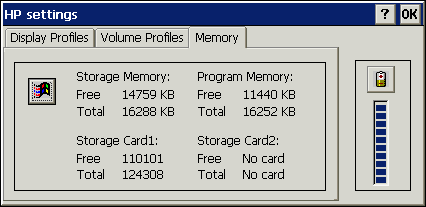
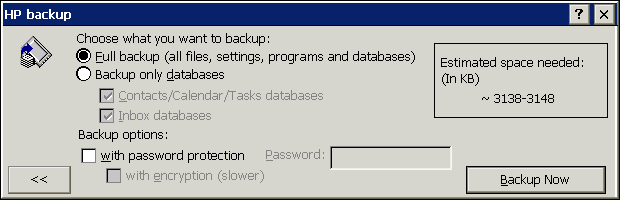
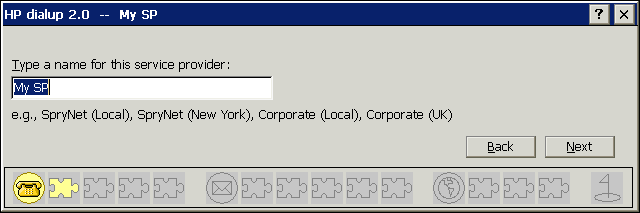
The top row of keys on the keyboard are one-touch hotkeys to various applications on the 720. For example, you can open Excel, Word, Pocket Internet Explorer and other applications by pressing these keys instead of navigating through the Start menu. This is a quick way to save time, especially when working with multiple applications. Further, these keys can be customized to applications you choose instead of the default apps (Figure 8). So if you install SoftMaker's TextMaker as your Word Processor for example, you can have the key normally reserved for Pocket Word to open TextMaker instead. 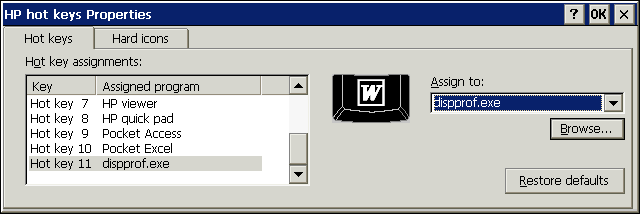
Internally, the 720 is powered by the Intel SA1110 StrongARM processor running at 206MHz and has 32MB of SDRAM for memory. Like all Windows CE based systems, the memory is allocated for Storage Memory and Program Memory. This can be adjusted manually be users from the Control Panel System Properties applet (Figure 9). 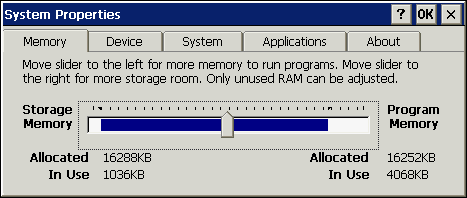
Core Operating System and ApplicationsThe Jornada 720 runs on the Windows CE 3.0 core with Handheld PC 2000 as the shell (Figure 9). H/PC 2000 is the latest build of the Handheld PC platform and replaces Handheld PC Pro which was based on the Windows CE 2.11 core. 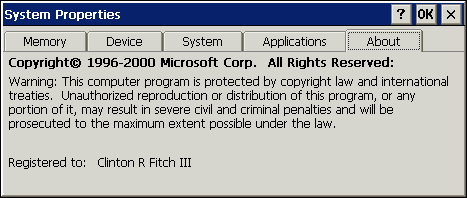
Like the desktop version of Windows, the primary adjustments and configurations of the 720 are done via the control panel (Figure 11). From here, users can find out system information, adjust the display settings and Internet options. From the Control Panel, users can also setup device security on the 720. Using the HP Security applet, users can have their device password protected (Figure 12). While this does not prevent theft of the device and can be defeated with a hard reset, the valuable personal data would be deleted in such a case. 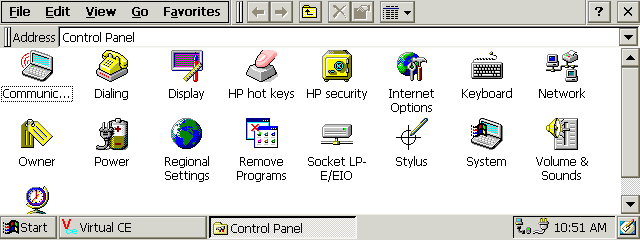
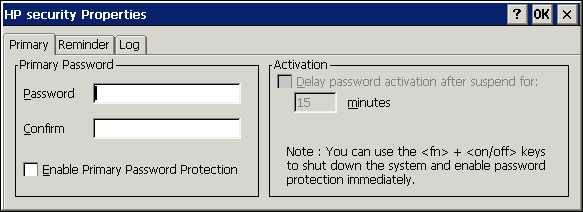
Another great application in the Control Panel is the World Clock. World clock allows users to their clock based on their location as well as a visiting location (Figure 13). World Clock also gives the three letter airport code for the visiting city, the area code, sunrise and sunset information as well as the distance from the Home city to the Visiting city. For example, HPC:Factor's two main editors are in the United States (Clinton) and the United Kingdom (Chris). By setting the World Clock to each other's time zones, we can know instantly what time it is for the other without having to add or subtract six hours. It is both convenient and a time saver. 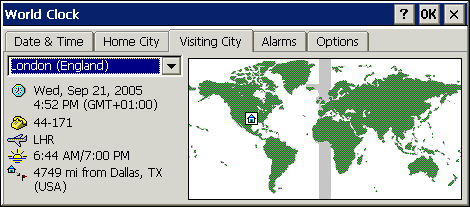
As with other Handheld PCs, the Jornada 720 comes with a full complement of applications including in the ROM image of the device. These are designed to be similar in function to their desktop counterparts. The first of these applications is Pocket Internet Explorer or PIE. PIE on the 720 is built on the 4.01 build of the application and functions very much like the desktop equivalent (Figure 14). Unfortunately it is a bit outdated from a security perspective. Most secure site today require Internet Explorer 5.5 or greater in order to assure a secure transaction. However, there are ways around this through third party browsers as well as registry tweaks to "trick" site into thinking PIE is 5.5 or greater. 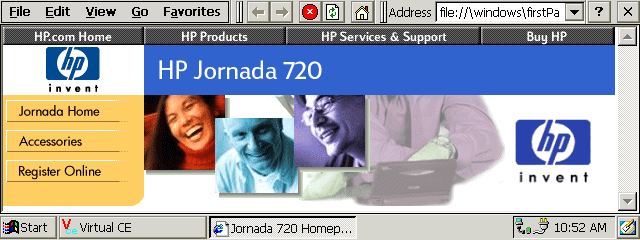
The Office suite included within the Jornada 720 is impressive and highly functional. This suite of applications includes Calendar, Contacts, Tasks, Inbox, Pocket Word, Pocket Excel, Pocket Access and Pocket PowerPoint. The Calendar application is outstanding both in functionality as well as view ability. The application takes advantage of the 720s 640x240 display and provides multiple views to allow users to get the most out of the application. Like the desktop version, users can view the calendar by Day, Week, Month or Year. While in Day view, users will also have the monthly calendar visible with the current day highlighted (Figure 14). When users tap another day on the calendar, that day's schedule of appointments is displayed, allowing users to quickly see what is on their agenda for any given day. When in week view, the work week of events is displayed, again providing users a quick glance at the days ahead (Figure 16). Calendar is also synchronized with Outlook when selected in the ActiveSync application. 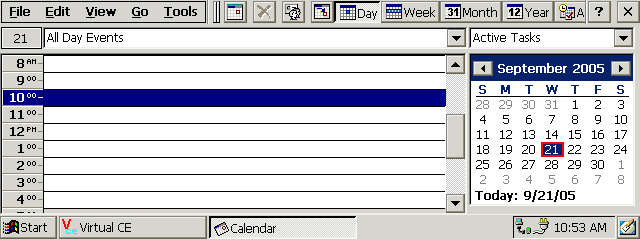
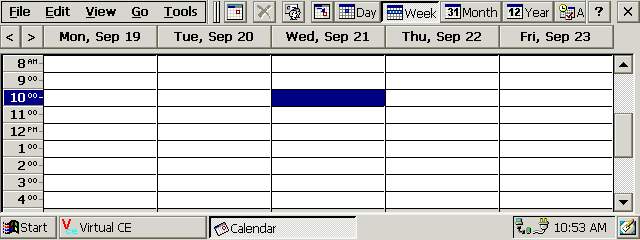
The Contacts and Tasks applications, like Calendar, shares data with your desktop's Outlook application, providing you a copy of all of your contacts and tasks on your device. All of the information that is stored in Outlook Contacts is shared on the 720 with the exception being Contact photos (Figure 17& 18). 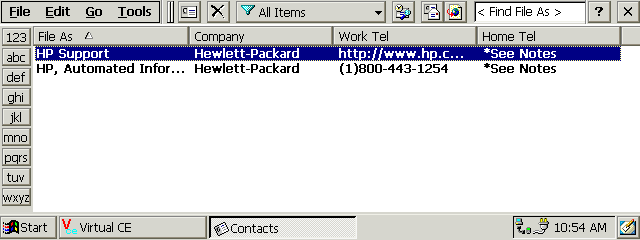
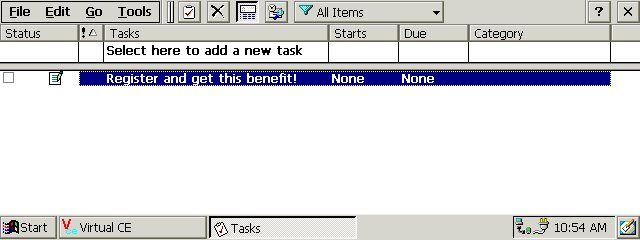
In order for the 720 to be a true extension of your desktop, the necessity of Office applications is readily apparent. While the Office applications on the 720 are not as powerful or feature rich as their desktop brethren, they do provide enough functionality to make the creating and editing of files easy to do. The first of these applications is Pocket Word, the mobile version of Microsoft Word (Figure 19). Pocket Word provides you with the basic word processing features that you would expect but unfortunately lacks in some of the formatting functionality. These limitations become quickly apparent went it comes to anything beyond simple formatting. For example, Pocket Word does not support tables or embedded graphics nor does it retain password protection during synchronization. Similar to Pocket Word, Pocket Excel also lacks what many would consider to be basic functionality for a spreadsheet application. Pocket Excel lacks many of the advanced formulas that Microsoft Excel can take advantage of. Further, and perhaps more painful for users, is the lack of support for charts (Figure 20). 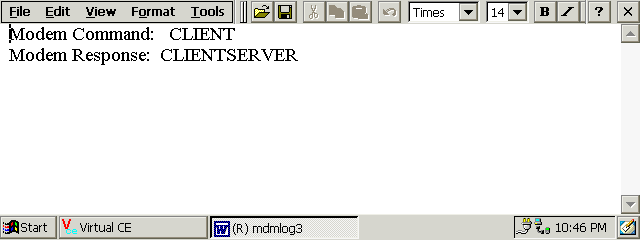
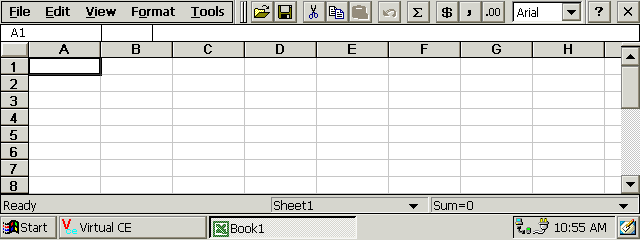
Unlike their Pocket PC counterparts, Handheld PCs like the 720 do have a PowerPoint and Access application included as well. Pocket PowerPoint allows you to view presentations that have been synchronized to the 720 and do some minor changes to it such as slide order. However Pocket PowerPoint is not a true editor so you will not be able to create or edit existing slides. Still, the ability to view and present from your 720 is available and this feature arrived in Pocket PCs just this year with the release of Windows Mobile 5.0 (Figure 21). Additionally, you have Pocket Access. Microsoft Access is a simple database application that allows you to run database applications and then sync the date with your desktop PC. Like the other Pocket Office applications, Pocket Access is limited in its functionality. However the very fact it is available on the device sets it far above the Pocket PC world which has no such included application today. With all of the included Pocket Office applications, it is important to remember that many 3rd party applications are available that will give you the true "desktop experience" on your 720 that these applications lack. 
Of all of the included applications on the 720, my favorite is Omni Solve. This LandWare application is terrific and provides you with quick and easy conversion, interest, percentages and cash flow calculators. I commonly use this to convert temperatures and distances. Remember that I'm in the United States while Chris is in the UK - I'm Imperial and he's Metric. It performs exceptionally well and you will quickly find it one of the most used applications on your 720 (Figure 22). 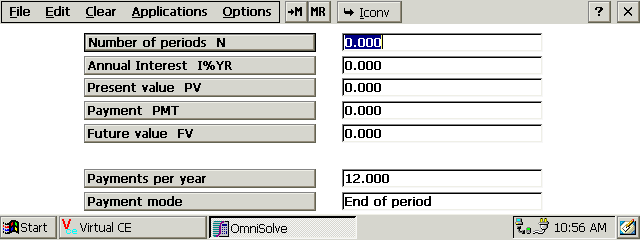
Lastly is the Windows Media Player. The player is based on the 7.0 version of the desktop Windows Media Player and can play both WMA and MP3 files. Since the 2.5mm headset jack on the 720 is stereo, the sound quality is outstanding which is a testimony to the player and the quality of the 720 itself. Files can be copied either directly to your device via ActiveSync's File Folder or by putting them on a Compact Flash Card connected to your PC via a reader. It is important to note that your audio files cannot be copyright protected or have any type of DRM. The player in the 720 will not understand this and will not be able to play the file (Figure 23). One fun feature of the Windows Media Player on the 720 is that it can be skinned (Figure 24). There are several skins available from HPC:Factor. Just visit the Themes Section. 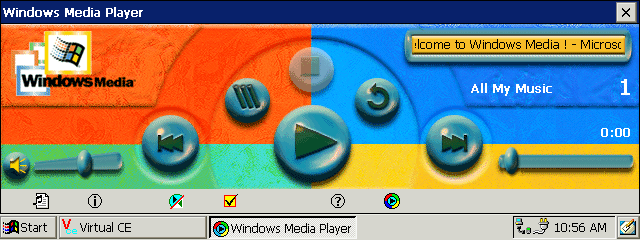
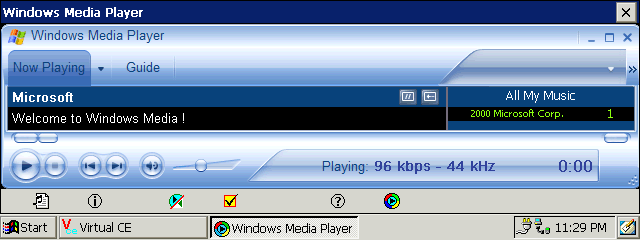
Sadly, the 720 along with all of the other Handheld PCs have been discontinued. Production on the 720 stopped in 2001 with Hewlett Packard's stock running out shortly there after. Fortunately there is a positive end to the 720 story. Hal Goldstein, the Executive Editor of Pocket PC & Smartphone magazine, has a love for the 720 and went as far as to found UsedHandhelds.com. UsedHandhelds.com sells a variety of Handheld PCs and Pocket PCs as well as purchasing them from users. UsedHandhelds has a great supply of the 720s as well as accessories. You can find UsedHandhelds at http://www.usedhandhelds.com/. For those of you who have a 720 and need repair work done, UsedHandhelds can help you there as well. If there was one Handheld PC that truly impacted the market, it was the Jornada 720. The device is the right size and weight and has an excellent array of built-in applications as well as 3rd party applications available. Complementing this is the StrongARM processor and plentiful RAM. It was in many ways one of the best Handheld PCs every produced.
System Requirements:Windows 95, 98, Millennium, NT4, 2000, XP Buying Resources
on eBay
on Amazon Search for Hewlett Packard Jornada 720 at UsedHandhelds.com More information on Hewlett Packard Jornada 720 can be found at Ratings
Further DiscussionLet us know what you thought of this review and the Hewlett Packard Jornada 720 in the Community Forums! |
