PocketDVD.ca PocketDVD 1.1Chris Tilley | Editor-in-Chief As 2004 drew inexorably towards its conclusion, one of the much hyped holiday gifts rightly or wrongly was the Personal Video Player or PVP. Just as the idea of using your PDA to carry around your music library instead of taking a Discman has played its part in the wide spread adoption of portable mp3 players, the PDA, and most significantly Windows CE has had a tremendous role to play since the late 1990s' in the idea of portable video. Just how do I do that?Many inexperienced users who just wanted to convert a video file for a specific purpose will have found the process difficult, drawn out and possibly even tiring. The fact of the matter is that unless you know what 'bit rates', 'frame rates', 'colour spaces', 'aspect ratios' and a further dictionaries worth of jargon are for - and then understand the consequences of changing those settings. Video may be something you have avoided or something you have disregarded altogether. Functional video on any devicePocketDVD 1.1 is a host side application bundle designed specifically to allow you to very easily do two things.
Both aim to make the process simple and deliver a video file that will play on any device with a supported player. PC or Handheld PC, Pocket PC or SmartPhone
Getting started is very simple. Just insert your DVD into the drive tray, wait a few seconds for Windows to recognise the disk has been inserted and click on the 'Gather DVD Information' button at the top of the interface.
At this stage your computer is now ready to convert, or 'rip' the DVD on the default settings. Most people will want to tweak a few settings though, and if you are a new user or are unfamiliar with video you shouldn't be put of doing this as wile the settings may seem complex, they are really very simple to use.
Once you have entered the settings for your device you can conveniently preview the DVD directly on the PC providing an approximation of what the video output will actually look like on your mobile device. You may be surprised to hear that unlike most DVD software, your PC does not need to have any form of DVD decoder installed for it to be able to convert or preview the DVD disk. With Pocket DVD the applications functionality does not limit you to working with a single of the 6 hardware defined global DVD regions. You can insert any region-encoded disc into your PCs drive and PocketDVD will be able to work with it just as it can with your native disc format. The final step in converting your first DVD is simply to click the 'Convert DVD' button to begin writing the DVD to the hard drive. The conversion process is isolated from PocketDVD itself and displays a progressive readout in a Console window. 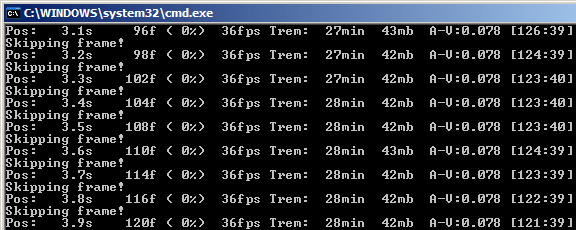
Naturally the conversion time depends on the length of the DVD movie you are converting, the capabilities of your computer and on the settings you choose. Selecting lower frame rates, lower bit rates and running a single pass will greatly improve the conversion time but holds potentially adverse effects on the quality. Tests with PocketDVD with a Pentium III 733MHz CPU give a DivX conversion time at around the length of the original movie. Moving up to a Pentium III 1100MHz (1.1GHz) the conversion time is almost down to ¾ of the play length. Windows Media conversions will take on average three to four times longer than DivX as the conversion is a two tier process; first to high quality DIVX and then down into WMV. These conversion times are intrinsically linked to the input settings that you specify, and for most people the ability to minimise the application into the background and forget about it will feature predominantly over any urgency for the completion of the process. 
Once you are comfortable with the basics of PocketDVD it is well worth taking the video conversion to another level by exploring PocketDVDs advanced options. Having used the 'Gather DVD Information' button on a disc, an 'Advanced' button will appear beneath it, pulling out an expanded settings area. 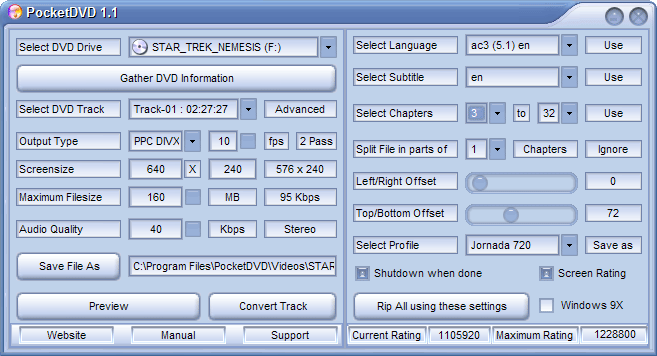
Firstly, two mainstays of the DVD phenomenon. The ability to select the soundtrack language and whether or not to use subtitles. PocketDVD supports both. The next two groups allow you to specify which chapter to start and end at, as well as whether you want PocketDVD to break the DVD rip into smaller file chunks at the chapter (scene) markers. Offset is a setting which Widescreen Handheld PC users will find incredibly useful, and a feature that makes PocketDVD stand out. 
It is obvious to see that this is exceedingly wasteful use of your screens precious real estate. What the Offset system allows you to accomplish is to completely eliminate the horizontal widescreen bars and maximise your screen size. 
Indeed if you really wanted to show off you could go the whole hog and clip the top and bottom slightly with a 90 top/bottom offset which will fill a HVGA screen entirely. 
In the 1.1 release a very useful profiles system has been added. This provides you with the freedom to use PocketDVD with multiple devices, or predefined configurations saving you from having to remember a multitude of settings and tweaks. The configurations are stored as settings files under the installation directory allowing you to back them up or redistribute them to peers. The benefits of which are obvious in the mobile device community where one person can calculate all the optimal values and publish the settings saving you time when getting to grips with a new device. Screen Ratings - Optimisation for the Handheld PCLastly a very significant optimisation feature, exclusive to PocketDVD.ca software makes its debut in PocketDVD 1.1. A video is nothing more than a fast moving sequence of still pictures (frames). Depending on where you live you will either view 25 frames every second, or 29. The Screen Ratings system has been created for devices which are unable to output the full 25/29 frames which make up standard video. As many PDA devices make use of older screen technologies, with slower draw rates and smaller CPUs, sending the full video stream to the device display causes an overload which can significantly depreciating the quality. When previewing back the output files on the Jornada 720 test device the stark improvement achieved from using the Screen Rating system (the rating is 1228800 or 640x240x8) is immediately apparent when striving to maximise the use of the 640x240 screen. Using video benchmarking tools on the 720 before optimisation can demonstrate only a 70% performance rating. By using the Screen Rating optimal for your device the value will be over 100%, matching your devices hardware capabilities precisely. If your Handheld PC is capable of supporting video and the idea of expanding the scope of your devices use appeals to you then PocketDVD is the way to go. Not only are you getting a multimedia software program with optimisations for the Handheld PC, but a set of tools one could easily equate to a video arsenal. I do have one piece of advice to share when converting DVDs, gleaned from several red faced experience. Always preview before pushing the convert button! PocketVideo 1.1Anyone with an existing video library of ripped DVD' or content saved from a Media Centre system will not need to invest in extra time or money over and above point and click to make use of their existing collection in a portable format. Through the PocketVideo application bundled free with PocketDVD and using similar the same configuration and settings files. PocketVideo allows for the conversion of video file formats including Microsoft AVI, DivX and Windows Media Video for use on your target device. 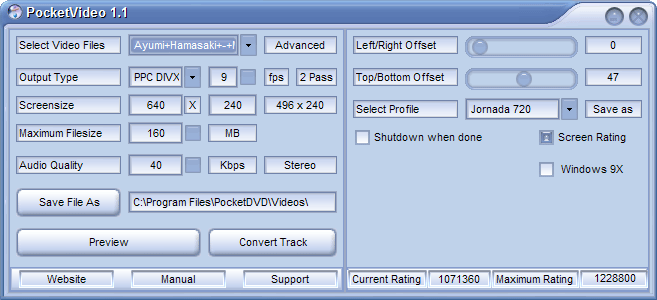
When you look at PocketDVD and PocketVideo together as a suite, it is worth remembering that the application is not limited to just a Windows CE device, specific PDA or single file format. It has the ability to provide high-resolution desktop standard video support, including up scaling abilities along side the down scaling features for formatting video to a mobile device. Having been closely involved in the development of PocketDVD, it is clear they have a clear understanding of the needs of their market, as a result their customer service and support has proven to be exemplary. One well known draw back of commercial video editing and video conversion packages is that they often prove to be very unstable. Using PocketDVD I haven't yet experienced a crash which has caused the application to fail, and aside from the occasional unprompted Windows Error Report; appearing when there is no sign of an application failure it has a flawless track record - provided you read the manual. The aim of PocketDVD has been to simplify for the end user a sequence of processes, which have remained in the realm of the technically savvy computer user and video expert for far too long. The program is straightforward and logical for new users and contains features that will appeal to experienced video users. No matter you're your level of expertise, once you have your optimal settings established PocketDVD is an excellent time saver, and for me that is what counts. PocketDVD 1.1 including PocketVideo 1.1 costs $11.95 (£6.30, €9.00, ¥1260 est.) and is available as a web download with lifetime upgrades. With a fully functional, unrestricted 5 day trial avaialble from the PocketDVD.ca website for you to try out on the H/PC yourself. The copyright of the DVD screen captures used in this review are of Avex Inc. (2003), Paramount Pictures (2002) and Disney Pixar (2003). No ownership is implied or inferred. System RequirementsWindows 98, 98SE, Millennium, 2000, XP, 2003 Handheld PC Professional or higher Chris Tilley More information on PocketDVD.ca PocketDVD 1.1 can be found at Ratings
Further DiscussionLet us know what you thought of this review and the PocketDVD.ca PocketDVD 1.1 in the Community Forums! |

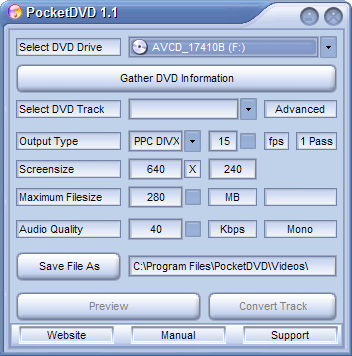 The PocketDVD interface is well laid out and visually attractive. DVD drive information is at the top, video settings information is in the middle and useful links to the Manual, PocketDVD.ca website and Support section along the bottom.
The PocketDVD interface is well laid out and visually attractive. DVD drive information is at the top, video settings information is in the middle and useful links to the Manual, PocketDVD.ca website and Support section along the bottom.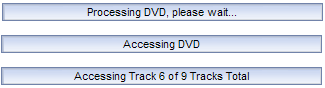 PocketDVD now analyses your DVD disc, looking for the numbers of tracks and chapters, play lengths of each chapter and of the overall disc itself. For the technically minded this is where statistics on DVD region, TV broadcast standard, codec compression, colour space and more are gathered along with system specifications forming the bulk of the background maths required to convert the DVD.
PocketDVD now analyses your DVD disc, looking for the numbers of tracks and chapters, play lengths of each chapter and of the overall disc itself. For the technically minded this is where statistics on DVD region, TV broadcast standard, codec compression, colour space and more are gathered along with system specifications forming the bulk of the background maths required to convert the DVD.