Ilium Software eWallet Professional 2.0Clinton Fitch | Chief Reviews Editor One of the challenges of the "Information Age" is keeping up with all of the information needed to function in this age. Password, Personal Identification Numbers (PIN), Keys, and User Names are just some of the bits of information that are needed, in most cases, on a daily basis to log into our computers or networks, get cash from an ATM machine or access our Credit Card accounts online. Thankfully Ilium Software has created an application that helps people keep track of all these names and numbers in a highly secure yet easy-to-operate fashion with eWallet Professional. eWallet Professional includes both the desktop version as well as the Handheld PC version of the application and information is synchronized between the two applications via Active Sync. With 128-bit RC4 encryption, eWallet is also secure and virtually impossible to break should your Handheld PC be stolen. Once more, the information stored in eWallet can be organized which ever way is best for the user, making it truly user-friendly. The installation process for eWallet Professional will install both the Desktop and HPC versions automatically and will create by default a sample storage file (called a Wallet) named My Wallet. From here, users can begin entering information. Fortunately there are many pre-defined categories and card layouts to be used which simply the entry of data, especially for new users. These categories include such groups as Accounts, Passwords, Government, Credit Cards, Automobile and others. To access and create a new category, either use the Edit-New category… Menu or use the icon on the taskbar on the User Interface. A secondary dialog box will display from which you select the category you want to use and tap OK. Once you select the category to use, a final dialog box is displayed asking for a name of the category, along with Default Card type. The default card type is important as it is essentially a template for information to be entered. While this can be changed on an entry-by-entry basis, setting up the Default Card type to reflect the data that the Category will include is a step and time saving way to enter data later. You will also see a checkbox to allow you to password protect the information stored in the category you are creating. Each category can be either password protected or not, depending on if this box is checked. If left checked, when the wallet is initially opened, a password will be required to access the information in the category. This is the same password that is used to open the Wallet initially. If unchecked, the information in the category can be accessed without having to enter the password for the Wallet. This feature is particularly handy in accessing information quickly such as Frequent Flyer program information or Hotel Frequent Stay accounts. Be careful though in that whatever information in a category that is not password protected can be accessed by anyone without a password being necessary.
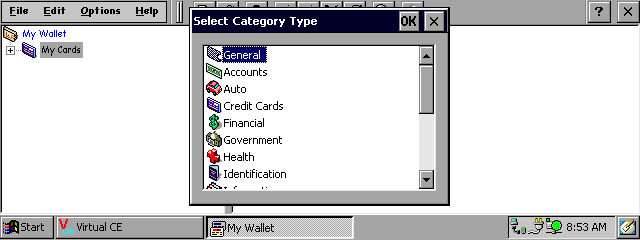
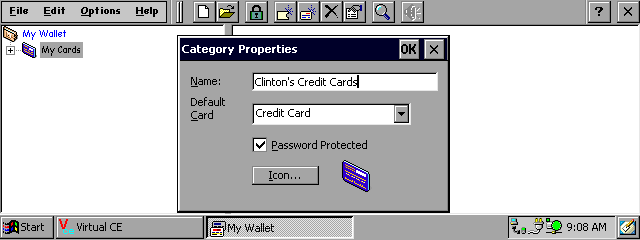
With the category created, you can begin adding data by clicking on the Edit-New Card… menu or by clicking the new card icon on the menu bar. You are prompted for the card type, which should be on Credit Card if it was selected as the Default Card during the Category setup. Click OK then begin entering the card information. Many common credit cards are listed in the pull-down menu, making it easier to enter the information. Once completed, click OK and the Credit Card information that was entered is displayed as a Card in eWallet. Within the card, there is also the ability to put notes about that card in the notes field. These notes are viewed and edited while the completed card is displayed. I have found the notes field to be quite handy, particularly with Frequent Flyer and Website information. To turn the notes on or off, simply click Note Cards on the Options menu. 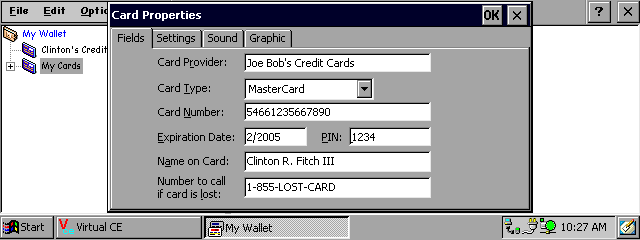
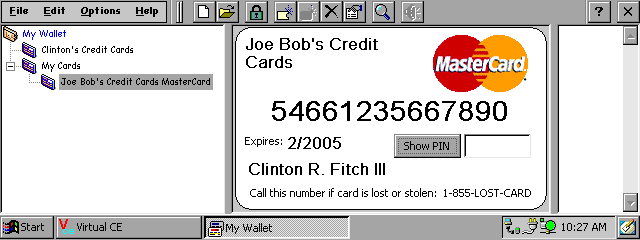
Many Credit Card logos are already included in eWallet (such as the Master Card logo seen above). Additional logos can be downloaded from the Ilium website or can be created using a graphics application. For example, on Handheld PCs, the card size itself is 312x184 pixels. The logo size should be 95x55 to be proportionately correct and easy to read. Once the category is created, a virtually limitless amount of cards can be added to that category. Further, users can setup multiple categories to better organize their information. Below is a capture of my default wallet. You can see that I have created multiple categories for the needs that I have such as Frequent Flyer Programs, Hotels, Software licenses, credit cards and so forth. If you have information that does not fit in one of the card templates that are available within eWallet, users can create a General form that will allow information to be entered in a blank, undefined card. This card allows for any text or information to be entered and, like all cards within a category, is password protected (assuming the category is password protected) 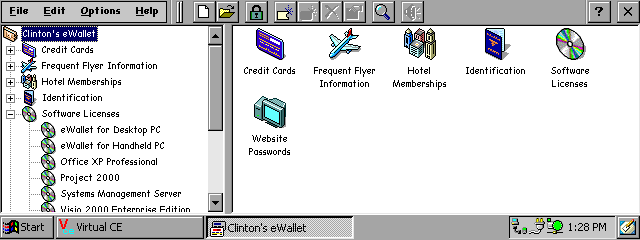
One of the significant advantages to eWallet is its security. As mentioned before, the application has a 128-Bit RC4 encryption key that makes it extremely difficult to access the data stored in the wallet file. Additionally there are security features that can be activated in the application that can put more obstacles in a potential intruder's path. Using the Configure menu (located on the Options main menu), users can automatically lock their wallet file after a specified amount of time or can require the password for the wallet to be entered upon starting the application. Additionally, eWallet can be configured to be completely unavailable for a specified period of time if the password is entered incorrectly, which can also be configured. For example, you can adjust eWallet to lock completely for sixty minutes after 3 incorrect passwords are entered into the application. 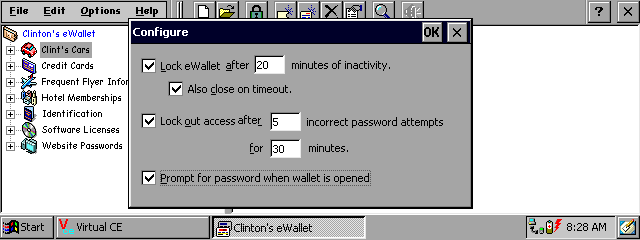
Like all data files, backups of your eWallet wallet should be done on a regular basis. Backing up is made easy with a built in feature off of the File menu. This file will be encrypted like the original file and can be stored in the default directory or another location (such as a floppy disk or CD-R). Further, a copy of the backup can be put on your HPC so it can be accessed from there should your laptop PC be stolen or lost. Ilium sells two versions of eWallet. The Professional version is $29.95 and includes both the desktop PC and the HPC version of the application. The stand-alone version for HPC is $24.95. Spending the extra five dollars is a wise investment if for no other reason than the synchronization capability. When using eWallet on your HPC, the wallet file will automatically be synchronized to your desktop PC via Active Sync as data is entered into it (this assumes that File synchronization is activated in Active Sync. If it is not, the feature will not work. To active File synchronization in Active Sync, click on Tools - Options in Active Sync and checkbox the File icon). This feature makes it possible to work on either your Handheld PC or your desktop PC, enter information into your wallet, and then synchronize at your convenience as you would normally. None of the information will be lost or overwritten. Setting up the synchronization feature is easy via the built in wizard. The step-by-step wizard will allow users to determine which wallet file to synchronize, and where that file is to be located. Further, you can determine which HPC (if you have multiple units) to synchronize the wallet file with as well. Once the synchronization wizard is complete, the synching process is "on-the-fly" in that as changes are made to either the desktop copy of the wallet file, or the HPC copy, the other is synchronized automatically. Be sure not to have both the desktop version and the Handheld PC version of eWallet running at the same time. Doing so can cause the synchronization process to fail and gives a Read Only failure. If this happens, your data will be safe but you will need to turn off one or the other (preferably the HPC version) so the synchronization process can happen. Finally, Ilium provides an excellent Help file as well as an online Users Guide for eWallet. The included Help File provides quick, easy-to-follow steps for accomplishing basic or advanced tasks within eWallet. It is comprehensive in it's coverage of topics from the 30-Demo version of the applications to more complex settings for security and card or category creation. Easily one of the best such files for HPC 2000 applications, the eWallet Help File should be relied upon for new users. Further, Ilium provides an online Users Guide that serves, if you will, as an instruction manual for eWallet. The .PDF file is available for viewing or downloads at the Ilium website. For new users, especially those who are new the Handheld PCs, the 1.5 Megabit download will prove to be a worthwhile file. Ilium's eWallet Professional is what I commonly refer to as a "sleeper application". By this I mean that is seems like a useful application but the full potential of its usefulness to users is not realized until it is downloaded and used for just a short period of time. I have found that there is virtually no limit to the information I can store in eWallet and having this information readily available is priceless in our hectic, fast-paced world. This application will quickly go from a "sleeper" to a "must have" for any user within days of initially using it. Ilium's eWallet Professional is $29.95 and can be downloaded from their website. There is a 30-Day Demonstration version available that is fully functional with the exception of encryption. System RequirementsHPC2000 and above More information on Ilium Software eWallet Professional 2.0 can be found at Ratings
|

