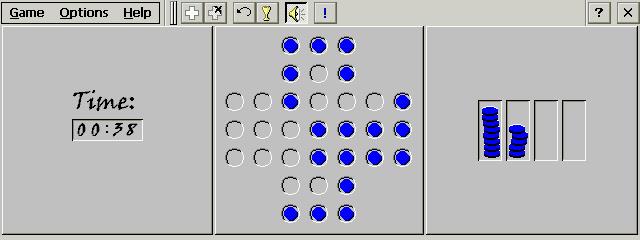Find the shortest path on a network of railroads.
You must be registered and logged into HPC:Factor in order to contribute to the SCL.
Description
Find the shortest path on a network of railroads.
TRAIN is railway route search software for mobile terminals. This software has the following features.
Find the route that connects any two stations in the shortest time.
By using publicly available free data, you can search for railway lines that cover almost the entire country.
Works well on computers with limited available memory.
However, it does not have the following functions.
Calculate the fare.
Finding a route that is not the shortest.
Perform searches linked to timetables.
Please use it as a software for finding the shortest route.
The latest version of this software is available at the following location:
[Official Primary Server]
http://mobile.itolab.com/
[Official Secondary Server]
http://www.oohito.com/
Basic edition
(A-1) I want to know the stops along the way
Once the search is complete, the route will be displayed. At this time, each route
Only the boarding and getting off stations may be displayed. Stops on the way
If you want to know more, there is a "magnifying glass picture" on the toolbar at the top of the screen.
There is a button written on it, so please tap this. Then
Detailed stops along the way will be displayed. Tap again for simple display
Return to
(A-2) I don't want to wait for the first ride
If you have already boarded the train or know the departure time, etc.
, you may not need to wait for a train. At such times,
``A picture of a train entering the platform'' is written on the toolbar at the top of the screen.
Please tap the button. If you search again, the first meeting will be returned.
The route that will not be displayed will be displayed. Tap again to meet for the first time
This will be an exploration.
(A-3) I want to decide which route to use at the departure station/arrival station
If you are already on the train like (A-2), or if the default
If you don't like the search results, please change the route used at the departure station/arrival station
You can decide. The square displayed below the departure station or arrival station
Tap the area of the shape. A dialog will appear and you can use the
A list of available routes will be displayed. Select the desired route with the stylus.
Please. If you want to cancel a route that has been decided, use the same dialog box.
button, press the {X} button without selecting anything, or press the ESC key.
please.
(A-4) I want to specify the station name from the route name by selecting from a list
Press the {Enter} key without entering any station name, or enter the station input field.
While the cursor is blinking in the field, press the "Shinkansen picture" button.
Please press. A dialog screen divided into three parts appears on the left
A list of operating companies such as "JR" and "Keio" is displayed on the side.
vinegar. If you tap a sales company here, that sales company's name will be displayed in the center.
A list of routes will be displayed. When you tap a route, the information within that route will be displayed on the right.
A list of stops will be displayed. Tap the station you want to enter to select it.
The selected station will be inserted as a departure station/arrival station.
(A-5) I want to make certain routes unavailable
Certain routes may be unavailable due to strikes, accidents, disasters, etc., or search results may be interrupted.
If you don't like the result and want to use another route, please use (A-5).
Please display the same dialog. Choose a company that operates routes you don't want to use
When you tap it, a list of routes will appear like (A-5). I want to use it
Click on the route that does not exist and click the button that says "On/Off" at the bottom center of the screen.
When you press , an "x" mark will be added to the beginning of the route name. do this
, you can find a route that does not use that route when searching. Re
You can remove the "x" mark by pressing the "On/Off" button once.
(A-6) I want to know when I will arrive.
When the search is finished and the results are displayed, the time you started TRAIN will be set as the departure time.
The arrival time is calculated as the hour. Set any time as departure time
If not, press the watch button in the center of the screen. Departure time
Two fields will appear: and arrival time. either fee
If you change the time in one field, the value in the other field will be calculated automatically.
will be done. Press the "Now" button next to the field to enter the current time.
will be done.
(A-7) I want to know the elapsed time, not the arrival time
When a regular route is displayed, the estimated time at which stations will be passed is displayed.
However, you may want to know the relative time from the departure station.
plug. In that case, click the "Timetable picture" on the toolbar at the top of the screen.
Please press (indent) the button written on it to explore. Then
, The time required to reach the intermediate station is displayed with the departure station as 00:00.
(A-8) I want to know another route
TRAIN limits the number of routes that can be searched to one in order to increase speed.
vinegar. But there are often times when you want to know an alternative route. (A-2)
You can find another route by using the method in ~(A-5). that
There are other ways to find another route. At the bottom left of the screen, "Limited Express"
There is a rectangular area labeled "Shinkansen" and "Other". these
is used to decide whether or not to use each classified route. × mark
If is displayed, do not use those routes.
yeah. use
Tap these areas to toggle their presence/absence.
In addition, at the bottom center of the screen, there are pictures of "footprints", "cigarettes", and "human feet".
I have an input field. These are respectively "walking time" and "waiting time".
It shows the maximum value of transfer time and number of transfers. in this field
If you enter a numerical value, routes that exceed the maximum value will be cut when searching.
To do.
By combining these, various routes may be required.
vinegar.
(A-9) I want to use data from another area
Currently, TRAIN data includes areas near Tokyo, near Osaka, near Nagoya, and Hiroshima.
Data for the suburbs, all Shikoku lines, Seoul subway, etc. is published.
To use these data, create a folder for storing TRAIN data.
You must unzip the intermediate files into the folder. Started TRAIN
Later, select "Open" from the menu or click File Open at the top of the screen.
You can select these data by pressing the button.
(A-10) I would like to contact the author
If you use TRAIN and let us know what you like/don't like about it, we will create a new product.
It's encouraging for people. Is the driving force behind free software primarily the users?
This is their response. This is what I want, this is what's wrong
We may not be able to respond to all of your comments, but we welcome them.
We also accept porting to mobile information terminals. However, free software
It is a condition that you treat it as such. We do not ask for any particular consideration, but we will
I think the porting will go smoothly if you can provide the border and other information. yourself
We will provide the latest source for those who wish to port it themselves. rice cake
The condition is that you make it publicly available and clearly state the copyright of the original author.
(Please note that the confidentiality of mobile information devices under development will be kept strictly confidential.)
The contact information is
Support location: NIFTY-Serve FWINCEU conference room 7
E-mail address: GHC02331@niftyserve.or.jp
is. Please note that the name may change due to forum reorganization, etc.
Intermediate edition
Explains techniques that require changes to initialization files and peripheral packages for TRAIN.
I will explain.
(B-1) I want to shorten the startup time
(B-2) I want to make the route usage the default at startup.
Both use the same solution. The floppy disk at the top of the screen
When you press the button with the screen picture, a confirmation dialog box will appear saying “Save Image File?”
A log will appear. If you select "Yes" here, it will be the same as the intermediate file.
A file with the extension “.TRI” will be created in the folder (image
). This file reads intermediate files quickly.
This is a data file that can be read. Leave this file
If you do this, it will start up faster next time. In addition, the status of the routes used
are also stored in this file.
If you have an image file, you can delete the intermediate file.
not here. However, if the version of TRAIN is upgraded, it will no longer be available.
Therefore, when updating the version, please restore the intermediate files.
Please.
Advanced edition
Here, we will explain how to use a slightly more difficult application, such as when another app is required.
Let's talk about the technique.
(C-1) I want to add landmark information such as tourist spots
Regular route data only records station information. home or office
, amusement parks, etc., to the route data, please add a track other than TRAIN itself.
You will need to obtain additional packages. This patch
The cage is decorated with landmarks from the Tokyo area created by SKAZU (SGL02154).
It also includes data, so please use it as a reference. Landmark for details
Please refer to the additional package documentation.
You can get it from FHPPC LIB7 or LIB8. Search for “SEA TT:ADDLM”
You will find it easily.
(C-2) I want to add new route data or modify existing route data
I'm using TRAIN and I get the message "It looks like this information is wrong."
``A new route has been created, but no one is inputting it.'' ``A new route has been created, but no one is inputting it.'' ``My direction is...
If you think that no one will create the data for you, you can do it yourself.
You can modify/create data. I just created it as a condition.
Please make your data public as much as possible. Currently available devices
All of the data was created by individuals using their free time. Individual
In addition to having fun with others, please share the fun with others.
Now, regarding the specific data creation method, the data creation package driver
Please refer to the documentation (^^;). Basically, a text file
``Route name'', ``Station name'', ``Time required from base station'', ``Station name''...
and write the connection information with the existing station in a separate text file.
Describe. Then, use a conversion program called makedat.exe to create an intermediate file.
The process is to create a file. If there is little data
It's not a big deal.
5. When you are in trouble
Here we will explain what to do if TRAIN does not work properly.
.
(Q-1) TRAIN cannot be started
I don't know what the situation is yet. I can think of it for now
The thing is,
o Is KCTRL.DLL copied to /Windows folder etc.?
Not copied.
o The copy operation itself has failed.
o Not enough memory
is. If you cannot resolve the issue no matter what you do, please contact us.
(Q-2) Don't explore
I often get the message "No routes available"
In this case, the upper limits for walking time, waiting time, number of transfers, etc. are too small.
Please check.
Also, if the route is excluded from the search target by specifying the route to be used,
, a similar situation will occur. Make sure you haven't saved the route you used by mistake.
Please acknowledge. I can't remember which route I set as "not to use".
If not, after displaying the route selection dialog, click at the bottom left of the screen.
If you press the "Reset" button, you can "use" all routes.
To do. Here, if you select "Save Image" from the menu, the initial state will be saved.
You can create image files.
(Q-3) Performing strange searches
This may be due to TRAIN's ability. However, the routes used
If you narrow down your search, you may end up doing a desperate search.
. Please perform the same confirmation as in (Q-2).
Also, if the route starts and ends on foot, it is correct to walk on foot.
In some cases, the time or waiting time may not be displayed.
If you really want to do a strange search, you can also join the data creation website.
and find a solution.
(Q-4) Detail display is strange
For routes that are P-shaped loops such as the Yukarigaoka Line, details are displayed.
There is a bug and it may not be displayed correctly. However, not much
I haven't dealt with it yet because it's not common and it's not fatal.
(Q-5) It's kind of strange.
If you have any other problems, please contact the author.
We will take care of it. Please feel free to do so.
(End of installation manual)
Installation Instructions
preparation
To run TRAIN, in addition to the executable file in this package,
* DLL that stores fonts (KCTRL.DLL)
* Route data file called intermediate file (extension .DAT)
is required.
The DLL containing the fonts must be placed in the same location where you obtained this package.
It should be there.
Intermediate files are registered in the following location. Download in advance before execution
Please do so.
Registration location: http://www.oohito.com/
In addition, there is also the 10th library on the Niftyserve FHPPC forum.
I am registered.
install
First create the necessary folders. There are many types of TRAIN-related data, so
, it is a good idea to create a folder for your data. here,
Let's store the data in /Train. Handheld-PC using "Explorer"
Please create a folder called "Train" in the folder. program
will be stored in /Program Files. the two directories above
You can choose or create your own. However, if KCTRL.DLL
Please be sure to select only the files that are
* "/" (root) folder
* "/Windows" folder
* "/Storage Card" (for Japanese version) or "/PC Card" folder
Luda (for English version)
Please store it in one of the following.
Note that KCTRL.DLL may be installed depending on the English version, Japanese version, or OS version.
The methods are different. For more information, please refer to the KCTRL.DLL documentation.
please.
(I-1) /Train stores intermediate data.
Files with the .DAT extension are intermediate files. Download this file
Unzip it from the data package and store it in /Train.
example:
/Train
| TOKYO.DAT
| KANTOU.DAT
(I-2) /Program Files stores executable files.
The executable file for TRAIN is TRAIN.EXE. Is this an execution package?
Unzip it and save it to /Program Files.
example:
/Program Files
| TRAIN.EXE
(I-3) “/” “/Windows” “/Storage Card (or /PC Card)”
Store the DLL file there.
To run TRAIN, a DLL for displaying kanji is required. KCTRL.DLL
Unzip it from the font package and store it in one of the folders mentioned above.
please.
example:
/Windows
| KCTRL.DLL
(I-4) Register the executable file.
Finally, add a shortcut to the executable TRAIN.EXE to your desktop.
etc. This will allow you to start quickly
.
This completes the installation process.
boot
Once the installation is complete, start TRAIN. When started for the first time
If so, a data file selection dialog box will appear.
Use the stylus or keyboard to select the folder containing intermediate files.
, select the appropriate intermediate file, and press {OK}. Then the picture
An hourglass mark will be displayed in the center of the screen, and after waiting for a while (1 to 5 seconds),
, the cursor will flash in the departure station field. (?If it doesn't work
(For details, please refer to "5. If you have a problem.") (Please note that after the second startup,
The file selection dialog does not appear. )
Enter the station name in Roman letters for both the departure station and arrival station and press the {ENTER} key.
, the search will begin and the shortest route will be displayed on the right side of the screen. Enter station name
When you type, station name candidates will be displayed in a list format on the right side of the screen. list
While displaying, you can confirm by simply tapping the station name.
To exit TRAIN, type {ALT}x.
Note that when TRAIN is terminated, the current option contents and intermediate file names are
are recorded in the registry. The registry key is
\\HKEY_CURRENT_USER\Software\Gawaro\TRAIN
is. Please do not manipulate the contents directly.
For more comfortable use
TRAIN has various functions. Below, the main items are “request” ? “method”.
I will explain it in terms of shape.
Tags
Open Sourcetrain
| |
|
| License |
Open Source The program is open source, free and the source code is available on-line. |
| |
|
| Website |
https://oohito.com/nqthm/
Not working? Try this website on the WayBack Machine
We believe this app can be obtained directly from its developer!
|
| |
|
| Released |
01 September 1998 |
| Popularity |
2601 |
| Total Downloads |
1 |
| |
|
| Submitted By |
torch |
| Submitted On |
16 February 2024 |
Comments
No comments have been submitted against this application. Be the first!
You must be signed-in to post comments in the SCL. Not registered? Join our community.
Software Compatibility List: The SCL is provided for free to the Handheld PC Communty and we do not carry advertising to support our services. If you have found the SCL useful, please consider
donating.