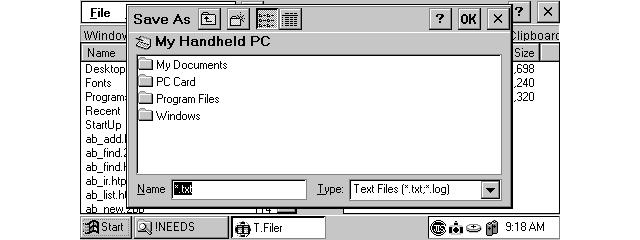Buckingham EB Player for PocketPC is an e-book/EPWING player that runs on Windows CE or PocketPC
You must be registered and logged into HPC:Factor in order to contribute to the SCL.
Description
Buckingham EB Player for Windows CE, Buckingham EB Player for PocketPC is an e-book/EPWING player that runs on Windows CE or PocketPC. E-book/EPWING is a standard created to define standards in the electronic publishing industry. E-books were standardized in 1990, and EPWING was standardized in 1991 by companies such as Sony and Fujitsu. E-books/EPWING can be used on various platforms, and most famous dictionaries have been published using these standards.As can be seen from the fact that they have been used for a long time, they will continue to be the industry standard for electronic publishing. It will continue to secure its position. The goal of e-books/EPWING is to digitize the information contained in the book version, such as dictionaries, without deleting it, so the CD-ROM basically contains the same content as the book version.
Buckingham EB Player for Windows CE, Buckingham EB Player for PocketPC are software for viewing these e-book/EPWING standard e-book data. To actually use it, you need to purchase a separate e-book or EPWING standard e-book CD-ROM.
This software has the following features.
Supports compression of book data. Can be compressed up to about 1/3.
Search terms can be highlighted, making it easier to find the desired phrase when searching for English example sentences.
Even for e-book titles that do not have a kanji index, it is possible to search by kanji without processing the book data.
When searching for text keywords or headword keywords, you can search for any idiomatic phrase by enclosing the search term in double quotes. (For details, please refer to "Text keyword search" below)
Even if book data does not have a text keyword search index, for titles that include a text keyword search index in the compound search index, text keyword searches can be performed using that index. This makes it possible to search multiple books using text keyword searches. (For more information, see "Using a compound search index" below.)
Procedure for copying e-book/EPWING data to memory card (if e-book/EPWING data is not compressed)
Create an appropriate directory on your memory card, and copy all the files in the e-book/EPWING CD-ROM into that directory, leaving the directory structure as is.
Procedure for copying e-book/EPWING data to memory card (when compressing e-book/EPWING data)
Create a temporary working directory on Windows 98/ME/2000/XP and copy all the files from the e-book/EPWING CD-ROM to the working directory, leaving the directory structure intact.
Run Buckingham EB Compressor.exe, which is included in the archive file that contained this Readme. (You will also need unicows.dll included in the archive, so please unzip it to the same directory as Buckingham EB Compressor.exe. Also, as a work area, save the e-book/EPWING CD to the drive where Buckingham EB Compressor.exe is located. -Free space equal to or greater than the ROM is required)
Launch Explorer and drag the directory where you copied the eBook/EPWING data to the Buckingham EB Compressor application dialog. The files under the dragged directory will be displayed in "Files to compress".
Select the compression level between 0 and 3. Compression level 0 has the lowest compression ratio, and compression level 3 has the highest compression ratio. Logically, higher compression means slower access speeds, but the difference is small on devices with fast CPUs.
Press the "Compress" button to start compression. A compressed file (extension .EBZ) will be created, and the uncompressed file will be automatically deleted.
When compression is complete, check the "compression result" to make sure there were no errors.
Create a suitable directory on the memory card and copy all the files in the working directory into that directory, keeping the directory structure intact.
System Requirements
Required system
Devices running Japanese Windows CE v2.11 or later or PocketPC/PocketPC 2002 and supporting external memory cards
External memory such as compact flash or SD card that can be used with the above devices (as the e-book/EPWING data is very large, it is desirable to have one with as large a capacity as possible)
Windows 98/ME/2000/XP with CD-ROM drive (Windows 95 is not supported)
PCMCIA, USB adapter, etc. to directly access the above external memory from Windows 98/ME/2000/XP
Installation Instructions
install
The installation is divided into two steps: installing Buckingham EB Player on the Windows CE/PocketPC device, and copying the e-book/EPWING data to the memory card.
Installing Buckingham EB Player on Windows CE/PocketPC devices
If you already have a previous version of Buckingham EB Player installed, please uninstall the old version before installing the new version.
The archive file that contained this Readme contains the following files: Copy the file that matches your device to Windows CE/PocketPC. The copy destination can be anywhere.
file name
Purpose
Buckingham EB Player.PPC_ARM.CAB
PocketPC/PocketPC 2002 equipped with ARM-based CPU
Buckingham EB Player.PPC_MIPS.CAB
PocketPC/PocketPC 2002 equipped with MIPS CPU
Buckingham EB Player.WCE_ARM.CAB
Windows CE v2.11 or later, such as a Handheld PC/Palm-size PC equipped with an ARM-based CPU
Buckingham EB Player.WCE_MIPS.CAB
Windows CE v2.11 or later, such as Handheld PC/Palm-size PC equipped with MIPS CPU
Buckingham EB Player.WCE_SH3.CAB
Windows CE v2.11 or later such as Handheld PC/Palm-size PC equipped with SH3 CPU
Double-click the copied file to run it. Installation will begin.
When the installation is complete, the "Buckingham EB Player" icon will be displayed in the "Start" menu ? "Programs".
Uninstall
To uninstall Buckingham EB Player, follow the steps below.
If Buckingham EB Player is running, close it.
In Windows CE, select ``Start'' menu ? ``Settings'' ? ``Applications'' in ``Control Panel.''
Tags
Reader
| |
|
| License |
Donorware It's free, but the author actively seeks donations. |
| |
|
| Website |
http://www18.tok2.com/home/buckinghamsoftware/
This link is no longer available on the World Wide Web and will attempt to load via the WayBack Machine
|
| |
|
| Released |
23 March 2003 |
| Popularity |
3184 |
| Total Downloads |
0 |
| |
|
| Submitted By |
torch |
| Submitted On |
25 February 2024 |
Comments
No comments have been submitted against this application. Be the first!
You must be signed-in to post comments in the SCL. Not registered? Join our community.
Software Compatibility List: The SCL is provided for free to the Handheld PC Communty and we do not carry advertising to support our services. If you have found the SCL useful, please consider
donating.