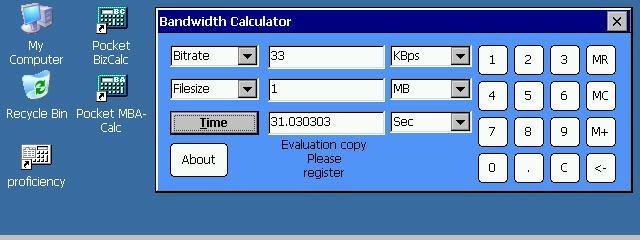You must be registered and logged into HPC:Factor in order to contribute to the SCL.
Screenshots & Images
Description
TouchUpIME
Copyright 2000 Tillanosoft
Version 2.2 Mar 12, 2001
1. What is TouchUpIME?
TouchUpIME uses slightly modified MS-IME settings and templates that have been modified.
Created for the purpose of exchanging rates and romaji-kana conversion definitions with others.
It's a program.
Personally, he uses a Japanese input system called Canna, which he uses on a regular basis.
Create a template as an MS-IME template and pass it on to various people.
I made it for the purpose.
With TouchUpIME you can do the following:
1. Create a new template
2. Changing key binding settings for a specific template
3. Export template to file
4. Importing a template from a file
5. Creating new Romaji-Kana conversion rules
6. Editing Romaji-Kana conversion rules
7. Exporting Romaji-Kana conversion rules to a file
8. Importing Romaji-Kana conversion rules from a file
9. Changing the combination of template and Romaji-Kana conversion rules
10. Changing the IME activation key
This allows you to create and edit templates yourself, and
You can publish the template you created on the web and pass it on to others for use.
You can also get it.
You can also display the customization results of MS-IME used on your desktop PC.
You can also retrieve it via the desktop version of TouchUpIME and bring it to your H/PC.
vinegar. This allows his IME user interface on desktop PC and H/PC
IME user interface can be matched.
The template description format is based on the software CUST97 published by Jun Ota.
This is the same format as the "key definition" section in the ini format. Also, Rome
The description format for the Jikana conversion rules is in the "Romaji definition" section of the CUST97 ini format.
It is the same as the description format of John and TascalSoft's TascalRomaDef.
TouchUpIME works with both MS-IME97 and MS-IME98. In other words,
TouchUpIME can be used with either CE2.0 (MS-IME97) or 2.11 (MS-IME98). (Remaining
Unfortunately, it is not compatible with ATOK Pocket).
A relatively practical way to use it is to use the ``Ctrl+
You may assign it to a key such as "No conversion" so that you can easily register words.
Masu.
Furthermore, TouchUpIME is a program made targeting his H/PC.
URL:
TacalSoft: http://www2r.biglobe.ne.jp/~tascal/
CUST97: http://www.vector.co.jp/soft/win95/writing/se055791.html
4. How to start
Run the installed file. In Windows CE 2.0 version, the
You can also run it from "Program" in the window menu.
5. How to exit
Select "Exit" from the "File" menu to exit. window
You can also exit by clicking the [×] button on the top right.
6. How to operate
When started, the currently selected template's key assignments are displayed on the editor screen.
It shows.
(1) Changing key assignment settings for a specific template
You can edit the content displayed on the editor screen and save it by overwriting it.
You can change the key assignments for the selected template.
However, the content displayed on the editor screen is somewhat meaningless.
right. A detailed explanation of what is written here can be found in CUST97.TXT.
Please refer to it.
Note that you can edit other templates using the combo box on the command bar.
It can be an elephant.
By the way, to assign the word registration function to "Ctrl+no conversion", do the following:
Add a line. This allows you to press "Ctrl+No conversion" while Japanese input mode is on.
By pressing , you can immediately call up the word registration dialog.
Ctrl+No conversion=B0 80 80 80 80 80
(2) Creating a new template
To create a new template, use the base
Select the template you want to use in the combo box on the command bar, and click "File"
Save the file with the desired name by selecting "Save As" from the menu. to this
A new template will be created.
The newly created template will be changed from the base template to the color settings and keys.
We will continue with the assignments, etc.
(3) Import/export template
Select “Import” or “Export” from the “File” menu
This allows you to read (import) template key bindings from a file.
(export) or write (export) to a file.
When exchanging settings between your desktop PC and H/PC, or with other people.
You can use these functions when exchanging MS-IME templates.
(4) Delete template
Selecting Delete from the File menu deletes the currently selected template.
The rate will be removed from the system.
Templates currently being used by MS-IME cannot be deleted.
(5) Changes to conversion rules in specific Romaji-kana conversion definitions
By selecting "Romaji Edit" from the "Edit" menu, you can edit the editor screen.
The Romaji-Kana conversion definition will be loaded. In the Edit menu, select Key Assignment.
Select "Edit" to return to the template editing screen.
You can edit the content displayed on the editor screen and save it by overwriting it.
You can change the conversion rules for the selected Romaji-Kana conversion definition.
Note that each conversion rule is sorted by Roman character part when loaded.
However, it does not need to be sorted when saving. TouchUpIME is required.
Automatically sort as needed.
A detailed explanation of Romaji-Kana conversion can be found in CUST97.TXT. Please refer
please.
In addition, you can use the combo box on the command bar to enter other romaji-kana conversion definitions.
It can be edited.
(6) Creation of new romaji-kana conversion rules
To create a new Romaji-Kana conversion definition, Romaji Edit is selected.
, click the existing transformation definition on the command bar on which this transformation definition is based.
Select it in the combo box and select "Save As" from the "File" menu.
Save it with your desired name. This creates a new romaji-kana conversion definition.
It will be created.
(7) Import/export of Roman character definitions
With "Romaji Edit" selected, click "Import" from the "File" menu.
File the Romaji-Kana conversion definition by selecting ``Export'' or ``Export''.
Load from a file (import) or write to a file (export)
can.
This file is handled by TascalSoft's TascalRomaDef.
Compatible.
(8) Deletion of romaji-kana conversion definition
With "Romaji Edit" selected, select "Delete" from the "File" menu.
If you select , the currently selected Romaji-Kana conversion definition will be deleted from the system.
will be done.
The Romaji-Kana conversion definition currently being used by MS-IME cannot be deleted.
(9) Changing the combination of template and Romaji-Kana conversion definition
With “Edit Key Assignment” selected, select “Profile” from the “File” menu.
Select Properties to display the properties of the current template. So
On the screen, change the selection in the "Supported Romaji" section and press the OK button.
You can change the assignment of the Romaji-Kana conversion definition to the current template.
to come.
For example, TascalSoft's homepage has "Choice" invented by Tadashi Masuda.
There is a Romaji-Kana conversion definition file for "input", but if you create a new template
I also created a rate, and in that template I assigned Choi input as the corresponding Roman alphabet.
If you keep this in mind, just change the template on the MS-IME properties screen,
You will be able to easily switch between Choi input and regular Romaji input.
Choi input does not specify conversion operations, but the template for Choi input is
to
Now, it would be even better if you assigned the keys so that you can easily convert with one hand.
I think it will be so convenient.
Note that in the initial state, only ROMA0 can be selected as the Romaji-Kana conversion definition.
yeah.
(10) Changing the IME activation key
When you select “IME Options” from the “File” menu, the options screen appears.
Click on the "IME activation key" tab and change the IME activation key.
Please.
(11) Change of target MS-IME version
If MS-IME97 and MS-IME98 are both installed, TouchUpIME
targets MS-IME98 by default. To target MS-IME97,
Select “IME Options” from the “File” menu and select the target MS-IME
Please change the version.
7. Notes/Restrictions regarding operation
(1) Regarding template export information
What is actually exported to a file when you export a template?
This is only the key assignment information. In addition to this, the template also includes color information, etc.
It is included.
In other words, "After exporting a template and deleting that template,
Even if you import from an exported file, the original information will not be completely restored.
Please note that there is no guarantee that the original will be returned.
(2) Mobile Gear IME activation key assignment
Mobile Gear also allows you to assign the IME activation key to "Ctrl+Convert", but how do you do that?
It seems like Mobile Gear supports this at the keyboard driver level.
This seems to be a different method than the one used with TouchUpIME (and SmallTweak).
If you have assigned the IME activation key to "Ctrl+Convert" on Mobile Gear,
In TouchUpIME, set the IME startup key to the default "Kanji (Alt+Half/Full)"
recommend to.
(3) Operational notes/limitations on the desktop version
- There is no river band.
- It seems that the IME startup key setting may not take effect after booting.
(Windows 98 etc.)
9. Change history
*The latest version is available at the URL below.
http://tillanosoft.com/ce/downloadsj.html
2.2 2001.3.12 StrongARM compatible etc.
- Supported StrongARM CPU and SH4 CPU.
- Slightly increased the processing to make menu items gray.
- Changed the size of the combo box.
- Fixed an issue where some resources were not released when the application was terminated.
2.1 2000.7.10 Supported system color change
- Changed to follow if the system color is changed during execution.
2.0 1999.12.26 Desktop version support
- Now compatible with Windows 95/98/NT4.0.
- Added search function.
- When overwriting an existing file during export, garbage remains at the end.
There was an issue with this, but it has been fixed.
- If you overwrite an existing style with "Save As", the combo box
Fixed an issue where the screen display may become incorrect.
1.0 1999.10.31 First edition published
that's all
Installation Instructions
2. Installation method
This package includes TouchUpIME's H/PC version (CE 2.0 version), desktop version
(Windows 95/98/NT4.0 version) is included.
(1) For Windows CE 2.0 or higher
Select the appropriate cab from below according to the CPU of your CE device, and install the CE
Copy it to an appropriate folder on your device.
tuime.arm.cab H/PC StrongARM version
tuime.mips.cab H/PC MIPS version
tuime.sh3.cab H/PC SH3 version
tuime.sh4.ca H/PC SH4 version
Next, run the file by double-tapping it on your CE device.
Sai. Once the installation is finished, the copied files will be gone.
During the installation process, you will be asked for the installation destination folder.
Either use the default as is, or specify the location and install it if necessary.
Please.
(2) For Windows 95/98/NT4.0
Please copy tuime.exe to an appropriate folder and use it.
The files installed by the Windows CE version cab file are
It is as follows.
tuime.exe (under the folder specified during installation)
TouchUpIME.lnk (under the "Accessories" folder in the start menu)
Tillanosoft TouchUpIME.unload (under \Windows)
Tillanosoft SpaceLeft(exe).dat (under \Windows\AppMgr)
Additionally, the following registry entries are created during installation.
HKEY_CURRENT_USER\Software\Tillanosoft\TouchUpIME
3. How to uninstall
The uninstallation procedure also differs between the Windows CE 2.0 version and the desktop version.
The steps for each are shown below.
(1) For Windows CE 2.0 or higher
Open the "Remove Applications" screen in the Windows CE Control Panel.
please. There is an entry "Tillanosoft TouchUpIME" in the deletion candidate list.
Select that entry and press the "Delete" button.
(2) For Windows 95/98/NT4.0
Delete the files copied during installation.
TouchUpIME uses the following registry keys. uninstall
There is no problem if you leave it alone after the file is installed, but if you are concerned about it, use Registry Editor etc.
Please delete it.
\HKEY_CURRENT_USER\Software\Tillanosoft\TouchUpIME
Tags
inputjapaneseime
| |
|
| License |
Freeware The program is completely free to use. |
| |
|
| Website |
http://geocities.co.jp/siliconvalley-paloalto/5006/index-e.html
This link is no longer available on the World Wide Web and will attempt to load via the WayBack Machine
|
| |
|
| Released |
12 March 2001 |
| Language Support |
Japanese |
| Popularity |
2833 |
| Total Downloads |
0 |
| |
|
| Submitted By |
torch |
| Submitted On |
25 February 2024 |
Comments
No comments have been submitted against this application. Be the first!
You must be signed-in to post comments in the SCL. Not registered? Join our community.
Software Compatibility List: The SCL is provided for free to the Handheld PC Communty and we do not carry advertising to support our services. If you have found the SCL useful, please consider
donating.