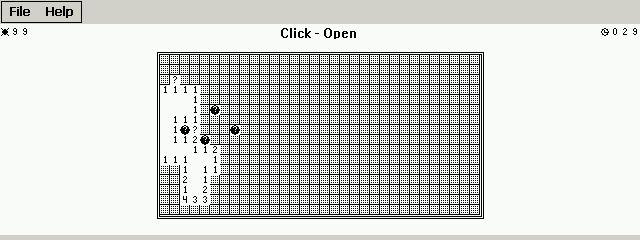Function Key Launcher for Pocket Post Pet
You must be registered and logged into HPC:Factor in order to contribute to the SCL.
Screenshots & Images
Description
-------------------------------------------------- --------------------------
Function Key Launcher for Pocket Post Pet
reiFLauncher Verison 0.20
Copyright (c) 2001 matsumo. All rights reserved.
-------------------------------------------------- --------------------------
?Introduction
The Pocket Post Pet (commonly known as Popope) is a CE-enabled pocket post with a keyboard.
It's a CE machine, but you can launch apps and switch tasks just by using the keyboard.
or terminate it.
So, I created my own launcher and task manager that can be operated only with the keyboard.
Saw.
If you assign this software to the "Mail Check" key, you can press "Mail Check".
After that
·Function keys (8 keys with pictures on the top row of the keyboard)
Start the app with the "Check email" key
·Start the app with Shift + function key or "check email" key
You will be able to perform this operation.
In addition, by registering hotkeys,
·Switch tasks with Alt+Tab
·End the current task with Alt+F4
·Ctrl+Alt+Del (For those who have not replaced CAPS with Ctrl, use Shift+Alt+Del
(also possible) to restart Windows after closing all tasks. (Press twice in succession to force restart.
start up)
You can perform a soft reset without having to take out the stylus and touch the reset button on the bottom each time.
can. (This is very convenient!!)
You will be able to perform the same key operations as in Windows. Additionally, you can also do the following:
It will be possible.
·Alt+5, Alt+6 to increase or decrease the volume, Alt+7 to mute. (This is also super convenient!!)
Alt+1,2 adjusts the contrast, Alt+3,4 adjusts the backlight, so Alt+5,6 adjusts the sound.
I think it's the quantity...
·Show/hide the IME tool window with Alt+Kan/Nao. (Symbol input window
(Dough can be opened easily)
(Hotkeys = Pressing a specific key combination even when another app is running.
(This is a function that can be called with )
·starting method
Press the "Check Mail" key. The first time after resetting, the icon data is read.
It's a little slow because it has to load information and register hotkeys. From the second time onwards, it is always stored in memory.
Since it is parked, the window will be displayed immediately.
·Method of operation
When launched, an icon list will appear at the bottom of the screen. Shift key (or screen
(Tap the triangle icon in the top right corner) to display the second page.
From the left, these icons correspond to the email check, F1, F2...F7, and F8 keys, respectively.
Masu.
Tap an icon on the screen or press the corresponding key to launch the app.
vinegar. Press ESC or tap outside the window to hide the window. (end
To exit, press the "Cancel" button on the settings screen, then "OK"
Push the button)
When you first start up, no apps are registered, so press the S key (or press the screen key).
(Tap the icon at the bottom right of the screen) to display the settings screen.
·How to register the app
First, use the radio button to select whether to register to Start, F1 to F8 or Shift+ Start, F1 to F8.
Select with button.
Next, tap the list box to the right of Start, F1 to F8, and then press the Enter key or "Change".
When you press the "Update" button, another screen will appear, displaying the currently registered app name, arguments, and address.
The icon name and icon ID are displayed. (Nothing is registered at first, so nothing is registered.)
can not be displayed)
Enter the app name in the edit box next to App, or press the "..." button next to it.
and select the app from the file selection dialog. The argument and icon name are usually
No need to enter. The icon ID can usually be left at 0.
When you press the "OK" button, the app name, arguments, icon name, and icon ID will be displayed using the selected key.
will be registered.
If you press the "Cancel" button, you will return to the previous screen without registering any changes.
When you press the "Delete" button, the application name, icon name, and application name registered to the selected key are deleted.
The icon ID will be deleted.
After registering all the necessary apps, press the "OK" button to register all key settings.
Register to the bird. If you want to discard your changes, press the "Cancel" button and click "Cancel".
button.
You can register above.
(supplement)
When registering an app in the Windows directory or an app for Console, click the icon
In some cases, there may be no icon name, so in that case, specify the icon name in the Icon edit box.
Please set it. exe, dll, ico can be specified. Multiple icons such as resource dlls
If you want to select any icon from the icon, enter the resource ID in place of the icon ID.
Please enter (it doesn't seem to work with the icon index).
Press the "About..." button to display the About screen.
·How to use the hotkey function
If reiFLauncher is resident in memory, the following hotkeys can be used.
·Switch tasks with Alt+Tab
Each time you press Alt+Tab, the next task will appear in the window in the center of the screen. Alt
Release the key to switch to the currently displayed task.
·End the currently active task with Alt+F4
·Restart Windows after closing all tasks with Ctrl+Alt+Del (or Shift+Alt+Del)
(Press twice in succession to force restart)
·Alt+5, Alt+6 to increase or decrease the volume, Alt+7 to mute.
·Show/hide the IME tool window with Alt+Kan/Direct.
?Supplementary explanation
tGetFile.dll by Tillanosoft is displayed in the dialog that appears when selecting a file.
using. (Courtesy of Tillanosoft tGetFile SDK Standard
Edition Ver.2.0 was provided to us. Thank you m(_ _)m)
Therefore, if you do not have tGetFile.dll installed, the file selection dialog
No log is displayed.
tGetFile.dll is available from Tillanosoft's homepage (http://www.tillanosoft.com)
It can be downloaded from (it is free software). Use pocket post for pets
please.
?Update history
2001/08/30 Version 0.20 released
- Enhanced hotkey functions (volume adjustment, IME toolbar display, soft reset)
·Conventionally, after displaying the launcher, press Tab to display the task manager and press Enter to switch off.
Replaced and abolished task termination in Del
·Add a vertical line between F1, F4, and F5 to make it a little easier to see when checking email on the launcher screen.
reduced
- Started the pressed app after hiding its own window.
·Other minor corrections
2001/07/09 Version 0.12 released
·Separate screen for app and icon name settings on the settings screen
·Enabled to pass arguments when starting the app
- Slightly sped up the task list acquisition process.
·It is now possible to start the app even when the task list is displayed.
·Task list is now displayed with Alt+Tab
- Alt+F4 now ends the current task
2001/06/25 Version 0.11 released
·Double the number of apps that can be launched in response to Shift + Start, F1 to F8
·Icon file and ID can now be specified.
·Changes to the option settings screen due to the above corrections
- Applications in the main body ROM can also be launched (for example, \Windows\PVolume.exe)
- Changed to tGetFile SDK 2.0
2001/06/10 Version 0.10a released
Recompile with the official version of tGetFile SDK
2001/06/09 Version 0.10 released
First edition
?Contact information etc.
The latest version of the program is available below.
http://isweb29.infoseek.co.jp/computer/e550/popope/
For bug reports and other communications, please email us at the address below.
matsumo@eastmail.com
System Requirements
?Operating environment
I think it will work if Windows CE 2.0 or later and the CPU is MIPS type.
Operation has been confirmed only with Popope. May not work on other models
yeah. Compile with eMbedded Visual C++ 3.0 Japanese version and Windows CE Platform
I am using SDK (HPC Pro) Japanese version.
May require tGetFile.dll 3.0 for Pocket Post Pet Devices
Installation Instructions
?Contents of the archive
reiFLauncher.txt: This is the file you are currently reading.
reiFLauncher.exe: Executable file
(Source files are provided in a separate archive)
?How to use
·install
Extract the archive to any folder. (I think the main body RAM is better)
When you run reiFLauncher for the first time, the message ``Register reiFLauncher as email check key'' appears.
``Do you want to record?'' message box will appear.Click ``Yes'' to confirm.
Assign reiFLauncher to the "Check Mail" key. From now on, assign the "Check Mail" key to the "ReiFLauncher" key.
Pressing this will start reiFLauncher.
If you want to assign it to other keys, use Small Tweak by Tillanosoft etc.
Please set it.
·Uninstall
The registry is used to save settings, but if you press the "un" button at the bottom left of the About screen.
This will delete the registry information used by this program and exit the program.
To do.
Furthermore, if you have changed the "mail check" key assignment during installation,
The assignment of the "Check Mail" key is also restored.
Delete the folder extracted during installation and all files within it.
Tags
UtilityLauncherhotkeypocketpostpet
| |
|
| License |
Freeware The program is completely free to use. |
| |
|
| Website |
http://e550.hp.infoseek.co.jp/
This link is no longer available on the World Wide Web and will attempt to load via the WayBack Machine
|
| |
|
| Released |
30 August 2001 |
| Popularity |
3076 |
| Total Downloads |
0 |
| |
|
| Submitted By |
torch |
| Submitted On |
26 February 2024 |
Comments
No comments have been submitted against this application. Be the first!
You must be signed-in to post comments in the SCL. Not registered? Join our community.
Software Compatibility List: The SCL is provided for free to the Handheld PC Communty and we do not carry advertising to support our services. If you have found the SCL useful, please consider
donating.