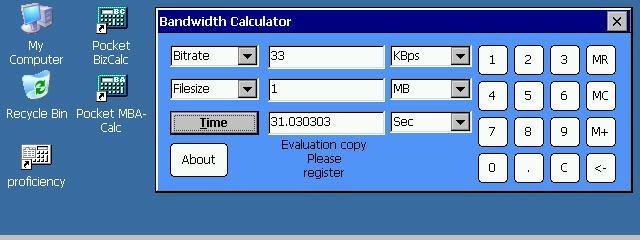SureLock for Windows Mobile and CE
Enabling Frontline Workers with Secure Rugged Devices
You must be registered and logged into HPC:Factor in order to contribute to the SCL.
Description
SureLock for Windows Mobile and CE - FAQs
1. Tell me more about your product SureLock Studio?
SureLock Studio is a tool used by enterprises for locking down Windows Mobile devices. SureLock provides kiosk type execution environment on Windows Mobile devices where only "approved" applications are allowed to run.
2. How does SureLock Studio help enterprises?
By design Windows Mobile OS is a generic platform. It contains lots of built-in programs like games, browser, messaging apps etc. Windows Mobile also provides the users different ways to access and run those applications.
Start Menu
Hardware buttons (keypad)
Taskbar icons on top
File Explorer
Autorun on SD Card
ActiveSync
CAB Installation
Companies use Windows Mobile devices to run business applications that their employees use. Unless the device is locked the employee can access games and other apps and can get distracted during working hours, resulting in loss of productivity. Moreover a not-so-knowledgeable person can disrupt the device settings (database deletion, turn-off wireless) which will cause business application failure. "Corrupt" devices are returned to IT department which again wastes critical time and money.
To avoid above problems, organizations want to lock down the device so that only "approved" application can be launched and used by the employees. SureLock Studio is a highly configurable solution which enables kiosk type execution environment on Windows Mobile devices.
3. What are the cool features SureLock Studio has?
For a complete list of features, please read Features section here.
4. What Windows Mobile versions are supported by SureLock Studio?
SureLock Studio runs on Windows desktop computer (XP or Vista). It generates small configuration modules (cab format) which can be deployed on following Windows Mobile versions.
Windows Mobile 6.5 (Classic & Professional)
Windows Mobile 6.1 (Classic & Professional)
Windows Mobile 6.0 (Classic & Professional)
Windows Mobile 5.0 (Pocket PC and Pocket PC Phone Edition)
5. When I turnoff or reboot my device by pressing the power button on my handheld, the system displays a warning message window asking for confirmation to reboot. When SureLock is running this warning message window is suppressed. I would like to enable this poweroff warning message in kiosk mode. How can I do that?
To allow poweroff or reboot warning message we need to know the title text of the warning message window and the path of the process that displays the message. Different devices might have different processes responsible for showing this message. To know this information for your handheld please do the following:
1. Launch SureLock Studio and click Open to open your project file
2. Go to the Misc Settings tab and check Enable Logging on device option
3. Build the cab file and install it on the device
4. Launch SureLock on device and press power button to turnoff or reboot. As expected the warning message will be suppressed by Surelock
5. Now connect the device to the desktop over ActiveSync and copy \surelog.txt from the device to PC
6. Open surelog.txt in a text editor. Notice the information about the warning window i.e. title text and the related process path
7. Add the process in the list of allowed applications in your Surelock project and only specify the warning window title text as allowed
8. Build and install the cab file on the device to check that the warning message is displayed
6. How to determine the path of any foreground application or window running on the device?
Method 1:
Please see the previous FAQ to use the logging mechanism to determine the information about foreground applications on the handheld.
Method 2:
SureLock Studio contains a Remote Manager tool which has a feature to find the path of the application which is currently in the foreground on the device.
1. Exit SureLock on the device
2. Connect the device with the PC and setup ActiveSync connection
3. Launch the application or the window whose path you want to determine
4. On the PC, launch SureLock Studio and go to Tools -> Remote Manager
5. On Remote Manager screen, click Remote Window button
6. Remote Window information will include "Owner Process" name. Note down this process name and add it as "approved" application in your SureLock project settings
7. Build the cab file and install in on the device. Now the above application will be allowed to execute on the device
7. What about Licensing?
Please read about licensing here.
System Requirements
What device models are supported by SureLock?
SureLock should run on practically any Windows Mobile device. Many customers have successfully used SureLock on various handheld models from the following vendors.
HTC
Psion Teklogix
Intermec
Honeywell (Dolphin)
ASUS
Motorola (Symbol)
Opticon
HP (iPAQ)
Dell (Axim)
Bluebird Soft
Samsung
Socket Mobile
Tags
Utilitykiosk
| |
|
| License |
Payware Commercial programs with formal license terms. |
| |
|
| Website |
https://www.42gears.com/
Not working? Try this website on the WayBack Machine
We believe this app can be obtained directly from its developer!
|
| |
|
| Released |
01 January 2023 |
| Language Support |
English |
| Popularity |
2488 |
| Total Downloads |
1 |
| |
|
| Submitted By |
torch |
| Submitted On |
02 March 2024 |
Comments
No comments have been submitted against this application. Be the first!
You must be signed-in to post comments in the SCL. Not registered? Join our community.
Software Compatibility List: The SCL is provided for free to the Handheld PC Communty and we do not carry advertising to support our services. If you have found the SCL useful, please consider
donating.