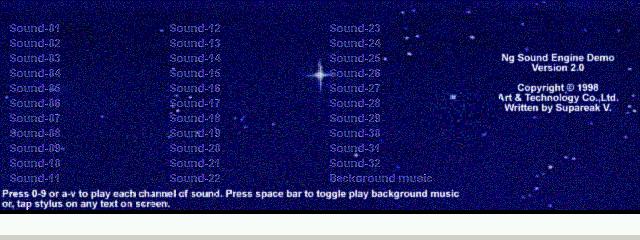KNAPiano 0.13
Virtual piano app for Brain
You must be registered and logged into HPC:Factor in order to contribute to the SCL.
Screenshots & Images
Description
Virtual piano app for Brain - KnaPiano v0.13
Realize a virtual piano on top of the electronic dictionary Brain. You can play with both the touch panel and keyboard.
In addition to anno, it is equipped with 10 tones including music box, organ, and guitar.
How to use
See Running CE apps for installation and launch instructions.
To exit the application, tap the × button or press Function + Back.
press the key press the key press the key press the key
By tapping the keyboard image or pressing the alphabet keys, the corresponding sound will be played.
When using alphabet keys, the first row is the black key and the second row is the white key. below the keyboard image
Please refer to the display "A S D F...".
Chords can only be played using the alphabet keys. When you tap, you can play a chord.
Shifting the keys
You can shift the keyboard displayed on the screen to the left or right. Tap the triangles at the bottom right and bottom left of the screen
or the left and right arrow keys to shift the keyboard by one white key.
By pressing the left and right arrow keys together with the [Function] key, you can shift the position by four white keys. Also, the up and down arrows
You can also move in octaves using the keys.
Key key key key motion motion motion motion
[?], [?] Shifts the keyboard one white key to the left or right.
[Function] + [?],
[Function] + [?] Shifts the keyboard four white keys to the left or right.
[?], [?] Shifts the keyboard one octave to the right or left.
Changing the tone
You can change the tone by operating this controller.
Press the triangle button to switch to the previous or previous tone, and press the name to select the desired tone from the pop-up menu.
Switch to the desired tone. You can also switch to the previous or previous tone using the [Previous heading]/[Next heading] keys.
Recording a performanceRecording a performanceRecording a performanceRecording a performance
You can record your performance by operating this controller. You can play back the recorded performance later (playback).
h) can be done.
The number represents the recording destination slot and can be changed from 1 to 8.
Press the circle button to start recording. When the performance is finished, press the square button to stop.
You can also operate the [Function] + [Z] keys in the same way.
Press the triangle button to play. It will automatically stop when playback is finished. The same operation can be performed using the [Z] key.
can. Note that you can play during playback.
Change the volume
You can change the volume by operating this controller. It can be changed from 0 (silent) to 3 (maximum).
Masu.
This change does not change the main volume. If you want to change the main volume, use Brain itself or ceOpener.
Please use the volume controller.
Change the pitchChange the pitchChange the pitchChange the pitch
By operating this controller, you can adjust the pitch of the sound. Variable in the range -9 to 9.
You can change it. Use this function when you want to play along with other instruments or music.
Adding a delay Adding a delay Adding a delay Adding a delay
By operating this controller, you can apply a delay effect to the sound being played. "ON" or "OFF"
Can be set to either.
Set to sustain mode Set to sustain mode Set to sustain mode Set to sustain mode
By operating this controller, you can make the sound once played continue even after you release the key. "ON"
or "OFF". The operation is similar to operating the pedals on a piano.
In addition to changing this mode, you can enter sustain mode by holding down the [Function] key and playing a note on the keyboard.
can.
About adding tone data About adding tone data About adding tone data About adding tone data
You can add tone data other than the default. The tone data is a settings file (*.dat) and an audio file.
(*.raw) pairs. The files are stored in the samples directory within this app's directory.
On this site, you can obtain tone data from the following locations.
The software is licensed under the GPL (GNU General Public License) (http://www.gnu.org/licenses/gpl.html).
Masu.
The source code is available at Index of /files/music/utils (http://192.168.0.53/files/music/utils/).
This app uses "320 update Airfont" as tone data. Licensed under the GPL, the main unit is
Available at the location listed below.
We also use Tcpp's SimpleSound to perform real-time waveform synthesis. Licensed under LGPL
It is available at http://code.google.com/p/tce2/.
history history history history
0.13 (2010/10/25)
Implemented playback function.
Tone selection can now be done using the pop-up menu.
0.12 (2010/10/10)
Added delay and sustain functions.
It is now possible to add arbitrary tone data.
Octave movement is now possible using the up and down keys.
The controller interface has been revised.
0.11 (2010/9/26)
Increased the number of tones to 10.
Added the function to adjust pitch.
Added key bindings.
Fixed a bug where volume adjustment could not be done correctly.
Fixed an issue where note-off would not occur when adjusting the volume while playing the sound.
0.10 (2010/9/20)
First edition
Tags
keyboardmusicpiano
| |
|
| License |
Freeware The program is completely free to use. |
| |
|
| Released |
25 October 2010 |
| Popularity |
2829 |
| Total Downloads |
0 |
| |
|
| Submitted By |
torch |
| Submitted On |
03 April 2024 |
Comments
No comments have been submitted against this application. Be the first!
You must be signed-in to post comments in the SCL. Not registered? Join our community.
Software Compatibility List: The SCL is provided for free to the Handheld PC Communty and we do not carry advertising to support our services. If you have found the SCL useful, please consider
donating.