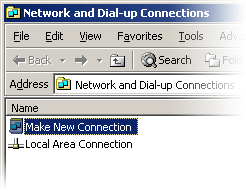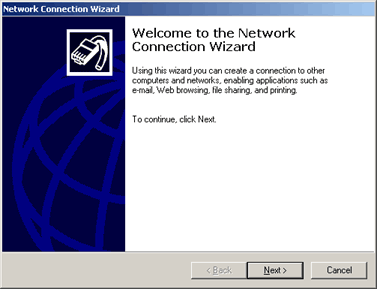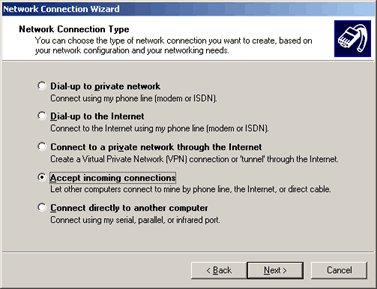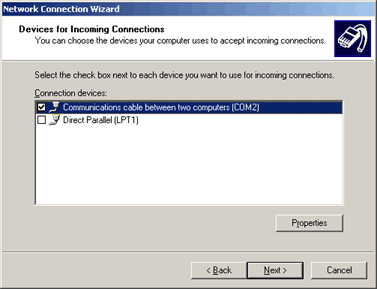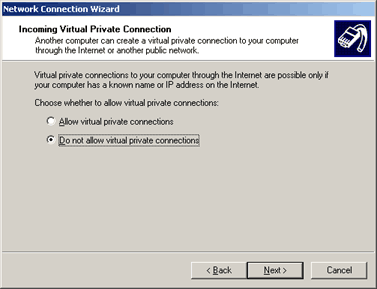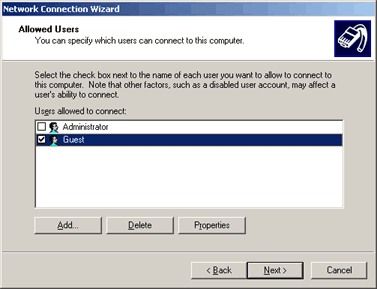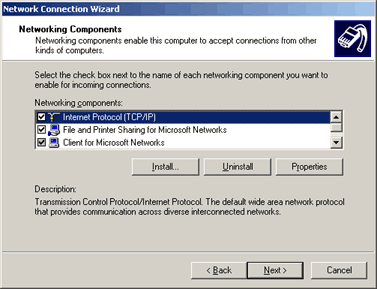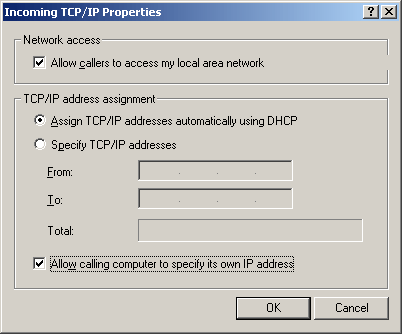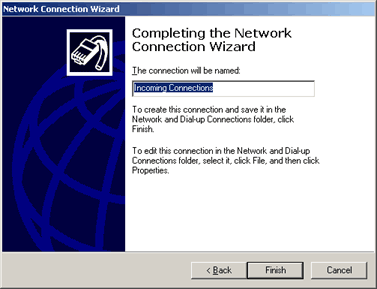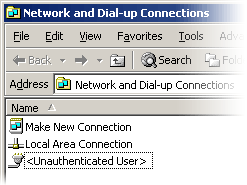Windows CE 1.0 and H/PC Explorer under Windows 2000
CESD|200026Applies To:
- H/PC Explorer 1.0, 1.1
- Windows CE 1.0, 1.01
- Windows 2000 Professional
Overview:
When installing H/PC Explorer on Microsoft Windows 2000 the installer produces a 'Remote Access Service' (RAS) cannot be removed error message. H/PC Explorer will be unable to connect and synchronise with the device.
Solution:
If you are using Handheld PC Explorer 1.0, you must upgrade to Handheld PC Explorer 1.1. Version 1.0 of H/PC Explorer is only compatible with Windows 95 and cannot interface with Windows NT based operating systems.
WARNING: This article is intended for use solely by Windows CE 1.0x users and should not be attempted under any other platform. Users of newer Windows CE devices should only use
Microsoft ActiveSync.
Windows 2000
- Install H/PC Explorer as normal, ignoring the RAs error message once installation is complete do not start H/PC Explorer.
- Ensure that Outlook / Schedule+ is closed and you have closed any firewall software that is present on your system
- Click Start, Settings, Control Panel and open 'Network and Dial-Up Connections'
- Select 'Make New Connections' to start the New Connection Wizard
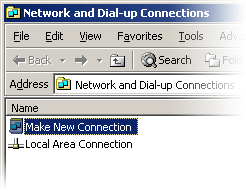
- Click Next to begin
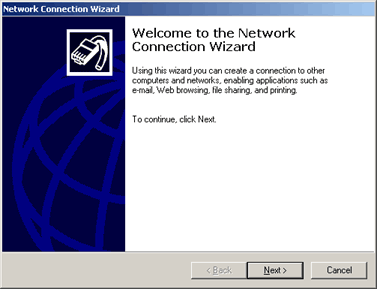
- Select 'Accept Incoming Connections' and click next.
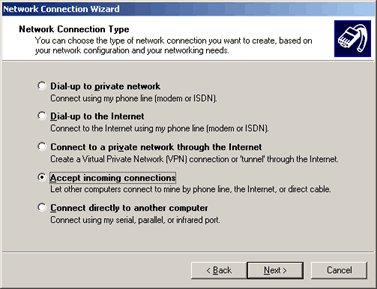
- Specify your Serial, Parallel or Infrared Port in the list given. If your required port is not listed see note 1.
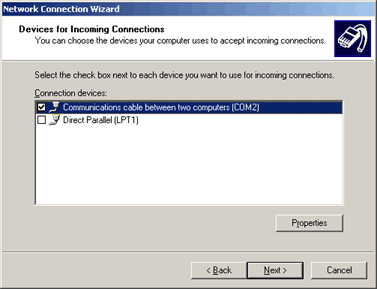
You should accept the default port settings for your communications port. Attempting to change them may render Windows CE 1 unable to connect to your Host PC. Click next to continue.
- Select 'Do not allow virtual connections' and click next to proceed
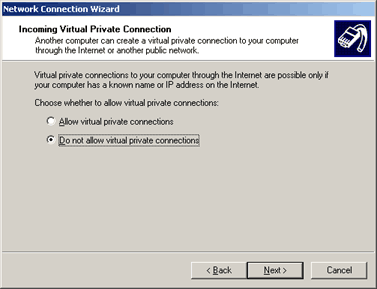
- Select system users who will be granted access to your PC over the new connection. The guest account must be enabled in the user accounts manager and selected here for this communications session to operate. Windows CE does not provide account authentication over PC Link connections.
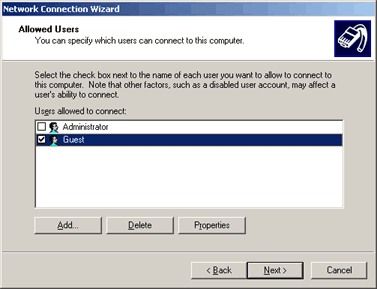
- Set-up the networking configuration for the session. Highlight 'Internet Protocol (TCP/IP)' and click Properties
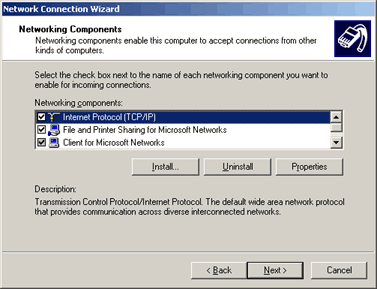
- Check the ' Allow calling computer to specify its own IP address' and click Ok
Click next to continue onto the next screen.
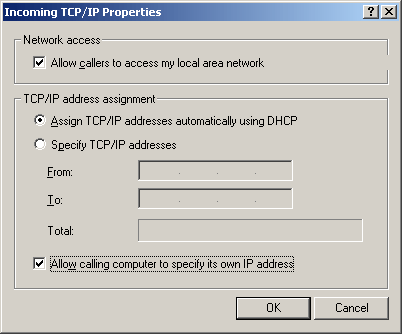
- Lastly you can optionally specify a custom name for the connection. This affects how it appears in the Network & Dial-up Connections list and has no bearing on the actual connection process. Click Finish to complete the wizard.
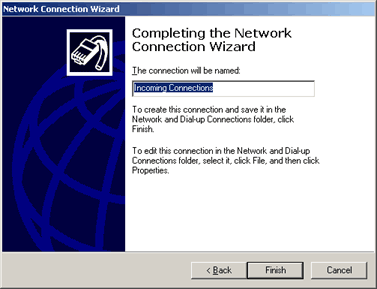
- Connect your Handheld PC to it's cradle. Open the Start Menu, choose Communications and finally PC Link. You Handheld PC will connect to Windows 2000. Your Handheld PC will chime that the connection was successful as well as display that it has connected.
You can check that your H/PC has connected successfully to your Windows 2000 computer by looking for an <Unauthenticated User> entry in Network & Dial-up Connections.
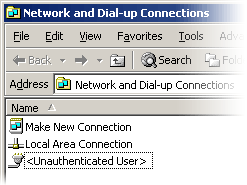
- Once Windows has connected to your device, run H/PC Explorer and begin the partnership Wizard. For more information on setting up a H/PC Explorer Partnership see CESD-C-0011.
Note 1 - If the COM Port you plan to use is not listed, return to the previous screen and choose the 'Connect directly to another computer' option, following the wizard as Host. Once complete the COM port will be enabled via the 'Accept Incoming Connections' wizard.
For more information on connecting Windows CE 1.0 to Windows XP. Please see CESD-C-0002 - Windows XP & H/PC Explorer Users Guide