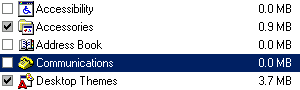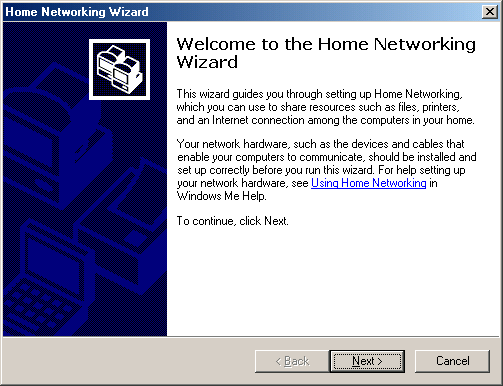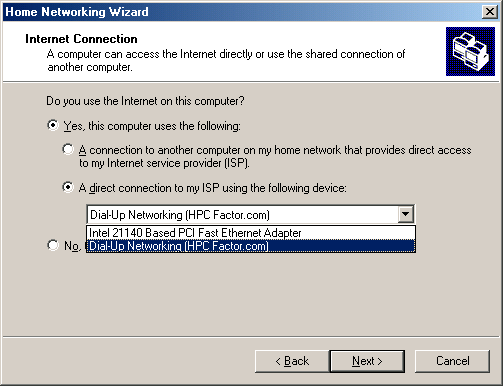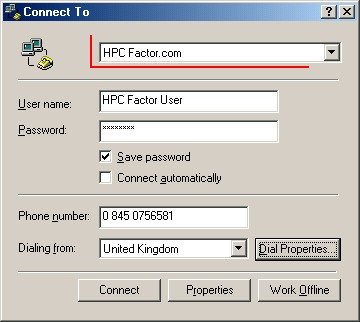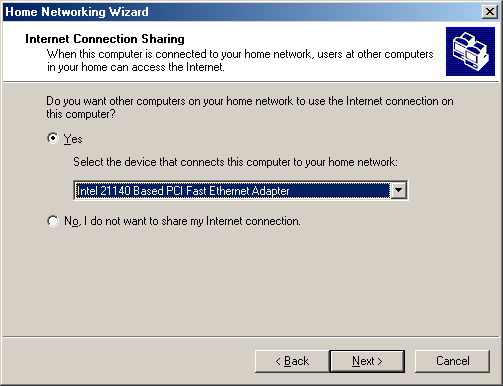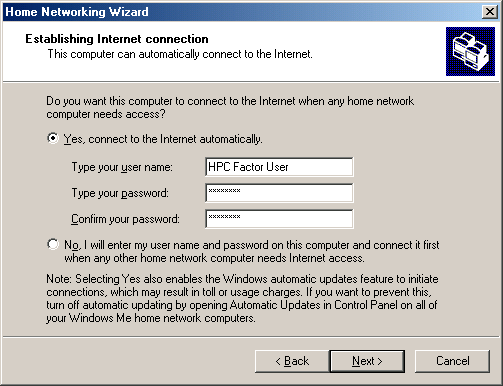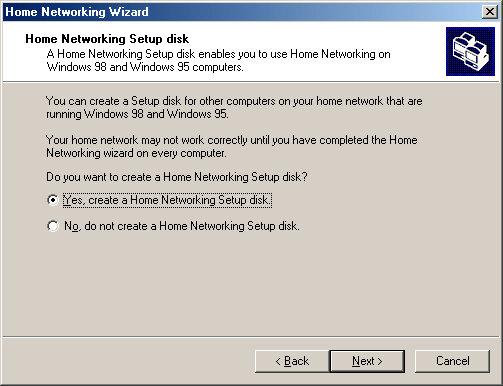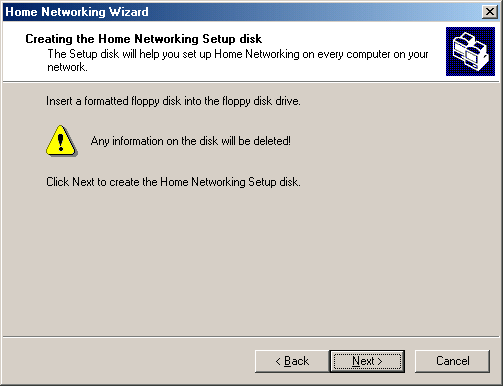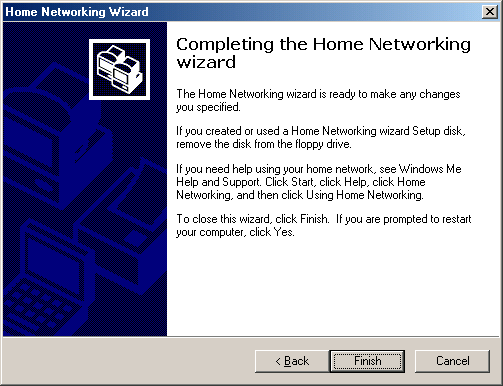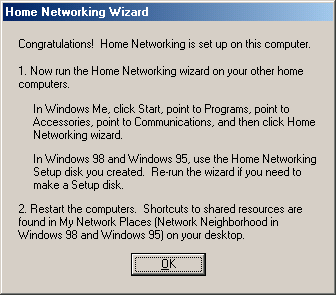Connect your H/PC to the Network using Windows ME Internet Connection SharingCESD|200132Applies To
OverviewThis article describes how to enable Internet Connection Sharing under Windows ME. This article follows on from our Network 101 guide which discusses what you need to connect your Windows CE based Handheld PC to a Network. Internet Connection Sharing primary role is to share your Internet connection with other Network clients. However in doing so it provides some automation for your Network addressing, meaning that you do not have to worry about configuring TCP/IP options on your Handheld PC. How-to GuideBy now you should have purchased all the Network hardware and cabling that you need to create your Network. The first step in setting up your Network is to configure the Host computer. You can perform this manually by following this guide, or use the Home Networking Wizard (Preferred) which is available from the Start Menu. NB: The Home Networking Wizard will further automate the process of setting up your network and will allow you to create a disk which you can use to automatically configure other computers on your Network Which computer should be the Host computer?The Host computer for your router-less network is usually the main computer on it. It must have an Internet connection, either Dial-up or Boradband. Configuring the Windows Millennium ICS HostMicrosoft have provided a Windows utility called Internet Connection Sharing (ICS) to make this process easier for users of the Windows operating system. ICS has been improved in Windows Millennium to allow for faster implementation of an ICS roll out than in the Windows 98 SE version. Before proceeding please physically install the Network Interface Card (NIC). Depending on the age of your adapter, Windows may not be able to locate an appropriate driver for your Network Card. If it fails, you will need to insert the Floppy Disk or CD that came with your NIC. Once installed in a router-less mode. The Network will currently be disconnected as it has no address information. We want to use ICS to automatically configure this system's IP, Subnet, DNS and Gateway address information. NB: This guide assumes that you have already setup a working Internet connection and have a working LAN adapter. If either of these is not true then you will received the error "Your network configuration is not complete. Please install your network hardware before installing Internet Connection Sharing" when attempting to install ICS Install Internet Connection Sharing
Configuring ICSOnce installed, the Internet Connection Sharing Wizard will being automatically. If for any reason you need to cancel the wizard and come back to it at a later time; or reconfigure ICS after installation you can return to the Internet Connection Sharing entry in Add/Remove Programs or run the Home Networking Wizard from the Communications section of the Start Menu (which provides a slightly extended version of the Wizard than outlined below).
Security NotesWindows Millennium Edition does not contain a Windows Firewall as in Windows XP. A firewall is a method of blocking other people on the Internet from gaining access to your computer. By connecting to the Internet without a firewall you are exposing your computer without question to security exploits which can seriously impair the functionality of your computer. Further, by enabling ICS without adequate security in place on at the very least the ICS host, you are exposing any device on your network to potential breaches of security. HPC:Factor also recommends that all users visit Windows Update after completing the installation of ICS, and downloading any Critical or Recommended updates that are offered. Alternately please make use of the HPC:Factor Windows Millennium Patching guide. Technical InformationICS will configure your network on a Class C IP range The ICS Host computer will be assigned the following IP details:
Dynamic IP address assignment over DHCP will be on the range of 192.168.0.x with the last octet having a range from 2 to 254. However there is a 10 client limitation on ICS enabled networks. This means that you can only have 10 client computers (nodes) connected to your network at any one time. You can remove client computers if you need to add an additional computer, however a maximum of 10 computers cannot be exceeded. DNS Your ICS host will be configured to act as a basic DNS server. It will allow for Name resolution of Internet Domain Names and also Network nodes. Remote Control If you wish to make use of the remote control feature, you must also install the Windows Millennium UPnP service from Add/Remove Programs. There are no specific configuration options for the remote control system under Windows Millennium, to disable it either uninstall the Home Network Wizard disk from the client systems, or remove the UPnP service. LimitationsInternet Connection Sharing provides a basic level of application support for your Internet needs. However is is not comparable to a hardware or server level solution. You can host public services using Internet Connection Sharing, including but not limited to a Web server, FTP Server and e-mail servers. On its own ICS cannot intelligently route information back into your network. For example, if you use Microsoft Windows Messenger, you will not be able to receive files, video or audio from users outside of your network. You may experience an improvement in functionality with some applications if the UPnP services is installed, however this is not guaranteed. The ICS Host computer is not affected by these issues. |