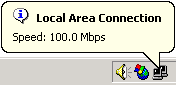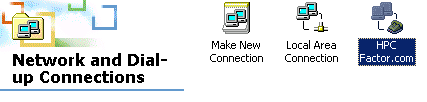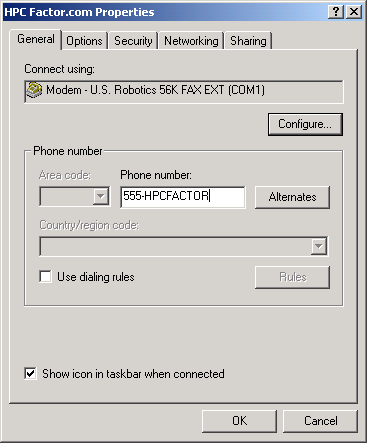Connecting your H/PC to the Internet using Windows 2000 Internet Connection SharingCESD|200139Applies To
OverviewThis article describes how to enable Internet Connection Sharing under Windows 2000. This article follows on from our Network 101 guide which discusses what you need to connect your Windows CE based Handheld PC to a Network. Internet Connection Sharing primary role is to share your Internet connection with other Network clients. However in doing so it provides some automation for your Network addressing, meaning that you do not have to worry about configuring TCP/IP options on your Handheld PC. How-to GuideBy now you should have purchased all the Network hardware and cabling that you need to create your Network. The first step in setting up your Network is to configure the Host computer. Under Windows 2000, unlike in Millennium or XP you must perform this manually by following this guide. Which computer should be the Host computer?The Host computer for your router-less network is usually the main computer on it. It must have an Internet connection, either Dial-up or Boradband. Configuring the Windows 2000 ICS HostMicrosoft have provided a Windows utility called Internet Connection Sharing (ICS) to make this process easier for users of the Windows operating system. ICS has been improved slightly during the product life of Windows 2000. While not as advanced as the Windows XP version, installing Service Pack 4 for Windows 2000 will upgrade the functionality and reliability of the ICS server on your computer. Before proceeding please physically install the Network Interface Card (NIC). Windows XP can usually find a valid driver for the card. If it fails, you will need to insert the Floppy Disk or CD that came with your NIC.
The Network will currently be disconnected as it has no address information. We want to use ICS to automatically configure this system's IP, Subnet, DNS and Gateway address information. NB: Please ensure that you are logged in as the computers administrator
Dial On Demand - If you wish to have your computer automatically dial the Internet connection when requested by a client on your network enable the 'Establish a dial-up connection whenever a computer on my network attempts to access the Internet option. Security NotesWindows Millennium Edition does not contain a Windows Firewall as in Windows XP. A firewall is a method of blocking other people on the Internet from gaining access to your computer. By connecting to the Internet without a firewall you are exposing your computer without question to security exploits which can seriously impair the functionality of your computer. Further, by enabling ICS without adequate security in place on at the very least the ICS host, you are exposing any device on your network to potential breaches of security. HPC:Factor also recommends that all users visit Windows Update after completing the installation of ICS, and downloading any Critical or Recommended updates that are offered. Once you click Ok to apply the settings, Windows will be configured to act as the Internet Connection Sharing Host. You can now connect your network cables and proceed to configure the network settings on your Windows CE based Handheld PC Technical InformationICS will configure your network on a Class C IP range The ICS Host computer will be assigned the following IP details:
Dynamic IP address assignment over DHCP will be on the range of 192.168.0.x with the last octet having a range from 2 to 254. However there is a 10 client limitation on ICS enabled networks. This means that you can only have 10 client computers (nodes) connected to your network at any one time. You can remove client computers if you need to add an additional computer, however a maximum of 10 computers cannot be exceeded. DNS Your ICS host will be configured to act as a basic DNS server. It will allow for Name resolution of Internet Domain Names and also Network nodes. LimitationsInternet Connection Sharing provides a basic level of application support for your Internet needs. However is is not comparable to a hardware or server level solution. You can host public services using Internet Connection Sharing, including but not limited to a Web server, FTP Server and e-mail servers. ICS cannot intelligently route information back into your network. For example, if you use Microsoft Windows Messenger, you will not be able to receive files, video or audio from users outside of your network. The ICS Host computer is not affected by these issues. |