Laridian PocketBible 2.021Clinton Fitch | Chief Reviews Editor One of the challenges faced by Christians today is having a copy of the Bible readily available for times of spiritual need, counseling or sharing. Until now, this meant carrying a paper copy of the Scriptures which admittedly can be a challenge for some to remember. Today, thanks to Laridian® Bible Software, anyone can have a copy of the Bible with them at all times on their Handheld PCs. Laridian's Bible application, PocketBible® is without question the most comprehensive Bible application available for H/PC. It offers multiple views that can be customized to individual needs or preferences, has over 15 different Bible translations - so of which are free - available, and nearly ten Bible reference and study tools. All of this, along with outstanding technical support and a five year track history, makes PocketBible® a must have application for any Christian, no matter where they are in their spiritual journey. The installation of PocketBible® is done via a desktop installer and can be installed on your Handheld PC device's main storage memory or on a storage card. The application itself has a rather small footprint of approximately 640KB with each of the Bible translations and Bible tools consuming nearly 1.5MB each. One important note is where the Bible versions are installed. By default, these will be installed under My Documents in the Laridian Books folder. If you want to store the Bible files on a storage card, they must be put in the same folder on the storage card so the application will be able to find them. Simply create a My Documents\Lardian Books folder on your storage card, then move the Bible files themselves to the directory. Once PocketBible® is installed, the default interface or layout is easy to understand buy highly advanced. 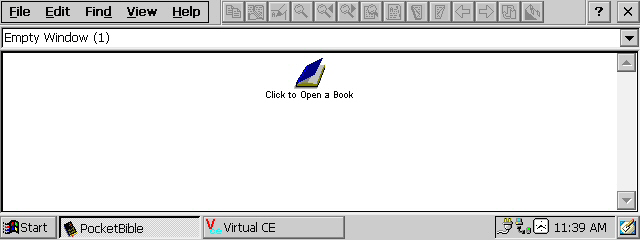
To open a Bible version, simply tap the "Click to Open a Book" icon on the layout. If you have installed your Bible files to your My Documents folder on your H/PC, they will be listed to which you tap them and tap OK to open them. If you have stored your Bible files on your storage card, use the Explorer-like interface to move to your \Storage Card\My Documents\Laridian Books folder and open them from there. 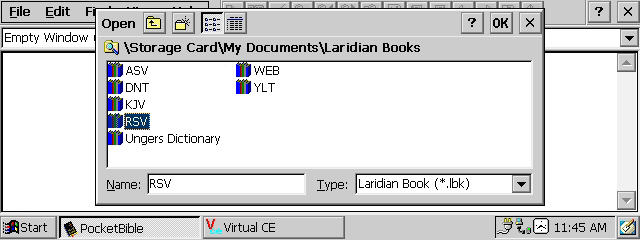
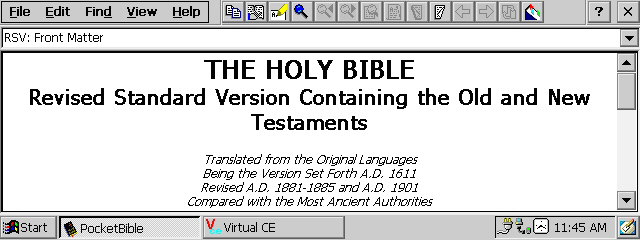
Once the Bible version you want to use is open, the majority of the layout toolbar becomes active. By using the toolbar, users can move around easily in the text as well as find particular words or phrases, add notes and bookmark. These will be covered in more detail later in this review. One of the best features of PocketBible® is the ability for users to change the layout to fit their needs best. Users can have multiple windows open at a time, allowing for side-by-side comparison of Bible translations or allowing for the Bible and a study tool to be open next to each other for study. To change the layout, tap the File/New Layout… menu. This will present a dialog box with multiple options for how the material can be laid out. Once you find one that fits your needs, tap OK and the layout will be shown. 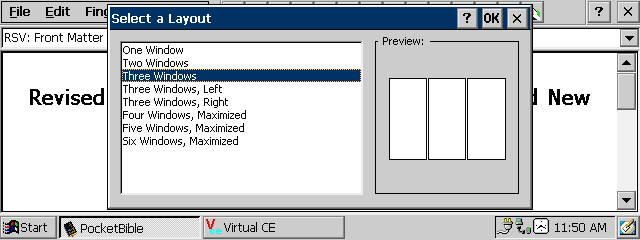
Once the layout is open, tap the icons presented to open the translations or tools that you want to see. In my example, I have opened the Revised Standard Version of the Bible and the New Unger's Bible Dictionary side-by-side, allowing me to look up words or phrases as I study. 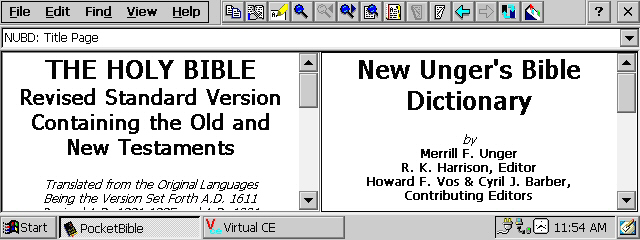
One of the many nice aspects of PocketBible® is that you do not have to enter this layout every time you open the application. After you have the layout you want to use and keep, simply tap the File/Save Layout (or CNTL+S). The next time you open PocketBible®, this will be the presented layout, allowing you to pick up where you left off easily and quickly. Once you have the layout you want, moving around the Bible and utilizing the tools within PocketBible® is easily done thanks to the toolbar at the top of the layout. This set of 14 icons act as shortcuts to functions that are presented on the various menus of the application. It does a take a little time to learn what each does but it is well worth the time spent. The first tool is a copy function that allows users to with one tap copy the entire chapter that they are currently studying. This allows for easy copying then pasting into a Pocket Word document or other editor. To copy the chapter you are in, simply tap the copy icon, then go to the editor of your choice. Once in that editor, tap the paste icon and it will paste the text into the editor. This is far simpler than highlighting text and using the Edit/Copy command (although this is available in PocketBible®) 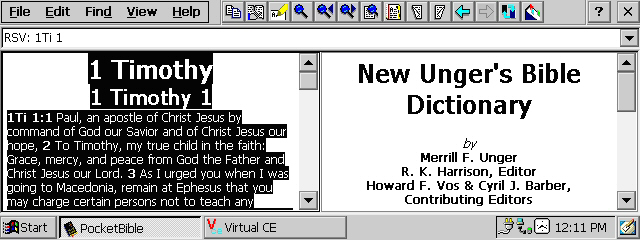
The Go To tool allows users to easily go to a book or verse of Scripture. Use the dialog box to find the book and verse you are looking for then tap OK. If you have multiple versions open in your layout, you will see a tab for each version, allowing you to choose which version you want to look up that Scripture with while keeping the other at its current location. Once you have it open and you want to see the same verse in all of your translation windows in your layout, simply tap the Synchronization tool (next-to-last icon on the toolbar) and instantly all of the your translations will present the same verse. This feature is very helpful when doing in depth studies of verse or book of the Bible. 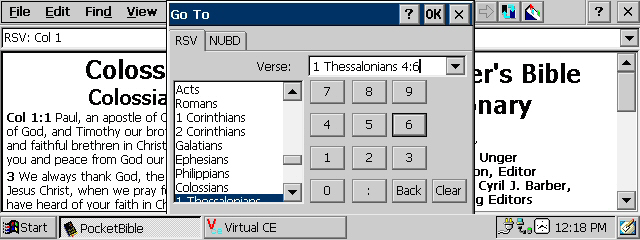
One of the single - if not the- most valuable tools in PocketBible® is the ability to add notes to a verse of Scripture. This takes the application far beyond a simple Bible reader application and brings it up to a true study and reference tool. It is this one feature that takes my Handheld PC to church on a weekly basis as well as to other Bible studies I attend throughout the week. To add a note to a verse, tap the Add Note icon on the toolbar. This first opens up a dialog box similar to the Go To dialog box. Enter the book and verse you want to add the note too and tap OK. 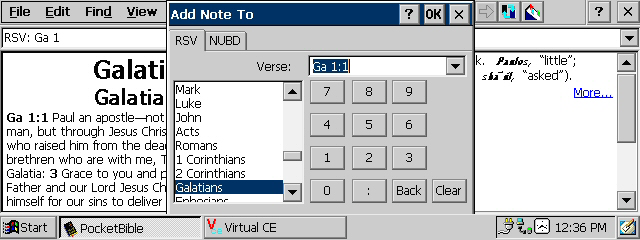
Once the verse is selected, a second dialog box will be displayed which allows for the text of your note to be entered. In this note, users can change the font and style of the note for their own emphasis or use. Once the note is entered, tap OK. 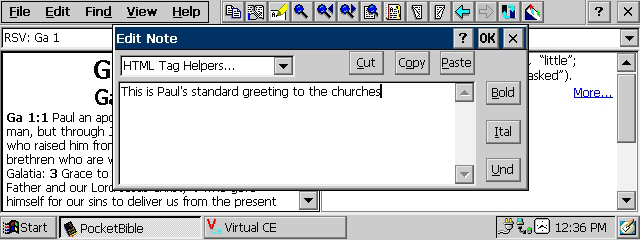
Once the note is entered, a small note link is displayed before the verse. This allows you to tap the link and see your note. Further, you can edit or delete the note from this screen. 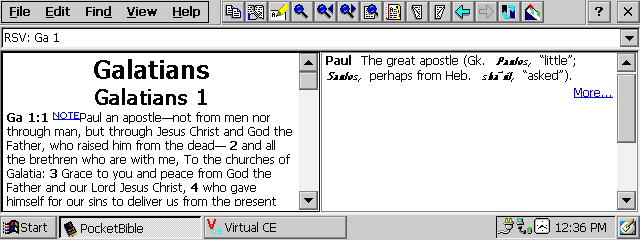
To date, I've added over 200 notes in PocketBible® and have not encountered a limit. However, if the note is a large one, it can take some time to open on the H/PC. Finding a word or phrase throughout the Bible is equally as easy in PocketBible®. By tapping the Find icon, users are able to search for a word or phrase through a book or series of books, an entire Testament or the entire Bible. Once the search information is entered, tap OK. 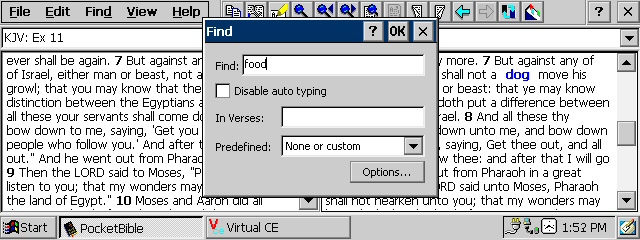
With the selected text found, PocketBible®'s layout changes to a three-pane display with the find results displayed in the far right pane. Each of the Scripture references in the results pane are hyperlinks, allowing for users to tap the link and it immediately displays in the selected Bible version. 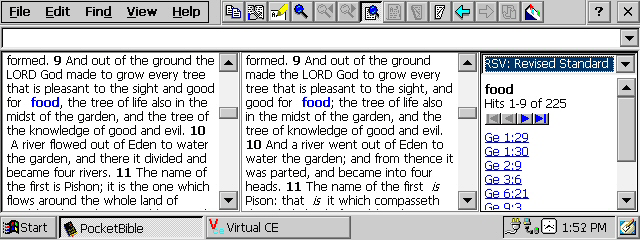
Tapping one of the links will bring up that Scripture reference. Users can also use the Synchronize function if they are using more than one Bible translation to see the selection in those different translations. Users can also move back and forth between search results using the Last and Next icons on the taskbar. Finally, users have the ability to look up words in their Bible using the Look Up function. To use this function, users must purchase a Bible dictionary from Laridian®. These tools range in price from $9.99 to $14.99 for dictionaries with commentaries going up as high as $39.99. These tools are far less expensive than if you were to go to a bookstore and purchase them and are fully integrated into PocketBible®. With a dictionary open, tapping the Look Up icon brings up a simple dialog box where users enter the word they want to research. In my examples, I used the Unger Bible Dictionary which not only allows users to look up specific words in the Bible but also places and other references not directly mentioned in Scripture. This adds a wealth of information for Bible study, especially for teachers or leaders. 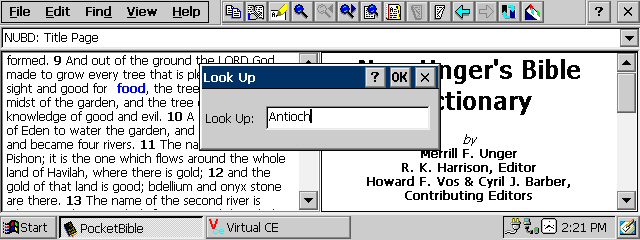
Once the word or subject is entered into the Look Up dialog box, the results are displayed in the right-hand pane. In my example, I looked up Antioch. The results give me a detailed history of Antioch. 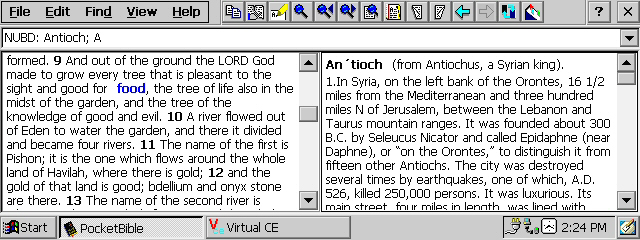
Finally, users have the ability to add bookmarks to Scripture within PocketBible©. Adding a bookmark, like a note, is done by tapping the bookmark icon on the toolbar once you are on the verse that you wish to mark. I have not found a limit on the number of bookmarks one can add at this point and I have several dozen of them. Overall not enough good things can be said about PocketBible©. It is without question the most advanced Bible application available for Handheld PCs as well as their smaller brethren Pocket PCs. The ability to see multiple translations not to mention the dictionaries and commentaries available make PocketBible© stand above all others. An additional bonus to PocketBible© is Laridian's outstanding customer service. Once you purchase the reader and translations, users are given a username and password to enter into a secure area where all of their purchases are listed. This allows users to download the application or translations again should they ever need to re-install them onto their Handheld PC. Laridian's technical support is excellent and when emails concerning products or support have been sent, they have always been answered in less than 24 hours and more-often-than-not on the same day. Laridian PocketBible© is $9.99 USD and translations available vary from free to $24.99 USD. Other tools such as dictionaries and commentaries ranged from $15-$35 USD. System RequirementsWindows CE 2.0 and above More information on Laridian Pocket Bible 2.021 can be found at Ratings
|
