Micro Cheng's My Tools for Windows CE 1.36John Ottini | Handheld PC Reviews I've been playing around with Handheld PC's since the mid-nineties and one of the software programs I've used on a consistent basis is My Tools by Micro Cheng. The latest version is 1.36 and it continues to offer users a wonderful array of useful utilities for a fantastic price of $0.00 - its freeware. If you're looking for something fancy with cool graphics, then this is probably not the software for you, but if you want something functional then check this out. The journey begins with a tap on the My Tools icon in your Task Bar, which activates a My Tools pop-up menu with a list of all the utilities available. 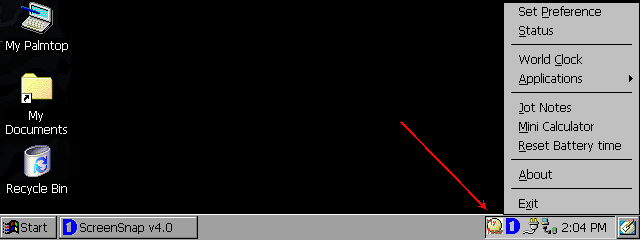
You will probably want to start by activating any number of the functions found in the Set Preference menu. I suggest you check each box (one at a time) the first time around, so you can see what each utility does, then you can go back and decide which you find useful and make the necessary adjustments. 
The two I always keep active are Calendar Window (creates a Pop up calendar on the desktop- Screen 3) and Reset Battery Timer When Using AC Power (resets your battery usage in the Status menu). 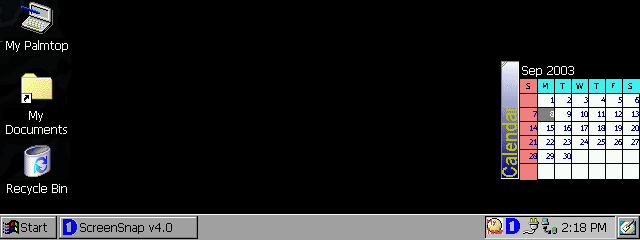
The Calendar Window pops up whenever you are in the Desktop view and it retracts to the side of your desktop (see Screen 2) when you tap on it. The rest of the settings work fine, but I found that if you activate either Date & Time or Analog Clock in order to display them in the Task Bar, the images/icons are too small and very difficult to read. When you have completed setting preferences, you are returned to the My Tools pop-up menu where you can chose such useful accessories as the Jot note pad application (for writing or typing quick notes) or perhaps the pop-up mini calculator (for quick calculations). 
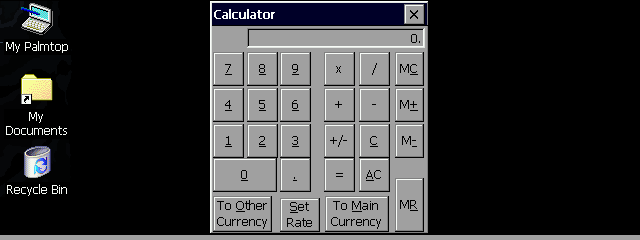
The simple pop-up Mini Calculator can be accessed anytime you need it. It allows for currency conversions, but I didn't try that function so I can't tell you how easy or useful it is. The notes application lets you jot down up to 200 pages of notes and has useful search function. If you want to track memory usage (internal & CF card), battery power availability, battery usage since the last recharge or how long you've been connected to your internet provider, then select Status from the My Tools menu. 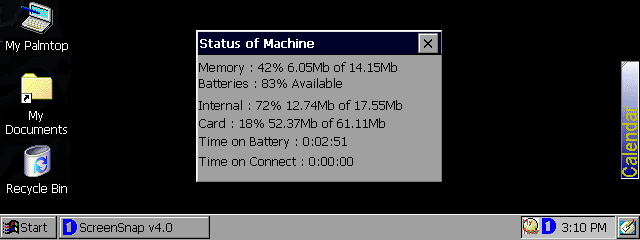
One final note - the developer has provided special Hot Keys for quick access to some of the more popular functions. Mini Calculator [Alt] + [/], Jot Notes [Alt] + [=], Status Dialog Box [Alt] + [-] If you're like me, you'll probably use some utilities more than others (and some not at all) but as noted at the beginning of this review, this software is freeware so you risk nothing by trying this program. My Tools is available for all CPU versions (MIPS, SH3 & 4, ARMS) and for Handheld PC's running Windows CE. System RequirementsWindows CE 1.0 and above More information on Micro Cheng My Tools for Windows CE 1.36 can be found at Ratings
|
