Mobipocket Reader 4.3Clinton Fitch | Chief Reviews Editor One does not have to look deeply into public newsgroups or forums to find Handheld PC owners sharing their frustration over the lack of Microsoft porting the Microsoft Reader to their devices. While it does not appear that Reader will be available for HPCs soon (although petitions are being formed to send to Microsoft), there are alternatives for owners who want to read e-books. One of the best is Mobipocket's Reader. The Mobipocket Reader, currently in version 4.3, allows user to not only read e-books in a proprietary format but also allows news and up-to-date information to be downloaded to your Handheld PC much like Avantgo (but with considerably less of a selection). The installation process of Mobipocket is simple and requires little intervention by the user. During the install process, two new directories are created on the Handheld PCs root directory named E-books and E-news. These default locations for book and news storage can be modified to another location (such as a Compact Flash card) using the configuration features of the reader once it is installed. Additionally, Mobipocket adds a plug-in to Active Sync which allows for the e-news or e-books to be synchronized with the HPC automatically. With the application now installed, the user will see there is a desktop client (named Mobipocket Web Companion) that auto-start when their Windows PC is booted, as well as the HPC client/reader. The desktop client, who synchronizes with the HPC client via Active Sync, allows the user to configure what news, if any, is to be synchronized. To add or change the news that is downloaded, simply add or remove the checkmarks in the listing within the Web Companion) Further, with a valid Mobipocket account, users can search for e-books to download for the reader. 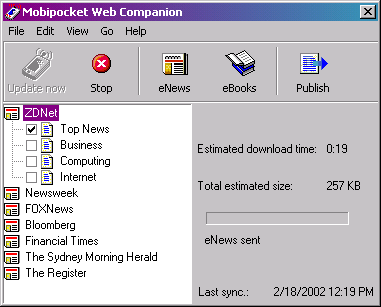
The reader interface is cleanly laid out, making it simple to find the e-news or e-book that is being sought. By default the reader will initially display the library that the user has created. If e-news is needed, simply click on the News link towards the top of the GUI and the reader will go to its current news database. It is important to remember that the news will only be as current as the last Active Sync. Therefore, if more up-to-date information is desired, a manual synchronization with Active Sync will be necessary. 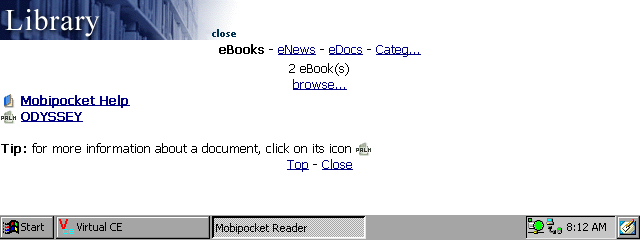
In the e-book library, there are two books included by default: the Mobipocket Users Guide and a Sample Book. To open either one, or any other e-book, simply tap the name of the book while in the library. The Users guide is where users can find information and get questions answered about using the reader. I have found that the User Guide is almost a must read for the Mobipocket Reader. It explains the online purchasing process (detailed at the end of this review) along with all of the shortcuts and modifications that can be made by the user to make the reader more friendly for them. The Sample Book is a small book designed to help the user learn to navigate through an e-book. Turning "pages" in the e-book can be done either by tapping the left or right arrows in the upper right-hand corner of the book page, by using the left and right arrow keys on your HPCs keyboard or by tapping the HPCs screen (to go forward only). These settings, along with the font size, font family and color can be changed by accessing the Settings menu while in an e-book. Simply tap the books name to open the menu to access the Settings menu. Once adjustments are made to make the reader easier to view and use, click Apply and the settings will be saved. If the text size is the only thing that needs to be adjusted, this can be done by tapping the Font icon in the upper right-hand corner while viewing an e-book. There are seven different font sizes that can be used to make reading easier. 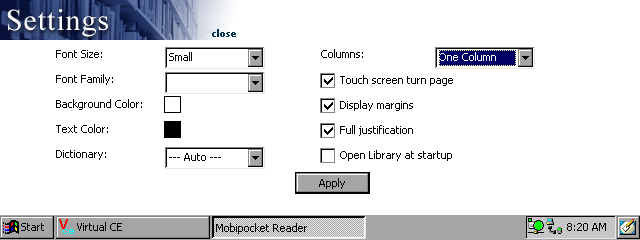
While reading an e-book, several functions can be accessed using the icon bar at the upper right-hand corner of the interface. Users can return to the library to select another book, can go back to the beginning of the book or can adjust the font size as mentioned above. Additionally, next to the page number is a pull down menu which allows users to go back to the first page or any other page in the book as well as creating a bookmark. The bookmark works remarkably well and is easy to use. While there is a bookmark automatically created when users leave a book, the ability to create other bookmarks is particularly handy when doing research or text comparisons between e-books. 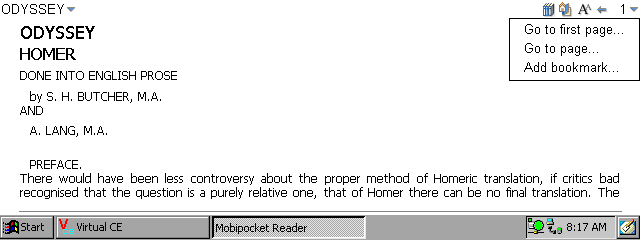
When using the e-news function of Mobipocket Reader, the functionality is similar to that of the e-book reader of the application. The layout of the interface is identical as well as the icon functionality of the menu bar. Downloading e-books from Mobipocket requires that users register their personal information as well as the PID of the reader installed on your HPC. This number is unique to each user and allows Mobipocket to sell copyrighted materials that cannot be used on any other reader other than yours. Additionally, e-books from on a variety of topics and genre are available through Mobipocket with prices ranging from $50 to free and new additions are added weekly. While there are several readers out in the marketplace for HPCs, I have found Mobipocket to provide the easiest to use as well as having the most content and current releases available. I have noticed it is a bit slow with larger books but overall performance is acceptable. The e-book sizes themselves are comparable to the .LIT format of Microsoft Reader. Additionally, the User Guide that is included with the reader download is an excellent, well thought file that should be read by all users. In my now nearly 2 years of using Mobipocket Reader, I have always been able to find the answers to my questions in the Users Guide. It is comprehensive yet easy to find answers. The Mobipocket Reader is a free download from the Mobipocket website. System RequirementsWindows CE 2.0 and above More information on Mobipocket Reader 4.3 can be found at Ratings
Tags | App MobiPocket Newsgroup Newsgroups NNTP Reader Review Software
|
