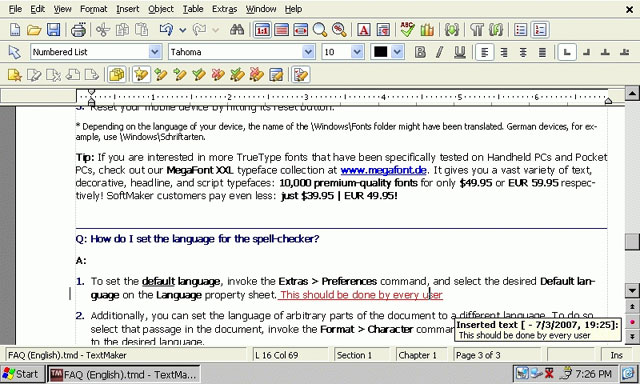SoftMaker Office 2006Clinton Fitch | Chief Reviews Editor As a long time Handheld PC user, one of the challenges I have always experienced has been around word processing and spreadsheets. Simply put, for anything beyond simple editing or data manipulation, the included Pocket Word and Pocket Excel applications that come on most H/PCs are simply not adequate. Further, for most .NET users, functional editing is no longer an option. In this version of Windows CE - commonly found in the NEC 900c and Smartbook G138 - you only have viewers, and at best on other devices rudimentary editors. It makes a "business class" device a bit of a challenge to use when commonly used applications are ineffective. Fortunately there is a powerful solution that truly makes your H/PC a business class word processor and spreadsheet manipulator. Several years ago the German software development company SoftMaker attempted to address these struggles with their applications TextMaker and PlanMaker. TextMaker, released initially in 2002, was a significant step forward in mobile word processing, allowing essentially any desktop function to be replicated on your Handheld PC. They followed that up in 2004 with PlanMaker, their spreadsheet application which proved to be equally as powerful. Both applications could read and save in Microsoft Word/Excel formats and the Professional versions provided you a desktop (host) version of the applications as well. Synchronization was a snap through ActiveSync and things such as formatting, file passwords and complicated formulas stayed intact. While Service Packs were offered from their launch until recently for TextMaker 2002 and PlanMaker 2004, no major upgrades had been made to either application until the launch of SoftMaker Office 2006. The wait was very much worth it! In Office 2006 - which includes TextMaker 2006 and PlanMaker 2006 - both applications have received a major facelift along with dramatic improvements "under the hood". All of the features you have come to expect from both of these award winning applications are there along with host of new features and functions. Simply put, Office 2006 offers Handheld PC owners the ultimate word processor and spreadsheet applications, applications that are powerful, easy-to-use and compatible with the desktop. They are unique amongst competing products and bring your business class device to its full potential from a word processor and spreadsheet perspective. While TextMaker and PlanMaker are coupled together as one application (Office 2006), I will be looking at each application individual in this review to give you a more comprehensive overview of them. Additionally, this review is based on the Office 2006 for Handheld PC and Windows PC. I chose this version to review as it gives a more complete look at what these two applications can do, especially when it comes to file synchronization and sharing. While it is possible to purchase just the Handheld PC versions of these applications it may be worthwhile for you to purchase the desktop versions of Office 2006. Keep in mind that you can of course save your files in feature-rich Word and Excel formats and use the Microsoft applications on your desktop and use the SoftMaker applications on your Windows Mobile device. Office 2006 installs to your Handheld PC device via a desktop installer (which uses ActiveSync in the background) and requires approximately 16MB of storage space on your device. It can be installed in your device's main memory or on a storage card and requires that you have a device running H/PC 2000 or later. By default Office 2006 has dictionaries included for US English, UK English and German but more dictionaries in other languages are available as a free add-on. For more information on additional language support see the link at the end of the review*. These dictionaries will require an additional 3-6MB of storage space on your device. If you purchase the Windows PC versions of the applications you will need approximately 50MB of hard disk space on your PC and your PC must be running Windows 2000, XP or Vista. TextMakerWhen you start TextMaker you will see that its look and feel is similar to Pocket Word or Word on your PC. At the bottom of the display is status bar which allows you to turn on or off various features. For example, by pressing the font button, the font menu is displayed allowing you to change the typeface, size and formatting of your font. Likewise the information button gives you column, line, chapter and page number information and the file button gives you the ability to open or save files as well as edit them from single taps. In all you can have these three additional toolbars displayed all the time or can toggle them on-and-off using their respective buttons on the taskbar. Obviously the more you display at once the less typing area you will be able to see although on larger display devices, like the Smartbook G-138, it is not much of a loss having multiple toolbars open. 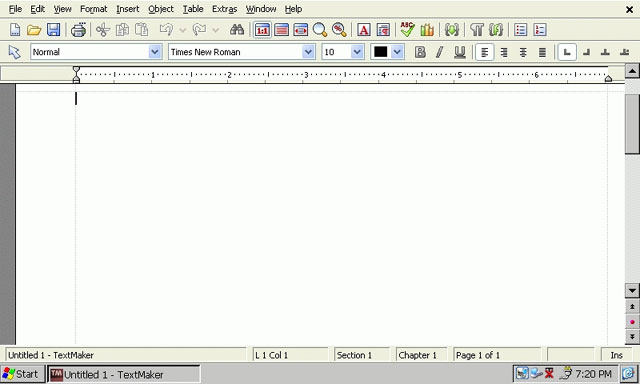
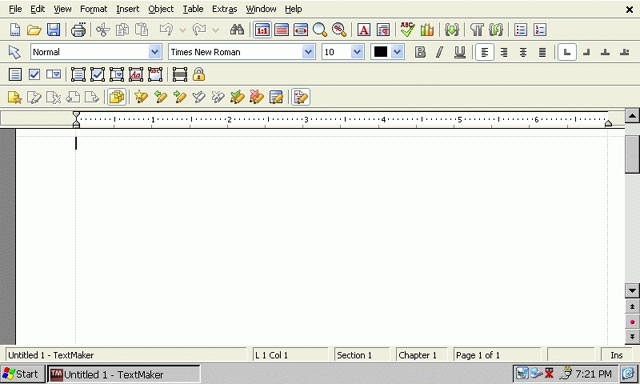
Once you start using TextMaker 2006 in earnest you will quickly learn how powerfully and desktop-like this application can be. Like desktop word processors, TextMaker allows you to edit virtually any aspect of your document: Fonts, paragraphs, bulleted lists, headers and footers, page breaks, and chapter breaks. There is not really anything you cannot do when it comes to editing a document. The real beauty of the application is all of this formatting is saved - 100% - when you synchronize this with your desktop PC. This ability makes TextMaker stand above other applications. In addition to formatting being saved, documents can have embedded tables and images as well. 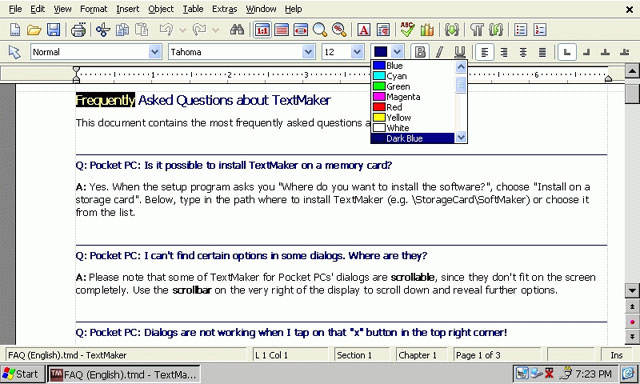
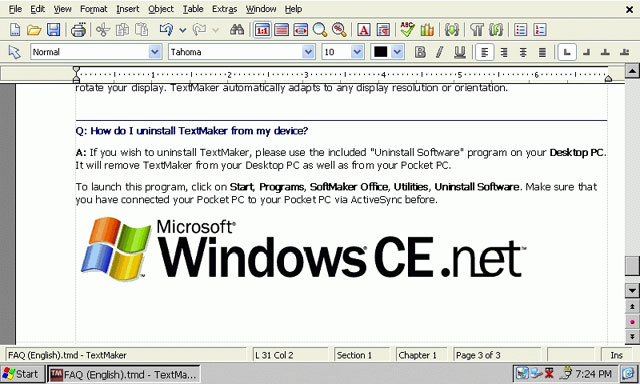
The list of new features in TextMaker 2006 is impressive. First and perhaps most important, the document filters for Microsoft Word and RTF (Rich Text Format) files has been significantly improved. Because TextMaker will allow you to open these types of files, in the previous version of the application formatting would sometimes not be correct or files would be truncated. This no longer appears to be an issue. In my testing for this review, I was able to open up without any issues files in Microsoft Word 2000, XP and 2003 formats. Additionally, OpenOffice.org and OpenDocument documents can be imported into TextMaker 2006 and this version of the application is now Unicode enabled. File formats are a big issue as Office 2007 is now available. Currently SoftMaker Office 2006 is unable to open Microsoft Office 2007 documents. SoftMaker has indicated they plan on releasing a fix for this in a future Service Pack - for Windows Mobile PocketPC. There is no indication if such a patch will be made available for the Handheld PC version at the time of this writing. Given that both the PocketPC and Handheld PC versions of Office 2006 are virtually identical in functionality, hopefully this small but helpful fix will be made across the board by SoftMaker. Some of the new editing features of TextMaker 2006 include the ability to contour wrap text around irregularly-shaped objects, the ability to automatically generate cross references and a bibliography, add line numbers, add hierarchical bullets and paragraph numbering. As with previous versions of TextMaker, you can password protect your files and when you synchronize the file with your desktop PC, the password protection is not lost. New to this version of TextMaker is "Track Changes" and annotations or comments. Track Changes is a powerful feature commonly used in business environments where multiple groups or individuals are reviewing a document. Essentially this allows for any changes made to a document to be noted and either accepted or rejected by you once you get the document back from the reviewer. As with other formatting features, Track Changes is synchronized with your desktop PC if you have the desktop version of TextMaker Further, Track Changes is compatible with Office 2003 meaning if you save the file as a Word document, you will see the changes in Word as well. Comments allow you to make annotations on a document pointing out something to the reviewer or the author. Like Track Changes, these are synchronized with the document to your desktop and are another advanced editing feature that, until now, was only available on your PC.
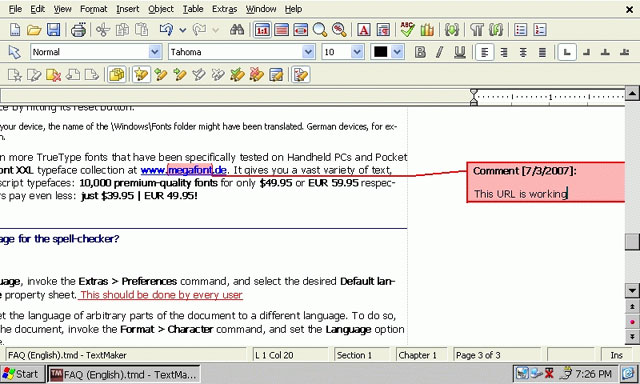
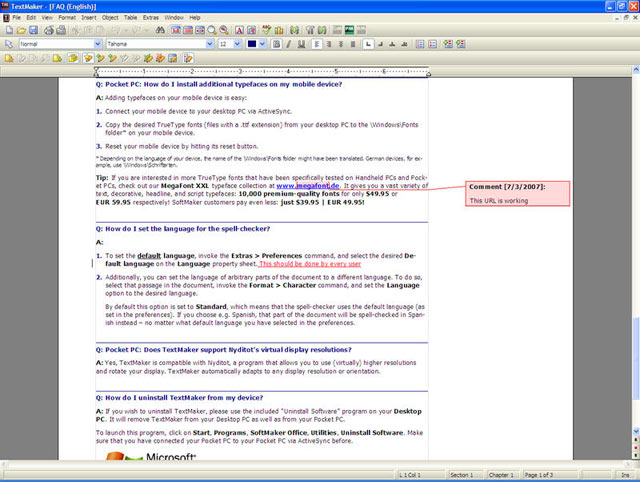
Table support in TextMaker 2006 has also dramatically improved. Now you have the ability to nest tables, merge, split and rotate cells, and repeat header rows on every new page in a document. While tables have been supported in previous versions of TextMaker, 2006 makes the use of them easier and more functional. 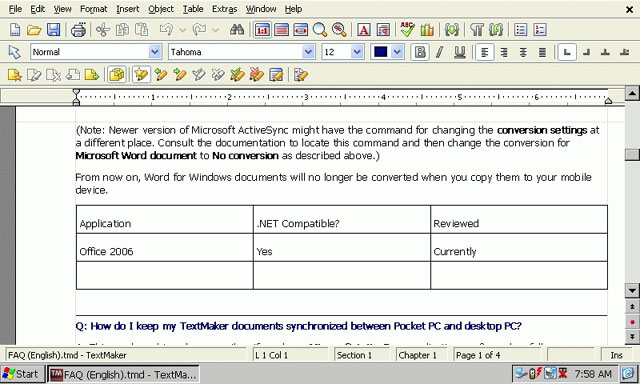
Like Tables, drawing and image insertion has been supported by previous versions of TextMaker. Now in the 2006 version, all drawing is fully compatible with Microsoft Word's Autoshapes. Additionally, you can adjust the brightness, contrast and gamma of an image while in TextMaker, eliminating the need to edit it before inserting it. While it is not as sophisticated as a full-fledge image editor, this feature does save you time and effort by keeping you in one application instead of having to switch back and forth. The complete list of features - both existing and new - is impressive in TextMaker and I recommend you download the free Users Guide to get a complete list. You can download it directly from SoftMaker's site. Note that this is written for the Windows Mobile PocketPC version of Office 2006 but given that both the PocketPC and H/PC versions are identical in function, you will be able to use the guide easily as you can see however, TextMaker is truly a powerful word processor with an array of features that rival most desktop applications. TextMaker is intuitive to use and most will find it very "Word-like" in nature. PlanMakerThe second part of SoftMaker's Office 2006 suite is PlanMaker 2006, their spreadsheet application. From a new feature perspective there are fewer in PlanMaker than there are in TextMaker. However do not let that fool you into thinking that there have not been any changes. Aside the much needed and noticeable facelift the application has received, the performance of PlanMaker has substantially improved over previous versions. Loading times are sharply down and working with large, complex spreadsheets does not impact performance as much. PlanMaker, like the new TextMaker is completely Unicode compliant and has improved import and export filters for Excel spreadsheets. What sets PlanMaker apart from any of its competitors is the plethora of features and customization that can be done within the application. Every mathematical, formatting and operational function is included in the product with the only real add-on being the dictionary. Further, almost every aspect of the application can be customized to fit an individual need or preference. This includes the layout, where taskbars are located and the functions on those toolbars. To go over all of these features in this review would be a challenge so I will only go over some of the key features that set PlanMaker apart from its competitors. I encourage readers to download a demonstration version of PlanMaker from the SoftMaker website to see all of the functions and features for themselves. The default display of PlanMaker is very similar to that of Pocket Excel. Rows and Columns are identified at the left-hand edge and top of the display and each cell is easily identifiable. In the bottom left-hand side of the display is the menu key which allows access to the multitude of options and features PlanMaker. From the menu, every feature of PlanMaker is reachable via a submenu. The menu is easy to navigate and is intuitive in function. The built-in help is excellent and well written and should be the first place to check for answers to questions. 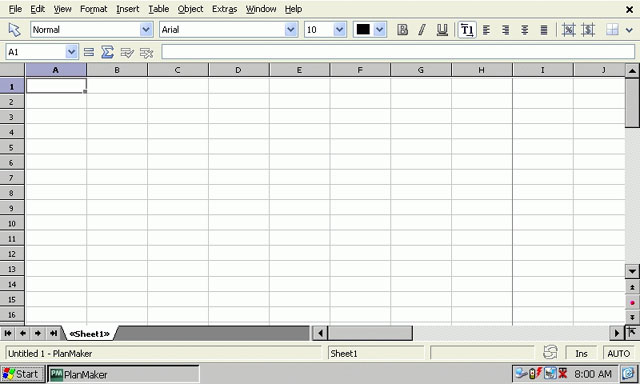
As with most aspects of PlanMaker, the toolbars are customizable to fit the needs of every user. The default toolbars offer the most common functions to users and for the majority of users will be sufficient. To modify the toolbars, access them off of the Extras>Customize>Toolbars menu. From here, users can select which toolbars to display and where to display them on the screen. To change the functions that are on a toolbar, highlight the toolbar then tap the Edit button. Adding and removing features now becomes as simple as drag-and-drop. Simply tap and hold the function you want on the toolbar (tap it and release to read what the feature does) then drag it to the toolbar at the bottom of the display. As with TextMaker, multiple toolbars can be displayed at the same time in PlanMaker. 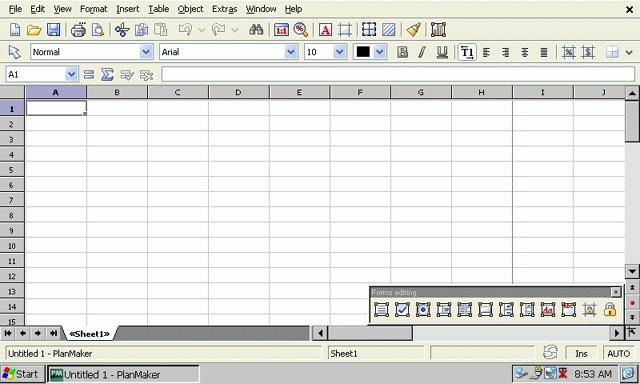
When using PlanMaker, or any spreadsheet application, it is often necessary to format cells for particular types of data or in their appearance. In PlanMaker, this is done off of the Format > Cell… menu. From this menu, every aspect of a cell can be formatted to the need at hand including number format, borders, shading, and alignment. Further, cells can be formatted to hide the cell or the formula in that cell as well as being protected (assuming the sheet itself is protected) and unprintable. 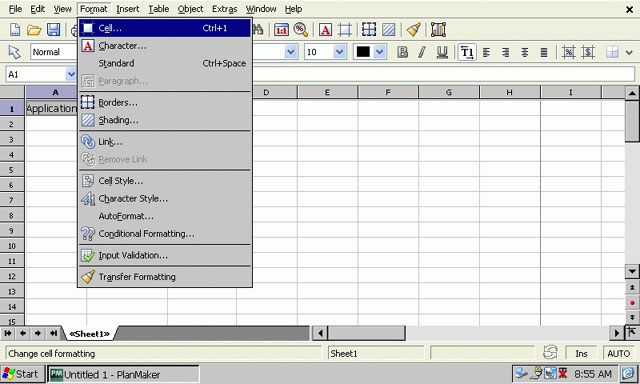
Properties of the spreadsheet workbook itself can also be entered via the File>Properties menu. This menu allows for summary information page and hyperlink colors to be defined as well as tab widths and visibility of comments to be defined. Further calculation information can also be defined in this menu, such as iterations, rounding and automatic recalculations. 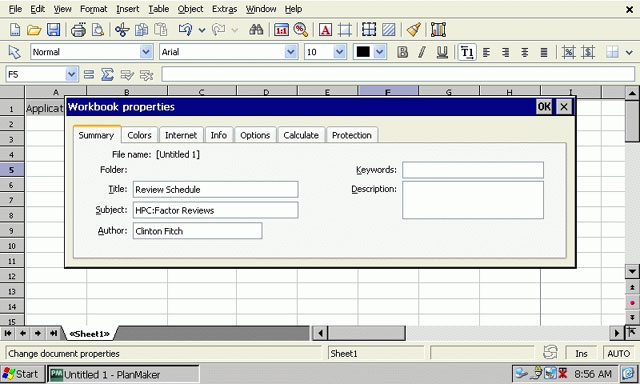
Additionally, password protection for reading, writing or both can also be setup from this menu. This is particularly important for spreadsheets that contain sensitive data and is a key feature missing from many of PlanMaker’s competitors. Further, if users purchase the Handheld PC/Desktop PC bundle of the application, this password protection is kept when transferred from one to the other via ActiveSync but isn’t compatible with MS Office\. This is a great feature over Pocket Excel which strips out the password protection feature when synchronizing between the desktop and your Handheld PC. 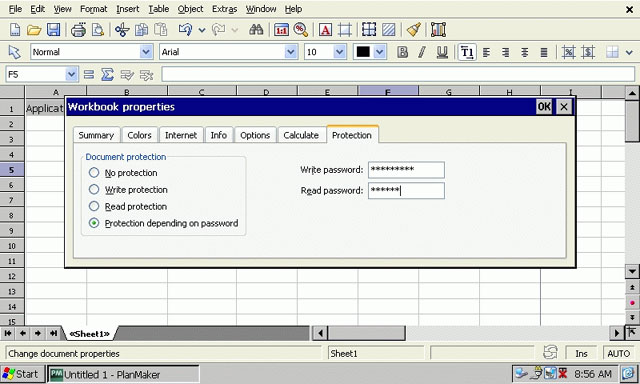
Inserting a chart in PlanMaker is almost identical in nature to the picture insert. With the spreadsheet open, highlight the data that you want to chart. Next, tap the menu icon and go to Object > New Chart Frame…. This will present the default display again with a chart icon. Tap the cell you want to place the chart in and the chart type screen is displayed. Select the chart type then to data series (which will be pre-populated with the data you highlighted). You can customize the data here as well as add different series. 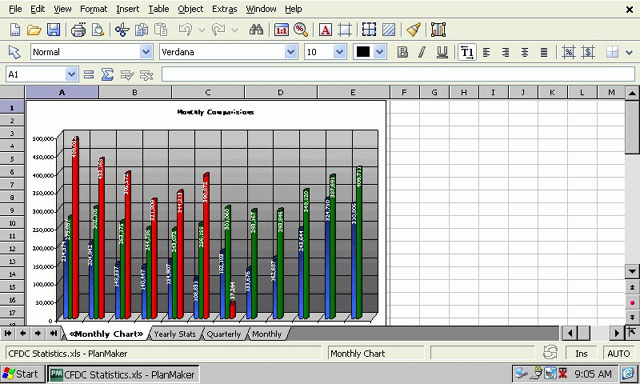
While it must be said that the chart wizard in Microsoft Excel is a bit easier to use, the charts in PlanMaker are exceptional and highly customizable and if you are moving up from Pocket Excel, offers up an added dimension for spreadsheets on the move given the total lack of charting support in the Microsoft offering. One of the issues many power users of Pocket Excel face when using the application is the limitations that it has with formulas. Many complex formulas the application simply cannot use and are either rendered “null” or eliminated from the files when synchronized between your device and desktop. In PlanMaker, this issue essentially is eliminated. PlanMaker has the ability to handle 320 different formula types which should cover the needs of the vast majority of users. These formulas, like formatting, password protection and other aspects of your files, are seamlessly synchronized to your desktop. Additionally, if you have the Formula Toolbar enabled, you can view and edit your formula quickly and easily using syntax identical to that of Microsoft Excel. 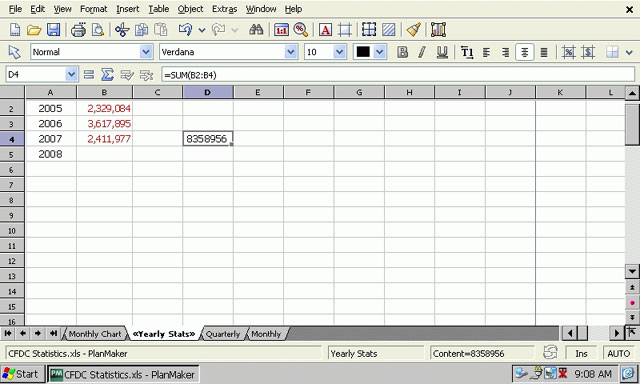
ConclusionAll-in-all you are going to be hard pressed to find an office suite that matches the power, flexibility and functionality of SoftMaker's Office 2006. Both TextMaker and PlanMaker stand well clear of their competition and bring the most out of your Handheld PC. Over the last several years I have had TextMaker and PlanMaker in my annual Top 10 Applications list both here at HPC:Factor for Handheld PC users and on Clinton Fitch (Dot) Com! for our Pocket PC cousins and hopefully you can see why. It is one of the few applications that truly brings the Desktop PC to the Handheld platform. The technical support provided by SoftMaker is done via email and they are quite responsive. Most emails to their support team are answered within 24 hours and their answers are accurate and helpful. Like most support organizations, they do recommend you read the User Guide first as it will answer the large majority of questions or concerns. SoftMaker's Office 2006 is available in two versions: The Handheld PC only version which is $69.95 USD (£57.81 GBP, €66.48 EUR, ¥10,443.36 JPY est.) or the H/PC and Desktop PC version which is $99.95 USD (£82.60 GBP, €94.99 EUR, ¥14,922.29 JPY est.). Given all of the benefits of file synchronization, I recommend purchasing both the Handheld PC and Desktop version. * For more details on additional languages see SoftMaker's Office 2006 Demo page. System RequirementsHPC2000 or higher More information on SoftMaker Office 2006 can be found at Ratings
Further DiscussionLet us know what you thought of this review and the SoftMaker Office 2006 in the Community Forums! |