SoftMaker PlanMaker 2004Clinton Fitch | Chief Reviews Editor As I mentioned in my review of SoftMaker’s TextMaker 2002, the short comings of the Microsoft embedded Office applications are painfully evident. There is no where within the Handheld PC world is this shown more clearly than in Pocket Excel. Pocket Excel, while it does give basic spreadsheet functionality, is so severely handicapped with charts (unavailable) and formulas (try going beyond 5 steps) that it is rendered redundant for most power Handheld PC users. Fortunately, as they did with TextMaker, SoftMaker has an answer for this dilemma as well. PlanMaker 2004 is the newest offering from SoftMaker and like TextMaker, stands head-and-shoulders above any other spreadsheet application for the Handheld PC platform. Offering all of the features of Microsoft Excel for the desktop, PlanMaker turns a Handheld PC into a fully functional extension of the desktop. Further, PlanMaker spreadsheets are easily convertible to Microsoft Excel sheets, can be protected (cells, sheets or workbooks), charts and pictures can be embedded, and complex formulas are not a problem. PlanMaker is everything Pocket Excel should be but fails to achieve. Like it's word processing counterpart, PlanMaker is a must have for any power spreadsheet users. It is feature rich and is considerably more stable than freeware or shareware competitors. The installation of PlanMaker is a rather hefty 9MB and is accomplished via ActiveSync. The application can be installed either on a Storage Card or directly to your Handheld PCs main memory and all user data files, are by default, stored in My Documents. The installation program has several options including where to install the application and grammar. Once installed, PlanMaker shortcuts are added to the Handheld PC Programs menu. An additional dictionary can also be installed which will cost approximately another 7MB of storage space. Like the primary application, this too can be installed on a storage card or in main memory. What sets PlanMaker apart from any of its competitors is the plethora of features and customization that can be done within the application. Every mathematical, formatting and operational function is included in the product with the only real add-on being the dictionary. Further, almost every aspect of the application can be customized to fit ones needs or preferences. This includes the layout, where taskbars (referred to as Control Strips in PlanMaker) are located and the functions on those Control Strips. To go over all of these features in this review would be a challenge so I will only go over some of the key features that set PlanMaker apart from its competitors. I encourage readers to download a demonstration version of PlanMaker from the SoftMaker website to see all of the functions and features for themselves. The default display of PlanMaker is very similar to that of Pocket Excel. Rows and Columns are identified at the left-hand edge and top of the display and each cell is easily identifiable. In the bottom left-hand side of the display is the menu key which allows access to the multitude of options and features PlanMaker. From the menu, every feature of PlanMaker is reachable via a submenu. The menu is easy to navigate and is intuitive in function. The built-in help is excellent and well written and should be the first place to check for answers to questions. 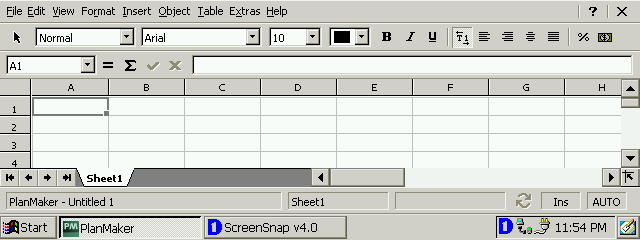
As with most aspects of PlanMaker, the Control Strips are customizable to fit the needs of every user. The default strips offer the most common functions to users and for the majority of users will be sufficient. To modify the Control Strips, access them off of the View menu. From here, users can select which strips to display and where to display them on the screen. To change the functions that are on a strip, highlight the strip then tap the Customize button. Adding and removing features now becomes as simple as drag-and-drop. Simply tap and hold the function you want on the Control Strip (tap it and release to read what the feature does) then drag it to the Control Strip at the bottom of the display. 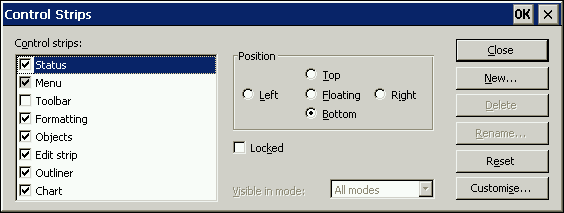
When using PlanMaker, or any spreadsheet application, it is often necessary to format cells for particular types of data or, in their appearance. In PlanMaker, this is done off of the Format > Cell… menu. From this menu, every aspect of a cell can be formatted to the need at hand including number format, borders, shading, and alignment. Further, cells can be formatted to hide the cell or the formula in that cell as well as being protected (assuming the sheet itself is protected) and unprintable. 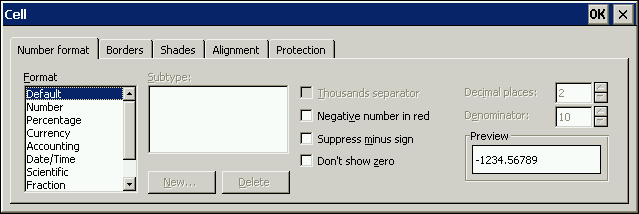
Properties of the spreadsheet workbook itself can also be entered via the File > Properties menu. This menu allows for summary information page and hyperlink colors to be defined as well as tab widths and visibility of comments to be defined. Further calculation information can also be defined in this menu, such as iterations, rounding and automatic recalculations. 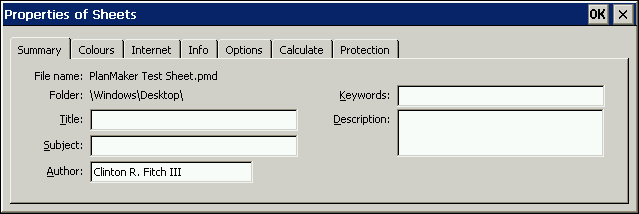
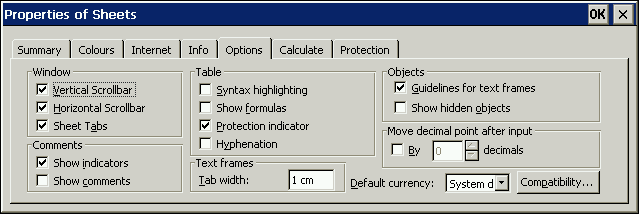
Additionally, password protection for reading, writing or both can also be setup from this menu. This is particularly important for spreadsheets that contain sensitive data and is a key feature missing from many of PlanMaker’s competitors. Further, if users purchase the desktop/Handheld PC bundle of the application, this password protection is kept when transferred from one to the other via ActiveSync. 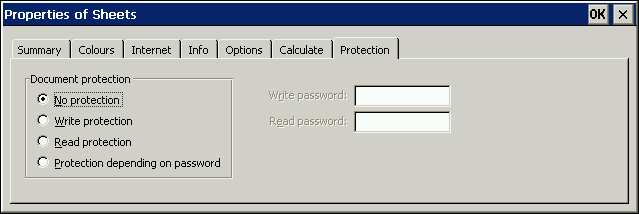
From a features perspective, PlanMaker has the ability to add pictures and charts to spreadsheets. While having these features alone make the product worth the purchase price, the ease at which both can be done make it an exceptional value. To add a picture to a spreadsheet, access the Object > New Picture Frame… menu. PlanMaker will then drop users back to the default display with the New Picture Frame icon displayed. Either tap the area of the screen where you want to place the image, or drag out a specific frame area for the picture to fill. A dialog box will be presented which will allow you to find the file you want to embed on the Handheld PC. Once you find the file and tap OK, the picture is put into the spreadsheet. From here the picture can be adjusted in size as well as presentation via the Object > Picture… menu. 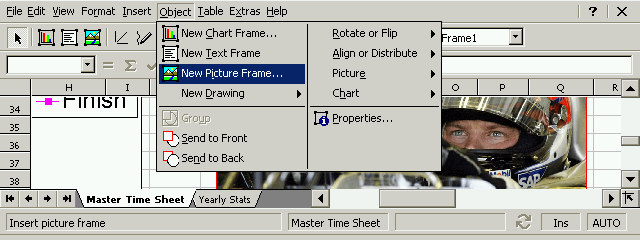
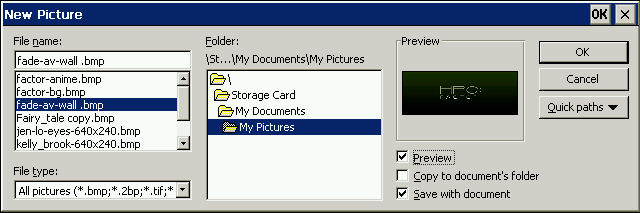
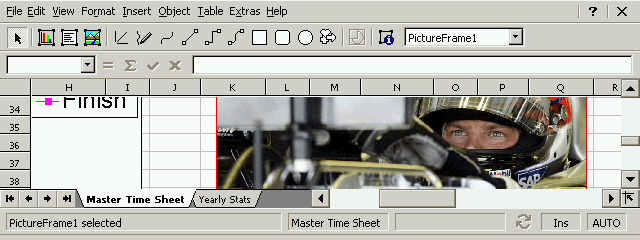
To insert a chart in PlanMaker is almost identical in nature to the picture insert. With the spreadsheet open, highlight the data that you want to chart. Go to Object > New Chart Frame…. This will present the default display again with a chart icon. Again you can tap to place the chart or drag out a frame and the chart type screen is displayed. Select the chart type then to data series (which will be pre-populated with the data you highlighted). You can customize the data here as well as add different series as well. 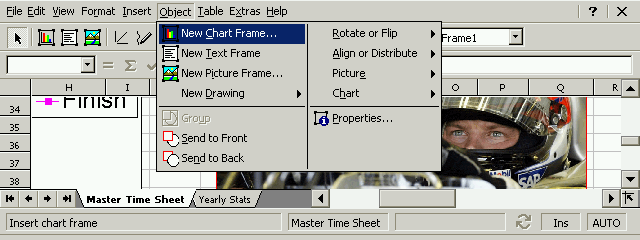
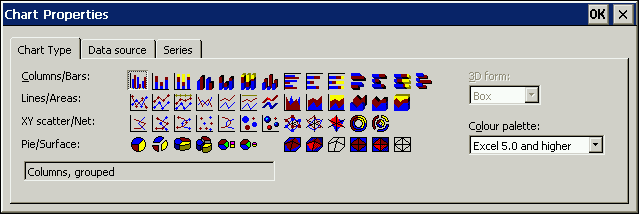
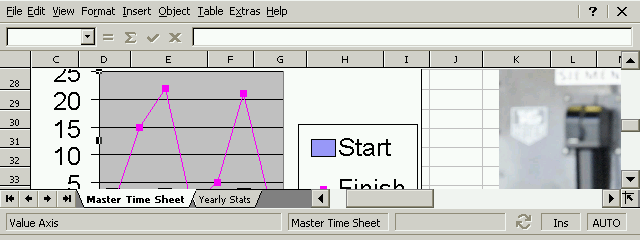
While it must be said that the chart wizard in Microsoft Excel is a bit easier to use, the charts in PlanMaker are exceptional and highly customizable. As indicated earlier, there are many more features in PlanMaker and I recommend downloading the demonstration version of the application to see if it fits your needs. SoftMaker is very responsive to customer suggestions as well as customer support for those who have purchased their products. Despite the company being based in Germany, answers to my emails here in the USA has always been answered in less than a day even on weekends. Their technical support is excellent and knowledgeable. SoftMaker currently offers two ways to purchase PlanMaker. To purchase the Handheld PC version alone is $49.95 USD / €49.95 EUD (£35.95 GBP, ¥6990 JPY est.). To purchase the Handheld PC version and the Windows desktop version is $69.95 USD / €49.95 EUD (£34.95 GBP, ¥6990 JPY est.). SoftMaker will soon be offering a true office suite of PlanMaker and TextMaker. These bundles will be $69.95 for the Handheld PC versions only and $89.95 / €89.95 EUD (£62.90 GBP, ¥12,580 JYP est.) for the Handheld PC and Windows desktop version together. System RequirementsWindows CE 2.11 and above More information on SoftMaker PlanMaker 2004 can be found at Ratings
Further DiscussionLet us know what you thought of this review and the SoftMaker PlanMaker 2004 in the Community Forums! |
