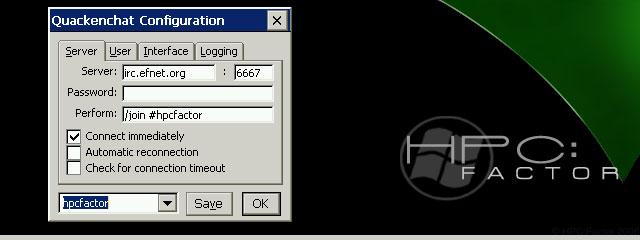Screen Capture Tool for the H/PC
You must be registered and logged into HPC:Factor in order to contribute to the SCL.
Screenshots & Images
Description
The application takes a full screen capture and outputs as a bitmap to the directory where this has been installed. The file name will use the date and time to help ensure unique naming.
On the device, double click to launch the program. Nothing will pop up on your main screen area due to the program consisting of only a Tray Icon user interface. To interact with it, locate the icon you see in the beginning of this post in your Tray Window near the system clock. In Windows XP you can right click on it to get to the menu. In Windows CE you will have to double click to see the menu.
This menu has four items: Delay Capture, Capture, About, Exit.
DELAY CAPTURE
Selecting this item will begin the screen capture process with a delay, so if you need to refocus a window before the capture begins it will provide a four second delay. It will capture the whole screen and leave it in bitmap format expecting you to bring it to a screen editor at a later time for post processing such as cropping and compressing to GIF or PNG where needed. This bitmap will be written in the same directory as where the executable was launched from and will carry your local data and time as the filename along these lines as I type this: 20080420_114222_000.bmp. Year, Month, Day, Hour, Minute, Second, Milliseconds, and lastly the '.bmp' extension. When the operation completes you will hear and audible beep and the file will be created.
CAPTURE
Selecting this item will begin the screen capture process. It will capture the whole screen and leave it in bitmap format expecting you to bring it to a screen editor at a later time for post processing such as cropping and compressing to GIF or PNG where needed. This bitmap will be written in the same directory as where the executable was launched from and will carry your local data and time as the filename along these lines as I type this: 20080420_114222_000.bmp. Year, Month, Day, Hour, Minute, Second, Milliseconds, and lastly the '.bmp' extension. When the operation completes you will hear and audible beep and the file will be created.
ABOUT
Selecting this will show a window with the information about this program, such as the name and version with a clickable link back to this website.
EXIT
This exits the program, since there is no other UI available to close the program.
v1.0.2
June 12, 2020
- Add delay capture feature
- Fixed so 32bit display screen capture works in H/PC environment.
v1.0.1
June 17, 2008
- Make 2nd About box, so it is not chopped off for small vertical screen resolutions.
- Fixed so 16bit display screen capture works in H/PC environment.
- Fixed menu not operating when double clicked from system tray icon.
v1.0
April 22, 2008
- Initial Version
System Requirements
Go to http://wanderinghuman.com/ScrnGrab/ to download the zip archive package for the platform you want to use. I broke the delivery packages into a PC platform, which was tested on Windows XP using 32bit and 16bit(256 colors) color depths. The others for HPC 2000 and HPC Pro are all bundled together. This leaves you some work in finding the appropriate executable to load to your device and which method you want to go about doing that. Later, when I have some spare time I may go back and make an installer with CAB files and such, but it looked a bit more complex than I was hoping for and I can only reasonably test one configuration since my Active Sync does not work on my Jornada.
To find your H/PC version, you can go to the System control panel applet (Start -> Settings -> Control Panel -> System) and choose the "System" tab. My Windows CE 2.11 device says "Microsoft Windows CE, Handheld PC Edition Version 3.0" and I refer to that as "HPCPRO". My Windows CE HPC 2000 says "Microsoft Windows for Handheld PC 2000" and I refer to that as "HPC2000". Note that down.
Now that you're in the general area, you will want to find the CPU type. This is in the same spot, but rather than the "System" tab it is on the "Device" tab. The info after "Processor Type" is what you want to note down. My devices are a StrongARM and a MIPS. Note yours down near where you noted the Operating System version.
Next step is to unpack the zip file you downloaded to where you will remember how to access it. The contents for the Windows CE zip file is broken into this heirarchy:
<Operating System>\<CPU>\<Executable>
Where the Operating System you noted above, the CPU you noted above, and the executable being ScrnGrab.exe. Using your storage card, IR, Serial Link, FTP, Active Sync, File Explorer, etc, you will want to copy the executable you found to where it makes sense for you to run the program from and where the screen captures will be stored. Mine was in \Storage Card\Program Files\ScrnGrab\ScrnGrab.exe.
Optionally, you could create a start menu item or desktop item by right clicking and choosing copy on the executable and then navigating to "\Windows\Programs" and choosing to Paste A Shortcut to appear on the "Start Menu". If you needed it on the desktop, then you can do the same thing in "\Windows\Desktop". Windows PC steps are similar, a web search will be able to give you massive quantities of tutorials for that.
Installation Instructions
Go to http://wanderinghuman.com/ScrnGrab/ to download the zip archive package for the platform you want to use. I broke the delivery packages into a PC platform, which was tested on Windows XP using 32bit and 16bit(256 colors) color depths. The others for HPC 2000 and HPC Pro are all bundled together. This leaves you some work in finding the appropriate executable to load to your device and which method you want to go about doing that. Later, when I have some spare time I may go back and make an installer with CAB files and such, but it looked a bit more complex than I was hoping for and I can only reasonably test one configuration since my Active Sync does not work on my Jornada.
To find your H/PC version, you can go to the System control panel applet (Start -> Settings -> Control Panel -> System) and choose the "System" tab. My Windows CE 2.11 device says "Microsoft Windows CE, Handheld PC Edition Version 3.0" and I refer to that as "HPCPRO". My Windows CE HPC 2000 says "Microsoft Windows for Handheld PC 2000" and I refer to that as "HPC2000". Note that down.
Now that you're in the general area, you will want to find the CPU type. This is in the same spot, but rather than the "System" tab it is on the "Device" tab. The info after "Processor Type" is what you want to note down. My devices are a StrongARM and a MIPS. Note yours down near where you noted the Operating System version.
Next step is to unpack the zip file you downloaded to where you will remember how to access it. The contents for the Windows CE zip file is broken into this heirarchy:
<Operating System>\<CPU>\<Executable>
Where the Operating System you noted above, the CPU you noted above, and the executable being ScrnGrab.exe. Using your storage card, IR, Serial Link, FTP, Active Sync, File Explorer, etc, you will want to copy the executable you found to where it makes sense for you to run the program from and where the screen captures will be stored. Mine was in \Storage Card\Program Files\ScrnGrab\ScrnGrab.exe.
Optionally, you could create a start menu item or desktop item by right clicking and choosing copy on the executable and then navigating to "\Windows\Programs" and choosing to Paste A Shortcut to appear on the "Start Menu". If you needed it on the desktop, then you can do the same thing in "\Windows\Desktop". Windows PC steps are similar, a web search will be able to give you massive quantities of tutorials for that.
Tags
UtilityScreen Capture
| |
|
| License |
Freeware The program is completely free to use. |
| |
|
| Website |
http://www.wanderinghuman.com
Not working? Try this website on the WayBack Machine
We believe this app can be obtained directly from its developer!
|
| |
|
| Popularity |
1702 |
| Total Downloads |
12 |
| |
|
| Submitted By |
C:Amie |
| Submitted On |
13 June 2020 |
Comments
No comments have been submitted against this application. Be the first!
You must be signed-in to post comments in the SCL. Not registered? Join our community.
Software Compatibility List: The SCL is provided for free to the Handheld PC Communty and we do not carry advertising to support our services. If you have found the SCL useful, please consider
donating.