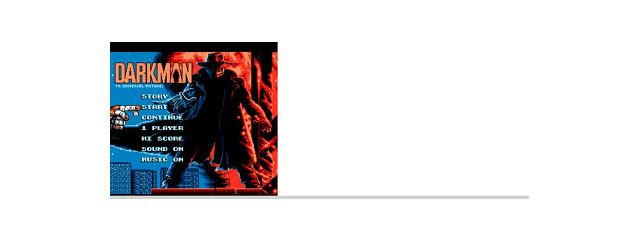PalmGB 1.01
Did you create this program, do you know who did?
If you have stopped selling this program commercially, closed down your business or soon will be, the Windows CE community will have lost a valued developer and quite possibly your effort and creativity will be lost forever! It doesn't have to be this way,. The Windows CE community needs your help to preserve the historic legacy of Windows CE now more than ever as it enters into its twilight years.
Will you please consider either
open sourcing or converting your license to a
HPC:Factor Exemptionware license, where you keep full control of your application's rights without any support commitment but which allows the community to benefit from your efforts.
Please
contact the webmaster if you are interested or would like more information and please be assured that HPC:Factor in no way benefits financially from any Exemptionware applications.
You must be registered and logged into HPC:Factor in order to contribute to the SCL.
Screenshots & Images
Description
** This HPC:Factor archive includes both Trial and Registered versions **
What PalmGB does.
PalmGB allows you to run GameBoy games on your Windows CE machine. However, the first thing you'll notice is that a GameBoy cartridge doesn't fit into any of the slots on the CE machine so some other approach is necessary. You have 2 choices - download some of the free GameBoy games that are out there or transfer the contents of your cartridges to your CE machine. In order to transfer your cartridges over you need to use a device called a GBXchanger - this is covered in a later section.
Installing PalmGB.
Just go to the PalmGB download page and click on the PalmGBSetup.exe link. If your browser asks if you want to download the file or run it, select the run option. The setup program will download quickly (it's small) and then run. If you want to install the software in a special place on your CE machine or on a storage card you will be given that option. Otherwise just agree to the questions you are asked, make sure your CE machine is connected to your desktop and you shouldn't have any problems.
Getting ready to run a game.
So you have a few .gb files you want to try out. The first thing to do is to put them on your CE machine, usually by using the CE Services Explorer on your desktop machine. Select the files you want and copy them to somewhere on your CE machine. If you have a Palm-size PC you MUST put them in the My Documents folder or PalmGB will have no way of finding them. There is no way around this. When the files are copied over, remember where you put them.
Getting good performance.
If you find that games aren't running as fast as you'd like, change the 'Cycles between VBLs' to 170000 and adjust the performance slider 2 clicks down from 'smoother'. Sound also affects performance, uncheck the 'enable sound' box to get the fastest speed.
There are games on my CE but they don't appear in the Open dialog ?!
You must put your .gb files in the My Documents folder on Palm-size PCs. You have to manually create a My Documents folder on a storage card if you want to have games there.
Known problems on Palm-sized PC's:
NEW BUG: If you want the hardware buttons to work consistently, reset your machine before you run PGB. If you use a button before you run PGB, it doesn't work in PGB. This will be fixed in a later release.
Hardware buttons don't work properly on the Jornada 420. Then again, what does?
Hardware buttons don't launch programs while PGB is running, even if PGB is in the background.
If PGB crashes you will have to reset your machine. Otherwise the taskbar won't work. Crashing hasn't generally been a problem.
Some of the new color machines aren't much faster than the 1st generation PSPCs. In fact, the added data of the color displays can make them slower.
Known problems on all hardware:
Sound can be inconsistent on some machines.
You must quit and re-run PGB if you want to change the GameBoy model or screen size.
StrongARM version not yet available - will ship with final version.
You can only save games over existing files.
Direct screen access now works on most, but not all machines. Check the About message under the Help menu, it will say "Direct draw enabled" if direct screen access is working on your machine.
System Requirements
Just run PalmGBSetup.exe on your Desktop with ActiveSync installed.
Installation Instructions
Just run PalmGBSetup.exe on your Desktop with ActiveSync installed.
Program Cost
$30.00 USD (£24.79 GBP, €28.51 EUR, ¥4,478.93 JPY, est.)
Tags
emulatorgameboy
| |
|
| License |
Shareware It's a demo has reduced functionality or contains nag-screens and in order to continue to use it or its full functionality you will have to pay for it. |
| |
|
| Website |
http://revolution.cx
This link is no longer available on the World Wide Web and will attempt to load via the WayBack Machine
|
| |
|
| Popularity |
636 |
| Total Downloads |
83 |
| |
|
| Submitted By |
ntware |
| Submitted On |
13 August 2020 |
Comments
Installed using Activesync and gets a Fatal Error for the HP 360LX once you open a ROM and run it. Tried mostly all of the old ROM files I could find still getting an error.
Compatibility states that an HP 320LX could run it? If it did is it a Windows CE 1.0 or 2.0?
Yeah Id like to A) buy this and B) Get it to function on some of my Palmtops. So far i cant get it to run on my 360LX or my 680e Jornada. Is there a newer version ? Is there an email for the person who created this so i could message them ?
I got the Gnuboy working, but i need to unlock it and type a key in to be able to play the game for more than 2 mins. Ive tried emailing the person who made the program and they have NOT gotten back in touch. Any help would be great. Im gonna try this on my 680e but once again this is just a demo, how can i go about registering both Palmgb and gnuboy ?
You must be signed-in to post comments in the SCL. Not registered? Join our community.
Software Compatibility List: The SCL is provided for free to the Handheld PC Communty and we do not carry advertising to support our services. If you have found the SCL useful, please consider
donating.