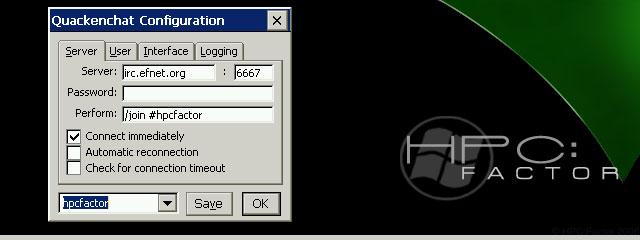PTouchCE 0.02
PTouchPC/Labello Controller
You must be registered and logged into HPC:Factor in order to contribute to the SCL.
Screenshots & Images
Description
PTouchPC/Labello Controller for label printers
This controls label writers such as Brother's PTouchPC/Mitsubishi Pencil's Labello.
It's a program. Bitmap files on HPC, contents displayed on screen, etc.
From here, you can easily create laminated stickers.
In a sense, it can be said to be the first printing software for HPC, but it allows direct printing from the application.
Please think of it as a toy since it is not possible.
* About PTouchPC/Labello
PTouchPC and his Labello seem to be almost the same product. I own a PTouchPC
This is the American version, but it has the same shape and communication protocol as the Labello that the company used before.
is. At one time it was available at various stores, but now it is available at T-Zone in Akihabara.
It can only be seen in Minami. I wish it had become a little more major.
,It seems that the monochrome label writer did not sell very well.
This PTouchCE is only available for PTouchPC/Labello, but similar protocols
I think it is possible to apply it to a label writer that has a module. I will also publish the source, so anyone can
I would be happy if it would be compatible with a variety of products.
* Usage
* Display frame
When the bitmap you want to print is displayed, a square frame will also be displayed on the screen.
Masu. This frame represents the area that will actually be printed. this area
Specify the area you want to print by moving or enlarging/reducing it with the stylus.
vinegar.
* Command bar button: Open
(File - Open)
This will open a dialog where you can open another file you want to print.
Masu.
* Command bar button: Update to latest content
(File - Refresh)
Reloads a file that was previously loaded. This allows you to
You can directly import the modifications made in "Kimi" etc.
* Command bar button: Screen capture
(File - Capture)
When you press this button, the PTouchCE screen disappears and the PTouchCE screen appears on the right side of the taskbar.
The PTouchCE icon will be displayed. Start the app whose screen contents you want to obtain.
When the desired screen appears, click this icon. Then
, PTouchCE will appear and the captured screen will be displayed. Print area as is
You can specify and print.
* Command bar button: PTouchPC/Labello connection
(Printer - Connect)
Actually connect to PTouchPC/Labello and obtain settings etc. Print area at startup
The default area is for 24mm tape, but for PTouchPC/Labello
The printing area changes depending on the tape installed, so please use tape other than 24mm tape.
If you are wearing one, be sure to press this button first.
* Command bar combo box: Feed amount
This is the amount of tape to idle before printing.
* Command bar combo box: Mounting tape width
This displays the width of the tape attached to PTouchPC/Labello. picture
You can change the settings on the screen, but it will not affect operation. Akuma
It depends on the tape attached to PTouchPC/Labello.
* Command bar button: Autocut
Specify whether to automatically cut the tape after printing is finished. Default
The route will be automatically disconnected.
* Command bar button: Print
(Printer - Print)
Prints the specified print area. However, I have never used "PTouchPC/Labello"
If you have not done ``Connect'', select ``Connect PTouchPC/Labello'' after the warning sound.
I will do it. (Printing will not be performed) If you want to print, click here to see the connection results.
Please check and press the print button again.
* Command bar button: Exit
(File - Exit)
Exit PTouchCE.
*Options
If you specify the file name of the bitmap file on the command line at startup, that file will be displayed.
Open the file and start it. Also, if you specify "/CAPTURE", the command will be displayed immediately after startup.
will enter screen capture mode.
Installation Instructions
* Installation and Setup
This is the introduction to the installation, but when you unzip this package, you will see
Transfer PtouchCE.EXE to HPC, put it in an appropriate folder, and use an appropriate shortcut.
Just create. There are no special settings.
For a physical connection, connect the serial cable that came with the HPC to the back of his PTouchPC/Labello.
Please connect to serial port.
(Do not use the cable that comes with the label word processor)
*Execution
1. Turn on the HPC.
2. Launch PTouchCE.
3. Turn on PtouchPC/Labello.
When you turn on PtouchPC/Labello before starting PTouchCE, the PC Connection screen appears.
PTouchCE will start up, so be sure to start up PTouchCE first.
When you start it up, the PTouchCE screen will appear and a dialog box to open a bitmap file will appear.
Select the bitmap you want to print.
The bitmap is a monochrome bitmap or a CE standard four-level bitmap.
You can choose either.
Tags
printerOpen SourcePrintinglabel printerlabels
| |
|
| License |
Open Source The program is open source, free and the source code is available on-line. |
| |
|
| Website |
https://oohito.com/nqthm/
Not working? Try this website on the WayBack Machine
|
| |
|
| Released |
04 June 1997 |
| Popularity |
2011 |
| Total Downloads |
5 |
| |
|
| Submitted By |
torch |
| Submitted On |
27 September 2022 |
Comments
No comments have been submitted against this application. Be the first!
You must be signed-in to post comments in the SCL. Not registered? Join our community.
Software Compatibility List: The SCL is provided for free to the Handheld PC Communty and we do not carry advertising to support our services. If you have found the SCL useful, please consider
donating.