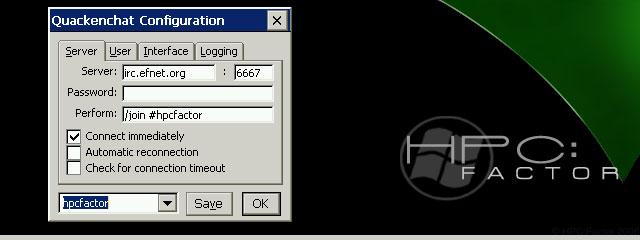ComPOBox Input Editor Japanese
You must be registered and logged into HPC:Factor in order to contribute to the SCL.
Screenshots & Images
Description
* Introduction
This is a program for inputting Japanese on a Palm-size PC.
POBox was invented by Toshiyuki Masui of Sony Computer Science Laboratories.
Easily enter Japanese text on a pen-based calculator
It is something that can be done.
ComPOBox for WinCE is based on Ito's Pilot version/Unix version.
Ported it to WindowsCE and changed it to an Input Method for Palm-size PCs.
It is.
If you are interested in the POBox input method, please visit Toshiyuki Masui's homepage.
page
http://www.csl.sony.co.jp/person/masui/POBox/
We recommend that you refer to it.
The latest version of this program and the files required for operation are
http://www.oohito.com/
It can be obtained from.
*Execution
Click the ? button on the Soft Input Panel. It will appear there.
If you select POBox, you can input using POBox.
When you select POBox, the POBox screen will appear. Click here to select the soft keyboard.
As you type, candidates will be displayed, so click on the candidate and enter the sentence.
Please go ahead.
* How to add new word
When registering in a dictionary,
* First, confirm the word or phrase you want to register on the POBox window.
* After entering the reading, you can register it in the dictionary by pressing the register button.
In other words, if you press the registration button while it is displayed like ???¦¦¦¦¦
When you press this button, the word ??? will be registered in the dictionary with the reading as ¦¦¦¦¦.
(? is a confirmed character string, ¦ is a highlighted character string)
Also, store the string you want to register on the clipboard, and press the register button.
If you press , it will become a confirmed string, so if you press the registration button again, it will be added to the dictionary.
Registration is possible.
* How to enter DAKUON
To enter voiced sounds and katakana such as "de" and "ga",
* Enter the base character such as "te",
*Press the variant button twice.
* How to enter Special Character
To enter special symbols,
*Press the button with the symbol
*Please press the variant character button.
Symbols are hidden in typical places. Register frequently used symbols in a dictionary.
It would be better.
*Preferences of POBox
Select {Start}-{Settings...}-{Input Panel}.
Select POBox for Current Input method and click {Options...}.
Sai.
The setup screen will appear, so set the following items as necessary.
please.
Item Meaning
Dictionary's Base Directory Set the storage folder for dictionary files.
Default is \Dic.
Keyboard Layout Set the type of soft keyboard.
Predict Words Predict dictionary candidates.
Learn Words Learn suggestions.
*Troubleshooting
I registered ComPOBox and selected it, but ComPOBox cannot start.
?Have you installed KCTRL?
?Did you perform a reset after registration?
System Requirements
Requires dictionary files installed. See supplemental files: JISYO_S.LZH (for SH3) or JISYO_M.LZH (for MIPS)
Installation Instructions
*Description of Package
This is a description of the files included in the package.
File name Description Required
POBox.CAB POBox program body ?
DicConv.EXE Dictionary division software
ComPOBox.TXT This document
* Prepare for Installation
A dictionary file is required to run POBox. This package contains a dictionary file.
Files are not included, so please prepare them yourself.
To do this, you will need to prepare at least Word data.
If you cannot prepare an initial dictionary by yourself, Joji Nakamura
It is recommended to use the POBox dictionary created by (n-jouji@try-net.or.jp).
Mr. Joji Nakamura's dictionary is available on Mr. Joji Nakamura's homepage.
http://www.try-net.or.jp/~n-jouji
It is located in
* Installation
1. Place the obtained POBox package in an appropriate folder on your desktop PC.
Please expand.
2. Next, extract the dictionary Word and Phrase to the same folder.
3. At the DOS prompt, enter the following command to split the dictionary.
Sai.
*If there is no Phrase file, run dicconv Phrase.
No need to.
C>dicconv Word {Enter}
C>dicconv Phrase {Enter}
4. Create a \Dic folder on your Palm-size PC, and then \Dic\Word,
Please create a \Dic\Phrase folder.
\Dic
?Word
?Phrase
5. Put the Word files divided in step 3 into the \Dic\Word folder and the \Dic\Phrase folder.
Transfer the divided Phrase files to the folder.
*Please note that if there is no Phrase file, there is no need to transfer the Phrase.
I don't.
6. Transfer POBox.CAB to any folder on your Palm-size PC.
7. Run POBox.CAB using an application launcher on your Palm-size PC.
Please proceed.
8. Reset your Palm-size PC.
If you want to change the storage location of dictionary files, please use the setup described below.
You will need to specify the storage directory on the screen.
Tags
inputOpen Sourcedictionaryjapanesekanji
| |
|
| License |
Open Source The program is open source, free and the source code is available on-line. |
| |
|
| Website |
https://oohito.com/nqthm/
Not working? Try this website on the WayBack Machine
We believe this app can be obtained directly from its developer!
|
| |
|
| Released |
05 February 1999 |
| Popularity |
2030 |
| Total Downloads |
5 |
| |
|
| Submitted By |
torch |
| Submitted On |
27 September 2022 |
Comments
No comments have been submitted against this application. Be the first!
You must be signed-in to post comments in the SCL. Not registered? Join our community.
Software Compatibility List: The SCL is provided for free to the Handheld PC Communty and we do not carry advertising to support our services. If you have found the SCL useful, please consider
donating.