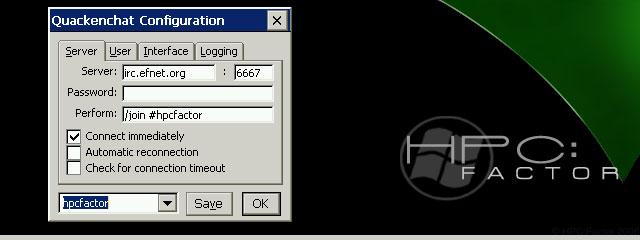PocketGBA & Gapi for Sharp Brain
You must be registered and logged into HPC:Factor in order to contribute to the SCL.
Description
PocketGBA & Gapi for Sharp Brain
Installation Instructions
You can play games for Game Boy Advance by inserting Game Boy Advance emulator "PocketGBA" into Windows CE PDA BRAIN.
Depending on the game, the screen may become horizontal like a picture, but it works quite well ^^
By the way, as usual, the model number of the latest BRAIN series PW-SB4 and PW-SH5 is PW-S*. 4, PW-S*5 *1 and other models have measures taken by the manufacturer so that they cannot be modified to WindowsCE PDA, so please be careful if you purchase BRAIN for the purpose of modification.
*1: Exceptionally, only the business model PW-SB5 can be converted to a PDA (PW-SB4 is not allowed).
Only color LCD models up to PW-S*3 can be modified. Compact machines cannot be modified.
(Please do your own research on the Internet beforehand to see if the model you plan to purchase can be remodeled.)
Also, if the electronic dictionary is damaged by remodeling, this site will not take any responsibility.So, when you refer to the following articles, please do so at your own risk.
(Well, I think most problems can be solved by simply pressing the "reset" button on the bottom of the electronic dictionary...)
Electronic Dictionary BRAIN PW-A9200 Thorough Review: Emulator Edition 1 "Game Boy Advance with PocketGBA"
This time, I would like to run a Game Boy Advance game with BRAIN converted to a WindowsCE PDA.
(By the way, the title looks like a truncated dragonfly, but it's too long for "Playing a Game Boy Advance game on PocketGBA", so don't worry about it because it's just cut off lol)
To run the emulator, use BRAIN. WindowsCE PDA conversion (remodeling) is required, so for those who have not yet done so, please refer to Electronic Dictionary BRAIN PW-A9200 Thorough Review Special Edition WindowsCE PDA Conversion: 1 "BRAIN Modification: ceOpener" for tasks such as ceOpenera and TestCE Please put the management application in advance.
How to use
PocketGBA To use PocketGBA, first download the following two items on your computer from the link.
Download PocketGBA & GAPI
https://ux.getuploader.com/brainup2ch/download/4/PocketGBA+&+Gapi.zip
Download ceOpener
http://grain.exout.net/Brain/ceopener_g23.html
"ceOpener" is the link The upper one (ceopener_g23-0.14.zip).
By the way, please make sure that ceOpener can be used with BRAIN by referring to Electronic Dictionary BRAIN PW-A9200 Thorough Review Special WindowsCE PDA Conversion: 1 "BRAIN Modification: ceOpener" .
In addition to the game rom data
, the game rom data is of course necessary to play the game.
For the time being, it seems that you can easily obtain ROM data for Game Boy Advance games by searching for "GBA rom" on the Internet, but it is illegal to obtain such data, so please refrain from doing so.
(Even if you ask me how to get the game data by e-mail, I can't answer, so I'm not sorry... ^^;)
Explanation of the procedure
Setting up PocketGBA is a bit complicated, so it might be a good idea to read the explanation below and check the part you don't understand with the explanation with pictures below ^^;
First, download "PocketGBA & Gapi" .zip Expand the folder and take out the normal "PocketGBA" folder and the "Gapi" folder inside.
After that, put this "PocketGBA" folder and "Gapi" folder in the "app" folder in the microSD of BRAIN, and start "Gapi" and "PocketWS" from ceOpener etc. on BRAIN.
To start up, touch "GAPIsetup" in the "Gapi" folder in the "Apps" folder in the microSD from My Device.
Similarly, "PocketGBA" is also started by touching the "PocketGBA" application in the "Apps" folder in the
microSD, and of course, prepare the game rom data and put it in the microSD. .
With PocketGBA, save data is created in the same folder as the rom data for each game. If it's a Mario Advance 2 game, you should create a "SuperMarioAdovance2" folder and put it in that folder.
Start "Gapi" and touch the radio button on the left side of "Use GAPI emulator" on the "Emulator" setting screen to mark it.
Touch "OK" on the upper right to close GAPI.
Start "PocketGBA" and set the button on the keyboard of BRAIN with "Control" from the icon on the initial screen.
After that, load the game data with "Lord" and start the game with "Run".
that's all.
Let's go into a little more detail with pictures.
Setting "Gapi"
First, before "PocketGBA", you need to use an application called "GAPI" to set "PocketGBA" to start.
After downloading the .ZIP folder of PocketGBA&GAPI from the PocketGBA&GAPI download link above, right-click it and expand the .zip with "Extract All".
Put the extracted "PocketGBA" folder and "Gapi" folder into the "Apps" folder in the BRAIN's microSD.
Put the "PocketGBA" folder and the "Gapi" folder created like this in the "app" folder in the BRAIN's microSD.
(If there is no "App" folder, right-click on an empty space on the microSD ? "New" ? "Folder" to create a folder and change the name to "App".
) Gapi” folder into the “Apps” folder in the BRAIN microSD, insert the microSD into BRAIN and start BRAIN. Electronic Dictionary BRAIN PW-A9200 Thorough Review Special Edition Converting to WindowsCE PDA: 1 Let's start a task management application such as ceOpener on BRAIN by referring to
"BRAIN Modification: ceOpener" .
After launching a task management app such as ceOpener, open My Devices on BRAIN and open the "Gapi" folder in the "Apps" folder in the microSD.
Touch after opening the "Gapi" folder .
GAPI will start and this screen will appear, so touch the white circle in the upper right to move the menu. Touch it when it appears on
the right side of . The "Emulator" setting screen will appear like this, so touch the radio button on the left side of "Use GAPI emulator" and mark it as shown in the picture. Confirm that "240x320 (Native)" under it is also checked. Touch the upper right of the GAPI screen . The screen will look like this, so close GAPI by touching on the upper right. Now you can use PocketGBA with BRAIN. *1 *1: If you reset the BRAIN, the settings will be lost, so you need to set this Gapi every time you reset the BRAIN.
Preparation for
PocketGBA Next, let's set up PocketGBA.
Open My Device from a task management app such as ceOpener on BRAIN...
Open the "PocketGBA" folder in the "Apps" folder in the microSD.
After opening the "PocketGBA" folder, touch "PocketGBA" inside to start PocketGBA.
When you see this screen, PocketWS has started successfully.
When PocketGBA starts up, touch "Load" on the upper left of the screen.
Follow the hierarchy from the displayed explorer and touch the rom data of the game to select it in black.
The rom data of the game is saved in a different place for each person, so select the file you saved yourself.
Please prepare the rom data of the game by yourself by extracting it from a game cassette or the like.
It seems that you can easily obtain the rom data of Game Boy Advance games by searching for "GBA rom" on the Internet, but it is illegal to obtain it by these methods, so please refrain from doing so.
(Even if you ask me how to get the game data by e-mail, I can't answer, so I'm not sorry... ^^;)
With PocketGBA, save data is created in the same folder as the rom data for each game. If it's a Mario Advance 2 game, you should create a "SuperMarioAdovance2" folder and put it in that folder.
After selecting the rom file of the game, touch the upper right. Touch
the top right again . Return to the startup screen and touch this because it is selectable. The game should now start. (Depending on the game, it seems that the screen will be horizontal like this.) However, in this state, the control buttons have not been set yet, so you can only watch the opening video (laughs) . Stop the game and set the control buttons. Touch "Control" at the top right of the screen. This button setting screen will be displayed. First, set from the top "A button", but since the touch position seems to be slightly off on this PocketGBA setting screen, touch the one step above "A button" (around the white circle in the photo) increase. Touch the top of the "A button" (the area marked with a white circle in the photo) to put the "A button" into selection mode like this. In this state, press the BRAIN keyboard you want to make the "A" button.
You can freely assign any button, but in the game used this time, the game screen is displayed horizontally on the BRAIN screen, so set the buttons used in the game accordingly. (Please change the button setting according to the game so that it is easy to use each time.) It seems to be easier to use if the
"A" button is set around, so touch the "A button" to enter the selection mode and press the BRAIN button. key .
The BRAIN key is now set as the "A" button on the Gameboy Advance.
Set the "B" button in the same way. It seems to be easier to use if the
"B" button is set around, so touch the "B button" (Also, touch the area above the "A button") to enter the selection mode and press BRAIN. key. "Select button" is a key. "Start button" is set to the key because it is easy to understand with "S" . It will be easier to use if the movement keys are assigned to the BRAIN arrow keys . "D- pad . "D- pad . "D-pad Up" is the key. "D-pad Doun" is set like a key.
I don't really know what the buttons do, such as "Shoutlder R", so I used them as keys.
I set "Shoutlder L" as a key. Well ,
you can change it anytime if it's hard to use after using it, so feel free to set this up (laughs
) . When you have finished setting everything, touch the bottom, but at this time, touch the area above "Shoutlder L". Now you can use the BRAIN keyboard to play Game Boy Advance games. By the way, when you finish, touch the game screen to stop the game, and then be sure to finish from the bottom right. Depending on the game, the save data may not be saved if you exit without following this procedure.
PocketGBA?Gapi???????????????????
PocketGBA?Gapi?ceOpener?????????????????????????????????????
ceOpener?????????index.din?????
???????BRAIN PW-A9200?????????WindowsCE PDA?:1?BRAIN??:ceOpener???????ceOpener????????
???????????ceOpener??ceopener_g23_0.14.zip?????????????????????????
???????????ceOpener???????????index.din???????????microSD????????????????????PocketGBA????????Gapi????????????????
?ceOpener???????????index.din??????
????Gapi??????????index.din?????????
?Gapi??????????index.din??????????Gapi??????????GAPIsetup????????
???????????????AppMain????????
???????PocketGBA????????????ceOpener???????????index.din??????
?PocketGBA???????????PocketGBA????????????????????????????????AppMain????????
???????PocketGBA????????Gapi?????????????????????microSD????BRAIN??????BRAIN??????OK???
???????ceOpener??????????????????????Gapi??…
?PocketGBA???????????????????
???????BRAIN????????????????????????????????????????????????????????????????????????(·?·)
???????????????????????????????????????????????????????????????????????????????????????
?????????????????????????????????????????????????????????????????????????????????(?)
?????????????
Amazon
????BRAIN PW-A9200??????
????BRAIN PW-A9200??????1?BRAIN PW-A9200???????
????BRAIN PW-A9200??????2?BRAIN PW-A9200?????????????
????BRAIN PW-A9200??????3?BRAIN PW-A9200??????????
????BRAIN PW-A9200??????4?BRAIN PW-A9200?????????2?
????BRAIN PW-A9200??????5?BRAIN PW-A9200?????+??????????
????BRAIN PW-A9200?????????:WindowsCE PDA?(BRAIN??)
????BRAIN PW-A9200?????????WindowsCE PDA?:1?BRAIN??:ceOpener?
????BRAIN PW-A9200?????????WindowsCE PDA?:1-2?BRAIN??:ceOpener???Windows????
????BRAIN PW-A9200?????????WindowsCE PDA?:2?BRAIN??????????????
????BRAIN PW-A9200?????????WindowsCE PDA?:3?????????:Task Swicher&TestCE?
????BRAIN PW-A9200??????:????????
Electronic Dictionary BRAIN PW-A9200 Thorough Review: Emulator Edition 1 "Gameboy Advance with PocketGBA"
Electronic Dictionary BRAIN PW-A9200 Thorough Review: Emulator Edition 2 "WonderSwan with PocketWS"
Electronic Dictionary BRAIN PW-A9200 Thorough Review: Emulator Edition 3 "With NesterJ4u" Famicom "
Electronic Dictionary BRAIN PW-A9200 Thorough Review: Emulator Edition 4 "PC98 with NekoProject II"
Electronic Dictionary BRAIN PW-A9200 Thorough Review: Emulator Edition 5 "OSASK with QEMU"
Tags
Gamegameboygbabrain
| |
|
| License |
Freeware The program is completely free to use. |
| |
|
| Website |
https://wzero3.iinaa.net/
Not working? Try this website on the WayBack Machine
|
| |
|
| Popularity |
1961 |
| Total Downloads |
6 |
| |
|
| Submitted By |
torch |
| Submitted On |
04 December 2022 |
Comments
No comments have been submitted against this application. Be the first!
You must be signed-in to post comments in the SCL. Not registered? Join our community.
Software Compatibility List: The SCL is provided for free to the Handheld PC Communty and we do not carry advertising to support our services. If you have found the SCL useful, please consider
donating.