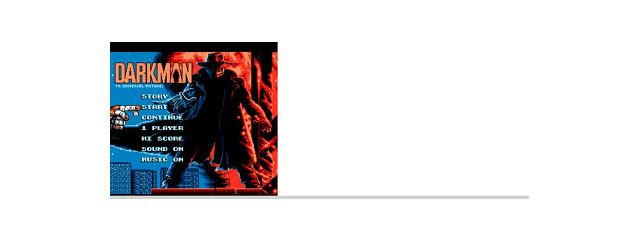Wakusei 1.22
Planet information program
You must be registered and logged into HPC:Factor in order to contribute to the SCL.
Screenshots & Images
Description
Help for Wakusei
Wakusei is Japanese for 'Planet' or 'The Planets' and is a 'Taiyoukei-Lite' for your device system memory or Pocket PC with little memory. Taiyoukei users will get familiar with Wakusei in a minute.
Wakusei is small enough to require no memory card yet providing you with all essential data on the Solar System Planets, Sun and Moons. Data is calculated for the present time only.
The start up screen is your work desk and menu at the same time. When you start the program an image of a Solar System object will be presented at random. And here we go...
How to view Ephemerides
Tap on a Solar System symbol to select an object. It's image will be shown. Then tap on that image to view the ephemerides data in a message box. To view the ephemerides of all objects tap on [Ephemeris]. The adjacent buttons [M] and [A] are for monthly and annual ephemerides, respectively.
To check the current positions of the Jovian (Galilean) Moons, select Jupiter and tap on the [Moons] button. The view of the moons can be switched between orbit (viewing down from North) and edge-on. The latter view mode allows a further selection among binoculars (B), Refractor (R), Cassegrain Telescope (S) with star diagonal and Newton Telescope (N). Tap on [Tilt] to account for Jupiter's tilt of rotation axis and parallactic angle (caused by diurnal motion). Tap on a moon to view its image and related data. Moon size is the angular diameter of a moon as seen from Jupiter while Jupiter size is the angular diameter of Jupiter as seen from a moon. Diameters are equator values (expecially notable for Jupiter). The moon images are to scale. Double-tap to view all 4 moons to scale. Double-tap again to return to the orbits.
Use the hardware cursor keys to shift the center position of the Jovian system if need be. Double-tap to return it to the center.
To view a map of Jupiter's clouds centered on the current central meridian select Jupiter and tap on [Map]. Besides the physical ephemerides the visibility of the Great Red Spot can be verified.
When Mars is selected a button labelled "Map" comes up. Tap on it to view the current central meridian on a map of Mars. The view is updated every ten seconds. The tilt of the rotation axis is shown with North up in a separate image.
Upon selection of the Moon the Map button is enabled. Tap to view a map of the Moon. The map data is quite heavy with over 1MB. The moon map can be removed by deleting the folder "moonmap" and its contents in the Wakusei directory.
What is above Horizone?
Tap on [What's up?] to see which Solar System object is more than 5 degrees over the horizone. You may also wish to confirm visible objects in the [Zenith View]. In there, tap on an object to view its position data.
Set the Real-time Timer
An adjustable timer (1 to 30 seconds interval) is provided in order to present ephemerides as they change in time. Tap on [Real time OFF] to engage and on [Real time ON] to disengage. If the timer is disengaged the button [Now] will be enabled. The timer interval is selected in Settings.
Reset to NOW
If the timer is disengaged, this button is enabled. Tap on it to manually set the time to current (Now).
View Data of the Solar System
Tap on the [Object Data] label to go to a new screen which allows you to select an object to view its physical "data sheet".
View on Earth
Tap on the [Earth View] label to go to a new screen showing at which geographical coordinate the objects are in the zenith. Also shown is the position of the current selected planet plotted on a star chart centered around the ecliptic. Tap on a headline bar to obtain more information.
View the Orbit Positions
Tap on the [Orbit Positions] label to go to a new screen showing the heliocentric longitudes (positions on the orbit) of all objects. Tap on the headline bar to get more information.
Create Monthly Ephemerides
Tap on the [M] button to go to a new screen listing the ephemerides of a current selected object. To change the object select one from the combo box. Monthly ephemerides are shown by default for the present month. Use the [<] and [>] buttons to skim through the months. The [Mail] button will take the ephemerides table into a mail form.
Create Annual Ephemerides
Tap on the [A] button to go to a new screen drawing the ephemerides of a current selected object for a year. To change the object select one from the combo box. Annual ephemerides are shown by default for the present year. Use the [<] and [>] buttons to skim through the years.
Equinoxes and Solstices
To find out the beginning days of the seasons tap on the [Seasons] label to calculate the date and times of equinoxes and solstices plus Day of Easter for the present year in a message box.
Get a complete Overview
Tap on the [Ephem Table] label to change to a new screen showing the ephemerides for all objects at current selected time. Scroll the table horizontally to browse all details.
The [Compass] button takes you to a compass with selectable objects for alignment. Tap on the headbar to read more about the compass function.
How to set Parameters
Wakusei will need your geographical coordinates which you need to enter manually in degrees with decimals. Further required to enter are your zone time and daylight saving time, if applicable. Also the real-time timer interval can be set here in a combo box. To set the parameters tap on the window's (ok) mark. To restore previous data tap on [Restore]. The setting will be saved in the registry and is therefore available at the next start of the program.
If you have Taiyoukei installed, tap on [Taiyoukei] to take over the site data.
Access Digitized Sky Survey
If you are online tap on [DSS Access] to download DSS images. By default, the coordinates of the current selected planet are inserted in the parameters fields, but can be edited to any point of the sky. Tap on the headbar of the DSS screen for more help.
Installation Instructions
Requires Visual Basic (VBCE2.0) runtime
Tags
Visual BasicastronomyVBVBCE 2.0
| |
|
| License |
Freeware The program is completely free to use. |
| |
|
| Website |
http://www.alfcen.com/
This link is no longer available on the World Wide Web and will attempt to load via the WayBack Machine
|
| |
|
| Popularity |
2058 |
| Total Downloads |
4 |
| |
|
| Submitted By |
torch |
| Submitted On |
25 January 2023 |
Comments
No comments have been submitted against this application. Be the first!
You must be signed-in to post comments in the SCL. Not registered? Join our community.
Software Compatibility List: The SCL is provided for free to the Handheld PC Communty and we do not carry advertising to support our services. If you have found the SCL useful, please consider
donating.