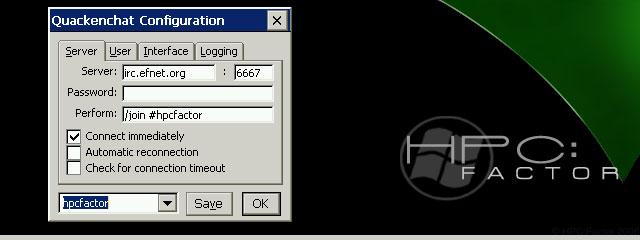NAVeGIS 2.1.0.2
GPS navigation software for Windows Mobile & WinCE devices.
You must be registered and logged into HPC:Factor in order to contribute to the SCL.
Description
NAVeGIS is a car Navigation application for use with custom or open data maps, such as the ones provided from OpenStreetMap at http://www.openstreetmap.org/ (although that you have to manually convert the .osm files to .img) or from the data provided from the web services at http://garmin.openstreetmap.nl and from the map files at http://www.raumbezug.eu/ag/internet/osmGarmin.htm
NAVeGIS can retrieve data from custom and unlocked, non NT map files, or from unlocked and uncompressed NT map files, in the IMG file format.
The application can connect with device’s internal GPS module either utilizing the GPS intermediate driver, or connecting with any internal or external GPS unit, via the device’s serial interface.
Note that the GPS intermediate driver can only be used when the library is available by the operating system and therefore some older PocketPC or WinCE devices might not present this possibility.
The serial interface management utilizes the open source OpenNETCF Serial Library, which is available at http://serial.codeplex.com, under the MIT (Copyright (c) 2003-2009 OpenNETCF Consulting, LLC), license.
The NAVeGIS software is provided under the GNU General Public Licence, Version 3.
Installation Instructions
1. Installation
1.1 Get the files
You need the installation file eGIS.cab and possibly a installation file for the Microsoft Compact Framework.
Both files are available at the project’s download page http://sourceforge.net/projects/navegis.
Download at first the current eGIS.cab file.
Which file you would need for the Microsft Compact Framework is explained later.
1.2 Copy the files to the device
Connect the navigation device with the host computer by use of a USB cable. Active Sync should be started automatically. Copy the downloaded file to one of the device’s Storage.
Or
Connect the device with the host computer by use of a USB cable or a Bloototh connection. Copy the downloaded file to the device’s Storage.
Or
Copy the downloaded file to a flash card. Insert this flash card to the device.
Or
See the chapter Installation of the plain files
1.3 Installation
1.3.1 Installation of the cab file
From the device’s Start menu select the File Explorer.
In the File Explorer locate the eGIS.cab file and run it.
Shortly, the first step of the installation procedure will begin, and you will be asked for the storage location of the application. It is recommended to install the application in the \Storage Card storage.
Then press Install.
When the procedure finishes, the system will inform you that the installation of eGIS.cab was successfully performed. Choose ok.
1.3.2 Installation of the plain files
In some cases is it difficult or not possible to run the eGIS.cab file at your device. So you should install the plain files.
You must open the eGIS.cab file already on a Windows PC.
Use for that e.g. the WinCE CABs Analyzer. This software is available e.g. here.
Once you have extracted the MSCEInfEn.zip file, start the WinCE CABs Analyzer.
Open eGIS.cab with WinCE CABs Analyzer. Ignore a message "Duplicates (1):". Click the 8th icon from the left. This icon is named "Extract CAB Files with original names in a folder (Section)". Click the Extract button. Store all files in a new folder which you give the name eGIS.
You have already now the runnable buildup of eGIS for the device. Copy the new folder eGIS with all its content to the device with a flash card, USB cable or bluetooth.
1.4 Running the application
When the cab-file installation is successfully completed, a shortcut for the application will be created within the device’s Programs menu group. To run the application, select eGIS.
When you have copied the plain files, you have to find the eGIS.exe file with some more steps. Use for that the File Explorer of Windows Mobile or Windows CE or use the graphical user interface of your special navigation device.
But in many cases eGIS will not start, yet. This means that the current version of Microsoft Compact Framework is missing.
1.5 Installation of the Microsoft Compact Framework
Download the Microsoft Compact Framework from the project’s download page http://sourceforge.net/projects/navegis. You have there several versions to choose from. You can determine the needed file when you have checked the type of processor and the operating system of your device.
In many cases NETCFv35.wce.armv4.cab is required.
If you're not sure which file is really correct, it does not matter. You can also just try out the various files. If a file is not the right one, the mobile device notifies it during installation.
Copy the file to the device according to one of the steps 1 to 3 of chapter 1.2. After that open the cab file at the device.
If you can't open the cab file at your device, follow the instructions of chapter Installation of the plain files accordingly. After that copy all the files to the navigation into the folder where eGIS.exe is located.
1.6 eGIS cannot be started
Possibly the communication with Microsoft Compact Framework does not work properly. Do uninstall all versions of the Microsoft Compact Framework which are installed at the device. After that install the Microsoft Compact Framework again.
Possibly a older version of the Microsoft Compact Framework is fix installed at the rom of the device. A useful tool is F_NetCFCfg.wince4armv4.exe from the NETCFv35PowerToys. All installed Framework versions are recognizable. By this software you can eGIS explicitly assign the framework version 3.5.
Tags
NavigationOpen Sourcegps.NET
| |
|
| License |
Open Source The program is open source, free and the source code is available on-line. |
| |
|
| Popularity |
1960 |
| Total Downloads |
6 |
| |
|
| Submitted By |
torch |
| Submitted On |
31 January 2023 |
Comments
No comments have been submitted against this application. Be the first!
You must be signed-in to post comments in the SCL. Not registered? Join our community.
Software Compatibility List: The SCL is provided for free to the Handheld PC Communty and we do not carry advertising to support our services. If you have found the SCL useful, please consider
donating.