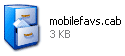Installing Applications onto Windows CE using a .cab fileCESD|200052Applies To
OverviewThere are several ways that you can install applications onto your Windows CE based Handheld PC. This article covers the method of installing an application from a Windows CE Cabinet file which is the most common format that you may find software presented in. NB: This article is not applicable to Windows CE 1.0x How-to GuideThere are three ways that a software developer my provide you with software for your Handheld PC. These are:
Each of the three types require a slightly different procedure to install the application. There are benefits for distributing software in the different types. The method by which a particular piece of software is distributed by is weighed up by the application developer. Cabinet Installation - Automated Installation on Windows CEBy far the most common form of distribution for non-commercial software for Windows CE devices. The Cabinet file (.cab) under Windows CE is a system executive file. Cab files are specifically designed to act as highly compressed installation files. They contain all of the files required by an application, as well as registry settings and the scripts that perform the installation and future uninstallation. All in the one file. This method of installing software forms the invisible backbone of most Host Installations, however unlike with host based setup routines there is not a requirement for a connection to ActiveSync. Cab installation can be performed with no interaction requirement from the Host PC at any stage of the process, and so you do not need to install an application on your PC.
As Cabinet files written specifically for Windows CE are automated installers the procedure of installing an application is simply a matter of uploading the file to your Handheld PC. Unlike with intelligent, processor aware host installations. A Cabinet installation file is limited to supporting only a single (1) processor. Therefore, you must be sure that you choose the correct Cab file from the installation set to match the processor in your H/PC. The Cabinet files should be labeled for the processor that they support. The most common processors which are currently supported under the Handheld PC are:
For a comprehensive list of Windows CE processors, as well as numeric CPU identification strings which can aid in the identification of the correct Windows CE cabinet installer please see CESDD0004. If you are unsure which processor type your device uses you can ascertain which file you need to source by: On your Handheld PC
Once you know which processor your Handheld PC contains. You must now upload the cabinet file to your device. Uploading the file(s)There are a number of ways that you can upload the cabinet installer to your Handheld PC. Upload using Microsoft ActiveSync:
Upload using a CF Card reader
Other methodsOther methods which may facilitate the delivery of a Cab file to your Windows CE device are:
Installing the file(s)Windows CE Cabinet files are self contained, automatic installer files. The amount of input required between different application installations can differ slightly, however not significantly. For example some installations will bypass the step which allows you to specify where to install the application files to. Important: Windows CE Cab File Installers are designed to install the application, tidy up and then 'self destruct'. After an installation is completed successfully, the Cab file will be automatically deleted from your mobile device. This behaviour is true if installing from a CF card. Ensure that you have a backup of the file you are installing should you need to reinstall in the future. On Windows CE 2.10 and higher devices you can mark the file as Read-only to prevent this.
UninstallingWindows CE Cabinet Installer will also write uninstall information. You will be able to uninstall the application using 'Remove Programs' in the Windows CE Control Panel. |