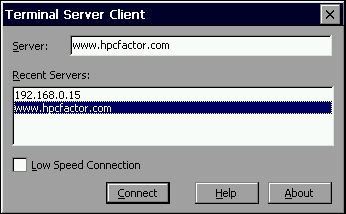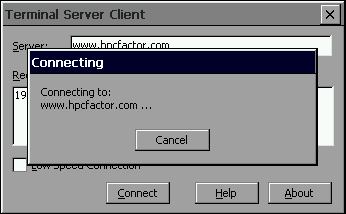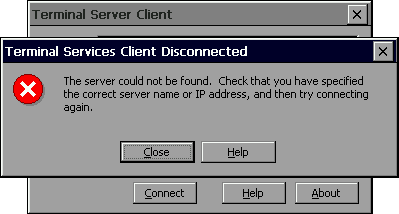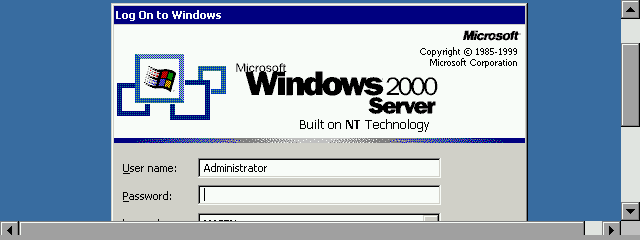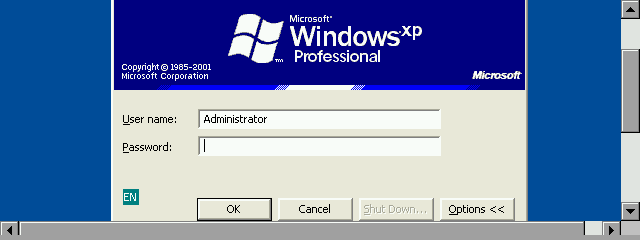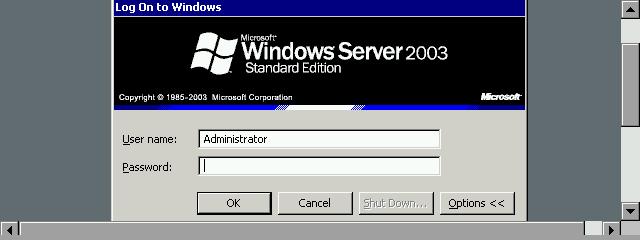Handheld PC Remote Desktop Client (Terminal Server Client) 4.0CESD|200097Applies To
OverviewRemote Desktop (Formerly Terminal Services) provides a framework for remote users to connect to and operate Microsoft Windows Operating Systems from an array of device and platforms. The Handheld PC Terminal Server Client is available for Handheld PC Professional and above and is discussed in this article. More InfoWith the 2001 release of Windows XP, the Microsoft Terminal Server service became known as the Remote Desktop Service. References made by Microsoft to the Terminal Server systems originally used to describe the Windows CE Terminal Server Client are now holy referred to as the Remote Desktop Protocol or RDP service. Remote Desktop services are based around the International Telecommunications Union (IUT) T.120 protocol. The RDP protocol allows a client, theoretically under any platform. To connect to, operate and even make use of remote resources on Microsoft Windows based systems. The Microsoft Windows CE RDP client supports both current implementations of its RDP Protocol.
You can use the Handheld PC client to connect to any of the above operating systems over a remote or local connection including VPN (but not through the cradle). Over any TCP/IP v4 or v6 network. Security
PerformanceRDP is a multi-channel protocol which separates out various aspects of the stream. Sensitive information such as keyboard and cursor input is separated from the presentational data (Screen view) and again from device data such as streams from serial ports. The H/PC Pro and HPC2000 client limits the "Presentation" stream to the 8-bit Windows colour pallet (256 colours). This improves the speed of the image rendering on H/PC devices, notably on older H/PC Pro devices. The Windows CE 4.x Net client provides more customisation, with support up to 24-bit colour (16 million colours). How-to-GuideThe main interface for the Windows CE RDP client is greatly simplified over its Windows counterpart. There are limited configuration options available from the client except to specify whether you are connecting over a low bandwidth connection.
Enabling the "Low Speed Connection" option will compress the data stream to and from the RDP Server. Simply type the NetBIOS Name, Domain name or IP address of the computer you wish to connect to in the Server text box and tap connect. If you have successfully contacted the server in a previous session the URL will be displayed in the Recent servers list. You can double tap the entry to automatically connect to the chosen server.
The client will detect any network connections that are present on your Handheld PC and then attempt to contact the chosen server.
In the event that the server is unavailable or the network connection is not working correctly the above error message will be displayed.
Windows 2000 Log-On screen.
Windows XP Professional Log-On screen.
Windows Server 2003 Log-On screen. If you wish to suspend the RDP session at the log-on screen, simply tap Cancel the RDP session will terminate and the Windows CE client will exit. See AlsoRemote Desktop Client for Windows CE Download - CESD-S-0066 Microsoft Windows Server - http://www.microsoft.com/server/ |

 Security is provided via Server side configuration and through the encryption of the data stream to and from the Client and Server. Under the H/PC client the encryption is limited to a maximum of 56-bit under H/PC Professional and HPC2000. Microsoft has not provided a 128-bit upgrade for these platforms. The Windows CE 4.x .net RDP Client natively supports encryption up to 128-bit.
Security is provided via Server side configuration and through the encryption of the data stream to and from the Client and Server. Under the H/PC client the encryption is limited to a maximum of 56-bit under H/PC Professional and HPC2000. Microsoft has not provided a 128-bit upgrade for these platforms. The Windows CE 4.x .net RDP Client natively supports encryption up to 128-bit.