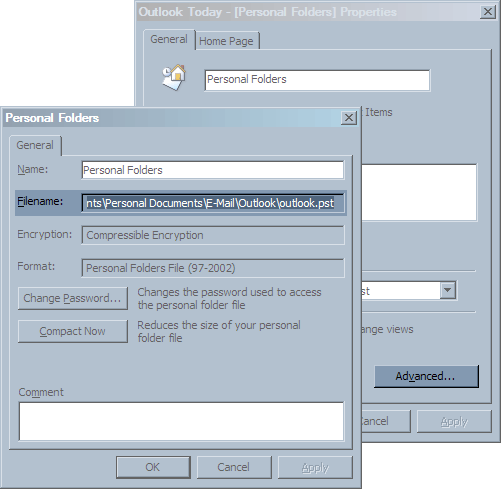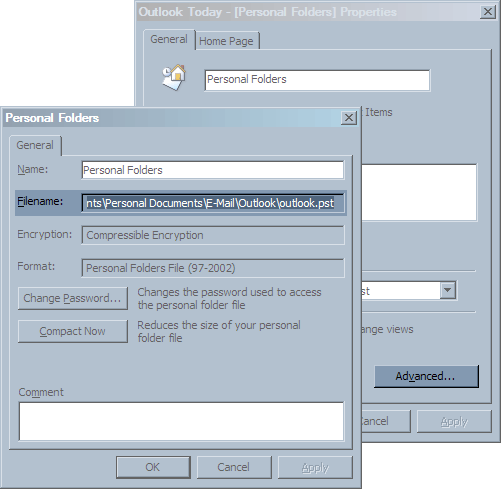How to locate your Microsoft Outlook Personal Folders (PST) File
CESD|200112Applies To
- Microsoft Outlook 97, 98, 2000, 2002 (XP), 2003
Overview
This article describes how to find your Outlook Personal Store folder under Microsoft Windows
More Info
By default when you first run Microsoft Outlook, a Personal Store File or PST will be created. The PST file contains all of your PIM (Calendar, Contacts, Notes, Tasks, Journal) as well as your E-Mail data.
The default location of the PST depends on which version of Microsoft Windows you are running and how Windows itself was installed.
The default locations are as follows:
Windows 95, 98, 98SE, Millennium (Single user mode)
C:\Windows\Application Data\Microsoft\Outlook\
Windows 95, 98, 98SE, Millennium (Milti-user mode)
C:\Windows\Profiles\<Username>\Application Data\Microsoft\Outlook\
Windows NT 3.51
C:\WinNT35\
Windows NT 4.0
C:\WinNT\Profiles\<Username>\Local Settings\Application Data\Microsoft\Outlook\
Windows 2000, XP, 2003
C:\Documents and Settings\<Username>\Local Settings\Application Data\Microsoft\Outlook\
If you are unable to locate your PST file in the default location for your Operating System:
- Open Microsoft Outlook
- Select View then Go to and choose Outlook Today
- Select File point to Folder and click Properties for Personal Folders
- Click the Advanced button
- The location of your PST is listed in the Path box