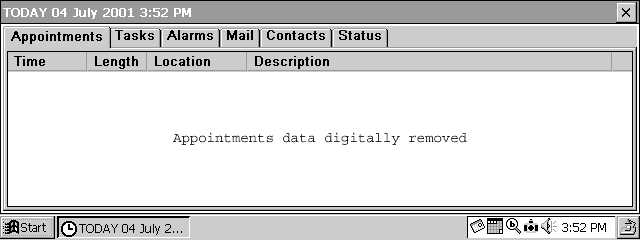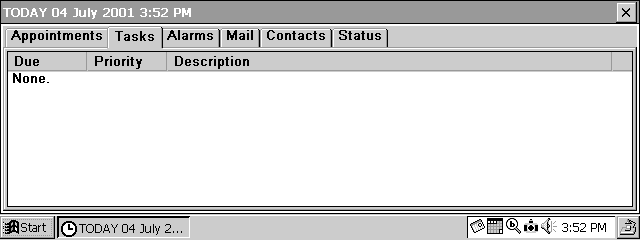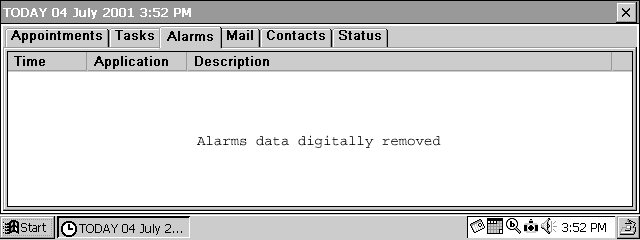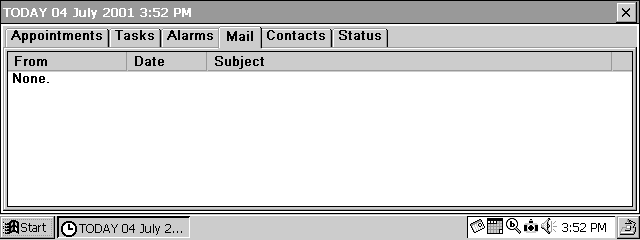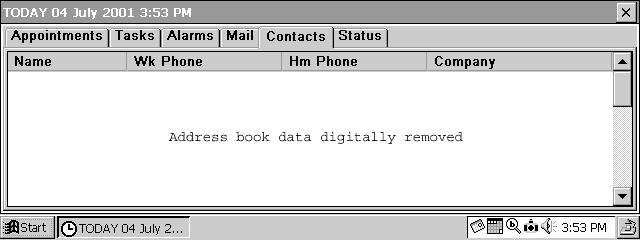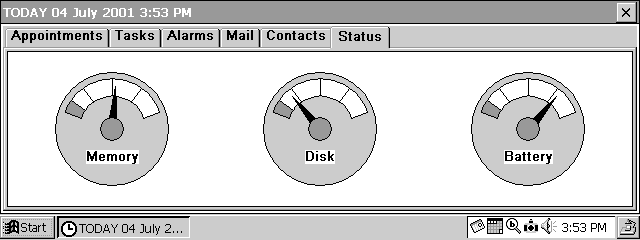Outlook 'Today' for Handheld PC 2.0
CESD|200123Applies To
Overview
Today is an add-on utility for Pocket Outlook. It is a utility that provides a basic all in one application for the information contained in your Appointments, Tasks, Scheduled Alarm Calls, E-Mail, Contacts and lastly a area displaying device status (Memory, Disk and Battery levels). The combined interface provides much needed productivity enhancement for the Windows CE 2 PIM. Today is available in the CE 2.0 Power Toys suite. A version is also available in the Handheld PC Pro Plus! Pack (Named PIM Today) although it is laid out differently.
This article provides a brief overview of Today.
Downloads
More Info
Today should be familiar to Outlook 97 and above users as the page displayed when selecting the 'Personal Folders' directory. It should also be familiar to Pocket PC users, who's 'desktop' as such is in fact the Pocket PC version of Today.
The Today add-on for the Handheld PC boasts the functionality of both the Outlook desktop client and the Pocket PC client but in more detail. The program also features for Handheld PC extras, such as the ability to view the status of the battery and the Program / Storage Memory.
Today seamlessly integrates into Pocket Outlook: Calendar, Tasks, Inbox, Contacts. As well as the System Manager applet and World Clock.
While Today for the Handheld PC is not as transparent as its Pocket PC counterpart, in that it is a stand alone application, rather than part of the Interface. Today makes an excellent addition to the Pocket Office family.
| |
1.
|
|
To start Today once installed
-
Tap on 'Start'
-
'Programs'
-
'Accessories'
-
Open 'Today'
This will launch the "Outlook Today" program
|
| |
|
|
2.
|
|
Outlook Today launches to the 'Appointments' tab:
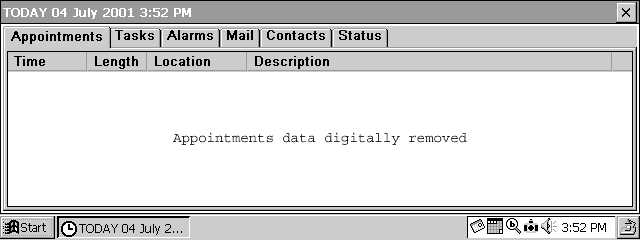
The date and time are displayed in the top left on the application Title bar. The Data and Time interface with the system clock and update in real time.
Double tap one of your appointments or the white space to Launch Outlook Calendar for more information on the event
If the information continues out of the column Tap and Drag the Vertical line next to the Field name to reveal the hidden information
|
| |
|
|
3.
|
|
The second tab 'Tasks' is the Today extension of the Outlook Tasks application
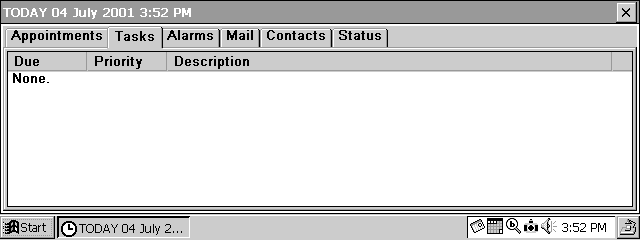
Double tap one of your tasks or the white space to Launch Outlook Tasks for more information on the event
If the information continues out of the column Tap and Drag the Vertical line next to the Field name to reveal the hidden information
|
| |
|
|
4.
|
|
The third tab 'Alarms' displays you system Alarm events and is an extension of World Clock 'Daily Alarm', Outlook Calendar 'Calendar Reminder' and Outlook Tasks 'Task Reminder'.
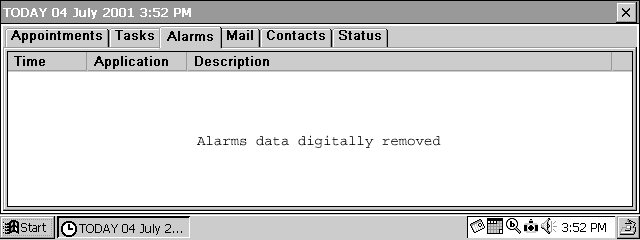
Double tap one of your Alarm events or the white space to Launch World Clock
If the information continues out of the column Tap and Drag the Vertical line next to the Field name to reveal the hidden information
|
| |
|
|
5.
|
|
The fourth tab is the 'Mail' tab. This displays information from your Pocket Outlook's Inbox
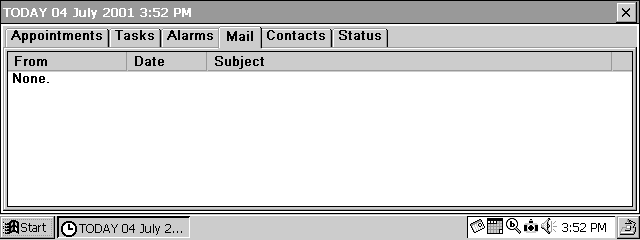
Double tap one of your E-mail or the white space to Launch Outlook Inbox for more information about the event
If the information continues out of the column Tap and Drag the Vertical line next to the Field name to reveal the hidden information
|
| |
|
|
6.
|
|
The fifth tab displays your 'Contacts' list
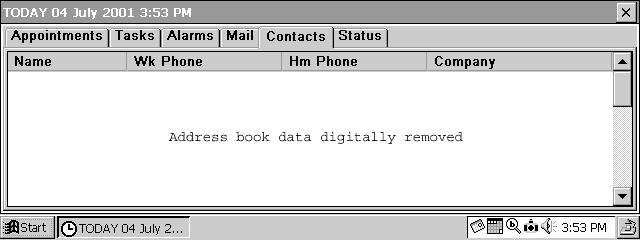
You can see the Contacts name, Work & Home Phone Numbers and the name of the company
Double tap one of your E-mail or the white space to Launch Outlook Inbox for more information about the event
If the information continues out of the column Tap and Drag the Vertical line next to the Field name to reveal the hidden information
|
| |
|
|
7.
|
|
The final tab is the most useful, as it displays a brief System Summary
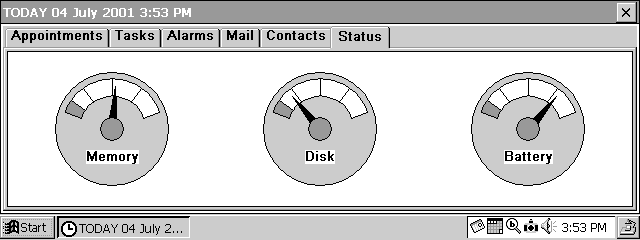
Information on the Memory (Storage Memory), Disk space (Program Memory) and the main Batteries is displayed using the real time analogue dials
Double tap one of the monitors or the white space to Launch the Control Panel
|
|