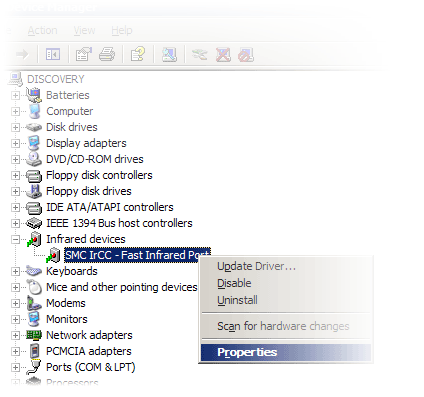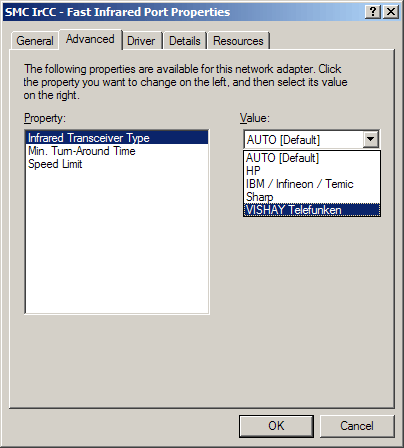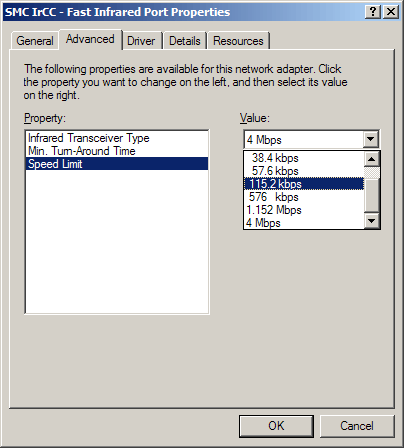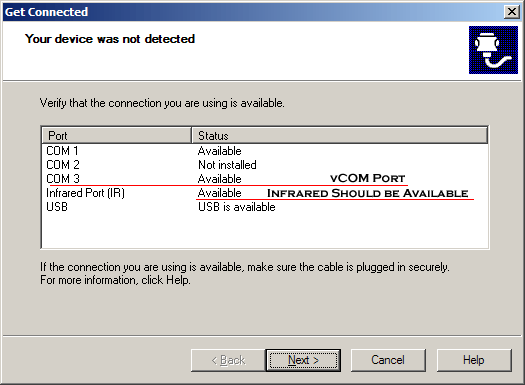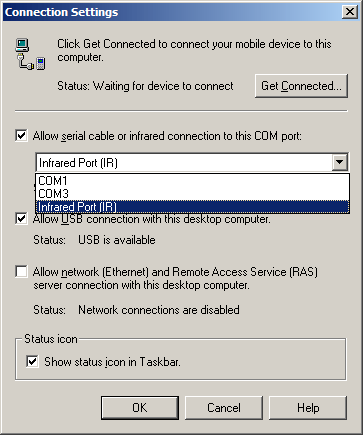USB Infrared or Fast Infrared adapter provides an intermittent connection or fails to connect with a H/PCCESD|200126Applies To
OverviewWhen attempting to connect your Handheld PC to H/PC Explorer, Windows CE Services or ActiveSync over an Infrared (IrDA) connection through a USB Infrared adapter. The connection exhibits one of the following behaviours:
More InfoThe above situations can occur under a number of circumstances. Trouble shooting steps can be found below Ensure that the Infrared Lamps are free from dust and grease. When cleaning do not use a chemical solvent or polish as this may diminish the quality of the IR pulses causing refraction or unnecessary reflection. Optimal operating conditions for the device are:
Check with the manufacturer for updated device drivers. Updated drivers may provide different driver and protocol settings along with optimisations for the transceiver. Adjust the Transceiver modeUpdated drivers may be required to provide access to the features outlined in the following steps NB: The process for changing the Lamp transceiver settings under Windows 95, 98, 98SE and Millennium differ from those provided here.
If this has not had any visible effect on the connection. Users may with to repeat the above steps testing any additional transceiver types listed. You should return the transceiver type to Auto for the next troubleshooting step. Reduce the Infrared Port Speed
Sync Client SettingsThe Windows CE Sync client should be setup to access the Infrared port. The procedure for this will differ slightly between Windows versions. Under Windows 95, 98, 98SE and Millennium. Connections using serial infrared or integrated Infrared adapters will make use of Virtual COM (vCOM) assignment. Using vCOM, adapters will invisibly assign themselves a COM port number as part of the driver installation (usually COM5 or higher) to connect through. This will appear in both the Get Connected Window and in the Connection Settings screen as show below. If you wish to use Handheld PC Explorer to make an Infrared connection between a PC and a Windows CE 1.0 device, you must have vCOM port available, and there for be using Windows 9x.
If under Windows 9x either the Infrared Port or COMx (which is assigned to the vCOM) references are missing or showing as Not Installed then either the USB Infrared Adapter has not been installed correctly or another device is attempting to make use of the IR hardware. |