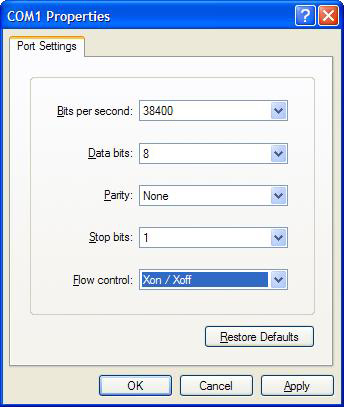Siemens SIMpad SL4 ROM Flashing Procedure
CESD|200148Applies To
Overview
This article describes the steps for flashing a Siemens SIMpad SL4 from its native HPC2000 ROM image to a Windows CE.NET 4.1 image.
There are two parts in this article:
- Flashing the Siemens SIMpad SL4 with a Windows CE.NET 4.1 image
- Flash ROM erase procedure
Downloads
How-to Guide
Prerequisites
- Siemens SIMpad SL4
- On your PC. create a new folder named c:\sl4 in which should be
- serload.exe
- loader_bl (boot loader 1)
- loader_bl.alt (boot loader 2)
- Windows CE 4.1 image file
Flashing the Siemens SIMpad SL4 with a Windows CE.NET 4.1 image
When initiating a ROM update procedure you should ensure that the SL4 is on AC mains power and the main battery it present. In the interests of ensuring that a power failure will not interrupt the flash procedure it is advisable to initiate the transfer on the PC side using a notebook computer on AC which has a good battery. Due to the nature of the flash procedure this is especially important during the boot loader flashing.
The flash procedure itself does not require the use of the Windows HyperTerminal application.
- Click on Start, Run and type "cmd"
- Type CD c:\sl4 and press enter
- Connect your SL4 to the serial cable
- Type serload loader_bl
NB: if you get an error opening COM1, disable ActiveSync on COM1, retry.
If it is successful you should see "Press RESET!" displayed
- Soft reset the SL4 and the boot loader should be uploaded/flashed into the ROM
- Upon completion, press CTRL-C at the cmd prompt (black window)
- Type serload "S842-SI-INT-152 SL4" (or the full name of the ROM Image file you wish to use) and press enter
TIP: type "serload S842" and press TAB. The command will auto complete for you with the quotes in.
- Soft Reset your SL4. It should now begin loading the ROM image onto the device. If it fails and ask you to use the other image go back to step 4 and type serload loader_bl.alt instead
- The image loading process will take several minutes to complete, during which time you do not need to be present but should ensure that the imaging procedure doesn't stall. Under such circumstances you should follow the Flash ROM erase procedure outlined below
- Once flashing is complete successfully, unplug serial cable and reset. *IF IT FAILED*, press CTRL-C in the command window and go back to step 7 to retry. The ROM update procedure can fail for many reasons. If this happens you should as a matter of course attempt to run the process again
- You should be greeted with a 4.1 image and a sequence to setup your SL4
Flash ROM erase procedure
- Make sure serload is no longer running in the cmd window. Press CTRL-C if it is
- Start HyperTerminal (HT)
- Choose any name for the connection
- Setup connection as outlined below
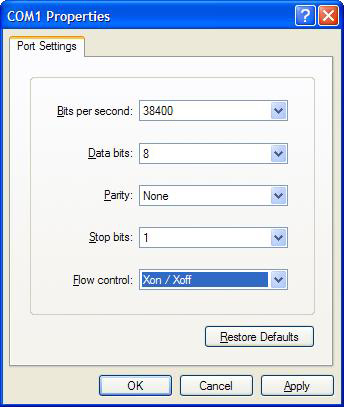
- Reset SL4. You should be greeted on HT with a Siemens bootloader 2.5.3 screen
- Press "Y" to erase flash
- Close HT
- Go to step 6 to proceed with flashing in 4.1 image
Acknowledgements
The above information was derived from the FAQ and forum posting on www.opensimpad.org.
See Also
Open Embedded Software Foundation - http://www.oesf.org/