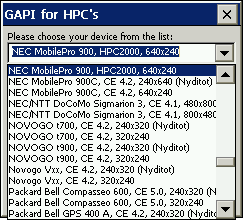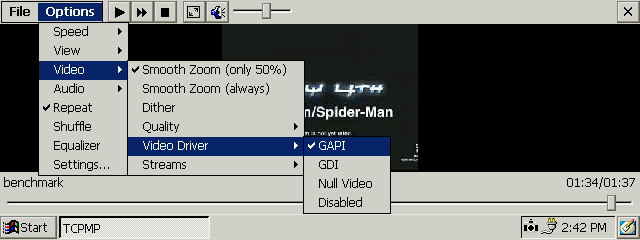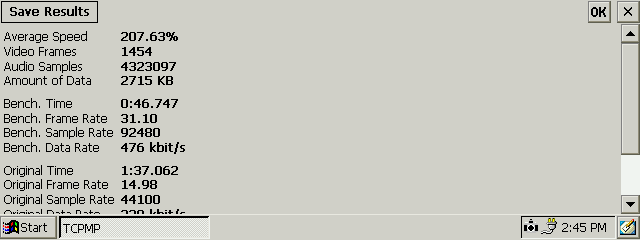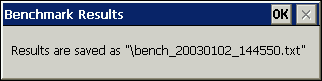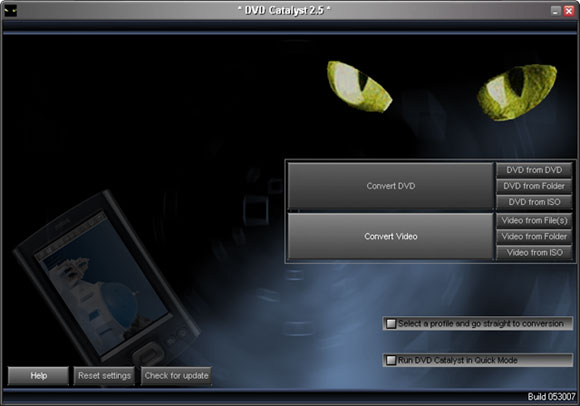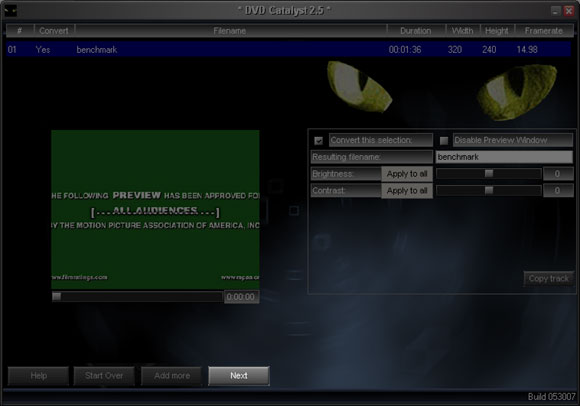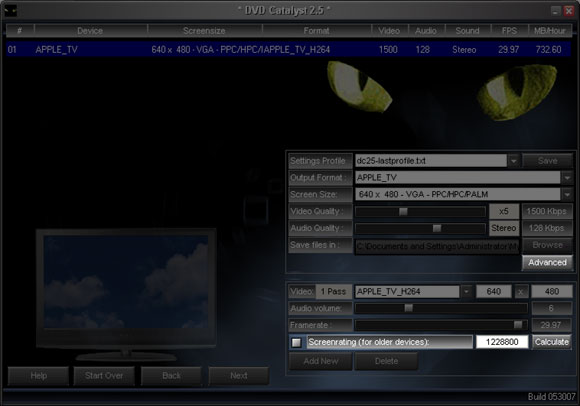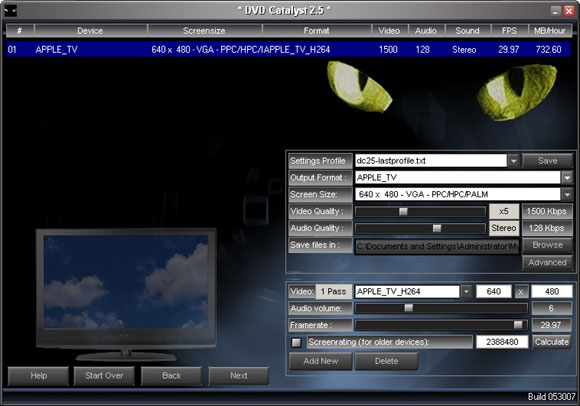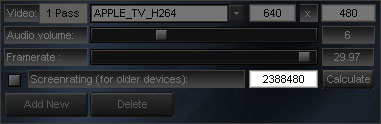Generating DVD Catalyst benchmark Screen Rating valuesCESD|200206Applies To
OverviewThe DVD Catalyst Screen Rating benchmark was developed by DVD Catalyst in conjunction with HPC:Factor to provide a data metric by which legacy device users could use the interface in the PocketDVD and DVD Catalyst products to produce optimised video files for their devices. Before optimised video files can be generated, DVD Catalyst must be given enough information to produce the Screen Rating metric for the device. HPC:Factor records screen ratings for devices in the Devices & Specifications system, however this list is not complete and recent advances in graphical hardware driver models have in many cases improved performance over and above the original values recorded on the system. This article discusses how to generate an optimised screen rating value for your Handheld PC and how to submit it for inclusion into the Devices & Specifications database. DownloadsMore InfoThe information in this article is written for use against devices which support the GAPI graphical sub-system or a variant of it. Parts of the information will be directly relevant to devices outside of the support sphere of GAPI however instructions for benchmarking on such devices are not covered specifically in the following section. How-to GuideBefore you begin you must ensure that you have all of the necessary prerequisites to complete the benchmark
Getting Started
Overview of the Benchmark ProcessThe benchmark process is designed to push the hardware in your Handheld PC to its limits in order to statistically assess its capabilities. During the benchmark process your device may exhibit the following expected behaviours
Generating the DVD Catalyst Screen RatingOnce the benchmark is complete, TCPMP will display the results of the benchmark process on the screen
Submitting your Screen Rating to HPC:FactorOnce you have generated your screen rating why not submit the information in to HPC:Factor so that other may benefit from the information. Please ensure that you have performed your benchmark using the benchmark file available to download from this page. Benchmarks generated using other video files will produce different results so it is important that only the one file is used. Once we receive your screen rating we will add it to the devices & specifications database as soon as possible so that other members of the community can benefit from faster and more efficient video conversion and playback for use with their Handheld PC. Submit Your Screen Rating: Contact Chris Tilley AcknowledgementsWith thanks to DVD Catalyst for working with us on this article and for their continued commitment to the Handheld PC community. See AlsoView:
DVD Catalyst |