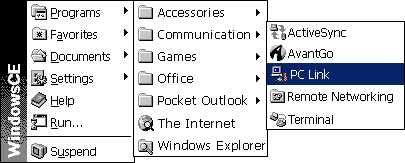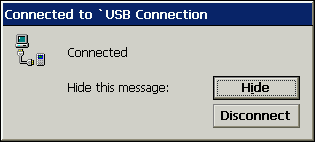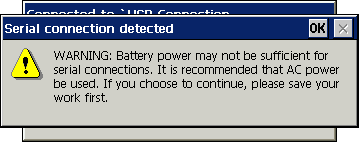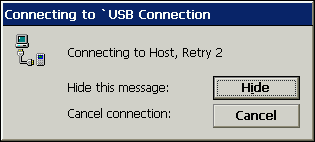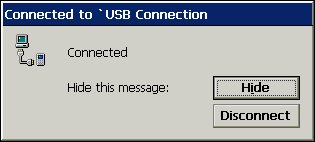Windows CE PC Link Software Guide
CESD|200018Applies To
- Windows CE 2.0, SP1
- Windows CE for Handheld PC Professional
- Windows CE for HPC2000
Overview
This article discusses the Client to Host link manager - PC Link on the Handheld PC.
How-to Guide
PC Link is the utility which initiates a connection between the H/PC and the Host PC. Unless you have configured ActiveSync or CE Services to sync on connect, using PC Link will not Synchronise data between your H/PC and the Host System
| |
1. |
|
To PC Link you must have configured a link between the H/PC and the Host PC. To do this go to:
This connection may be any of the default Serial / Infrared connections or a Pre-Configured Serial, Infrared, Remote Networking or Ethernet Connection
|
|
 |
2. |
|
To Start PC Link either
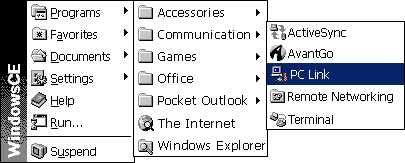
Or you can use the Keyboard Shortcut
Press  + - + -
This will launch the "PC Link" program
For more keyboard shortcuts please see the Windows CE 2 Keyboard Shortcuts page
|
|
| 3. |
 |
PC Link will automatically attempt to connect to the host system via the communications method you specified as the system default in Step 1. This is names at the top of the connection window as Connecting to '......
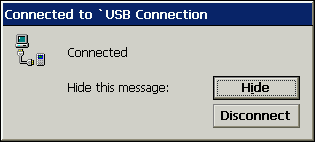
|
|
| 4. |
|
If you are powering you H/PC on batteries, you will be presented with the following warning message:
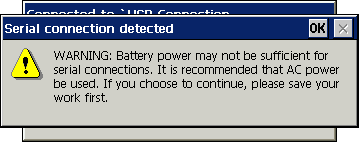
Press Enter or Esc to confirm this message. PC Link will continue to attempt to establish the connection in the background.
NB: There is no way to permanently disable this message from appearing on the hp 300 series.
|
|
| 5. |
|
Each connection attempt will last for 5 seconds before terminating and attempting to establish a new connection.
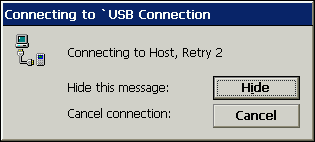
The Time-out session on each connection is 5 seconds. The default number of retries for a connection is 4 attempts.
|
|
| 6. |
|
Once a connection has been established, the Connection dialogue will minimise to the 'System Tray'. To check on the status, double tap the tray icon

|
|
| 7. |
|
The Dialogue box is now titled as Connected to '.........
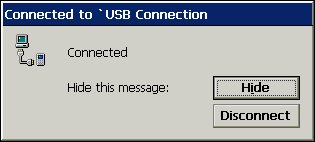
To send the dialogue back to the System Tray click the 'Hide' button.
To Terminate the connection click the 'Disconnect' button
|
|