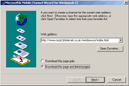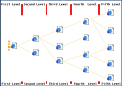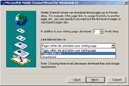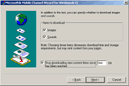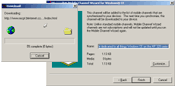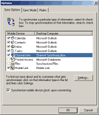Windows CE Mobile Channel Wizard Users GuideCESD|200084Applies To
OverviewThis article provides information on expanding the usefulness of Mobile Channels. Providing step by step instructions on how to use the Channel Wizard software. The article assumes basic knowledge of using Windows CE and your desktop or portable computers software. DownloadsGuideWhat is the Mobile Channel Wizard?The Microsoft Mobile Channel Wizard is a utility which allows a Windows CE 2 or above users to archive a web site and have it automatically synchronised to their Handheld PC when its content changes.
You will also require Microsoft ActiveSync 3.0 or higher with an established partnership to your device. Microsoft Internet Explorer 4.0 or higher and a Internet connection set-up on the host PC before installing the Channel Wizard. Getting StartedDownloaded the Mobile Channel Wizard from CESD double click WCEOCW.EXE to begin the installation Once installed connect to the Internet To launch Mobile Channel Wizard, click : Start > Programs > Mobile Channel Wizard > Microsoft ® Mobile Channel Wizard for Windows CE The Wizard will begin Selecting the web siteThere are 4 ways by which you can select a site for conversion:
Make your selection and click next Page DepthIf you selected to download linked pages, you will now see the page depth section. Firstly, select how many levels (See Flow Chart) you would like to save from the site. You are permitted up to 5 levels. You must now choose what sources you want the Wizard to download from :
The more levels you select, the more storage memory is required on your device, and the longer it will take to download and synchronise. When you have made your selection click next ContentThe content screen allows you to make changes to how the web page will be manipulated as a channel. This is aimed as conserving storage space on your device.
Secondly you can specify a limit in Kilo bytes (KB) as to how much storage space the Channel may take up Click next Finishing the wizardThe Mobile Channel Wizard Will now download the web site to your desktop computer. Once complete you will be displayed how big the size of the files is and given the option of changing the name of the site. The Customise option allows you to modify the components included in the download, so that you can save storage space Click Finish. The wizard will tell you if it has completed successfully and will exit. Synchronising the Channel to the deviceOpen Microsoft ActiveSync and select options. Ensure that Channel Item is selected Click OK Connect your device and Synchronise normally Should you change your mind about the channel, and not want to initially upload it. The file is stored in : x:\My Documents\Mobile Channel Wizard\ (Windows 9x) x:\winnt\profiles\%USER%\Personal\Documents\Mobile Channel Wizard\ (Windows NT 4.0) x:\Documents and Settings\%USER%\My Documents\Mobile Channel Wizard\ (Windows 2000, XP, 2003) Where x: is the drive letter when My Documents is found and %USER% is the name of the user account your logged in as See also: Creating Mobile CDF Files, Compatible HTML |