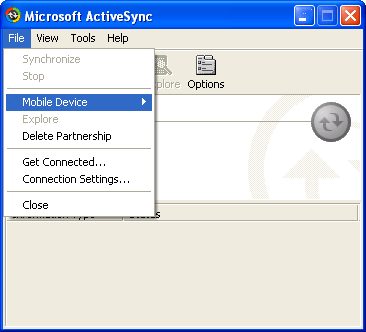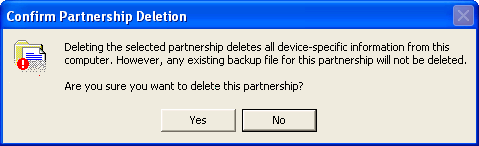Deleting Mobile Device Partnership Profiles from Microsoft ActiveSync
CESD|200188Applies To:
- ActiveSync 3.0, 3.1, 3.5, 3.6, 3.7, 3.7.1, 3.8
- ActiveSync 4.0, 4.1, 4.2
Overview:
Microsoft ActiveSync stores individual device and user information in a profile cache for each device partnership established on the system. Over time it can become necessary to remove no-longer needed profiles in order to free up space, or to reclaim the use of an existing machine name for a new device. There are also a number of circumstances where it is necessary to delete an established device partnerships in the interest of troubleshooting connectivity problems. This article outlines the process used to delete ActiveSync profiles.
How-to Guide:
There are two ways that a user can delete an established profile.
Automatic GUI deletion
- Disconnect your Handheld PC from the PC
- Open ActiveSync by double clicking the ActiveSync tray icon or by running Microsoft ActiveSync from the start menu
- Open the File menu and hover the mouse over the Mobile Device entry as pictured below
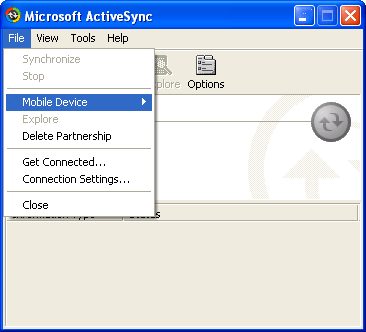
- From the list select the profile you wish to delete. This action must be performed on one profile at a time
- Return to the File menu and select Delete Partnership
- Confirm that you wish to delete the partnership as outlined below
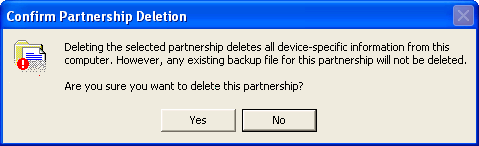
- Repeat steps 3 to 6 for any additional partnerships you want to delete
Manual deletion
WARNING: If you use a Registry Editor incorrectly, you may cause serious problems that may require you to hard reset your Handheld PC back to its factory installed configuration. Edit your Windows CE registry at your own risk.
- Load the Windows Registry Editor
- Navigate to the following key:
HKEY_CURRENT_USER\Software\Microsoft\Windows CE Services\Partners
- Beneath this key will be a number of 64-bit hexadecimal entries, each of these represents an established partnership for your Windows user account. Click on each sub-key and identify the value of the DisplayName string until you find the profile you wish to delete
- In the tree view, highlight the desired partnership's 64-bit key name
- From the Edit menu select Delete
- Restart Microsoft ActiveSync to ensure the changes have taken effect