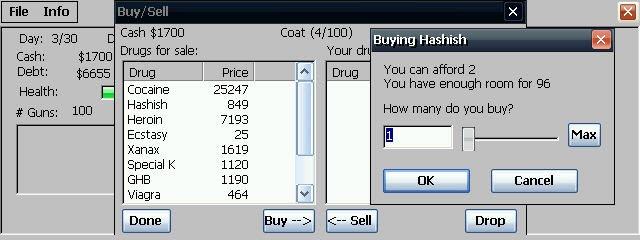Navit 0.1.0
Navit is a car navigation system with routing engine.
You must be registered and logged into HPC:Factor in order to contribute to the SCL.
Description
Navit is a car navigation system with routing engine. Navit's modular design is capable of using vector maps of various formats for routing and rendering on the screen. It's even possible to use multiple maps at the same time.
Installation Instructions
SD Card or MicroSD Card
Copy the cab-file onto a SD card. Insert it in your mobile device. Start the cab-file for installation or (if applicable) use a CAB-Install application.
OR
Unpack the zip-file onto a navit folder to save on a SD card. Insert it in your mobile device. Navigate to the folder navit (probably located in \Storage Card. Start navit.exe.
Direct Download
If you mobile device with WinCE/WinMobile is directly connected to the internet. Download the cab file and install it.
Editing navit.xml
For configuration with the navit.xml file it it useful to transfer the file navit.xml to your Desktop-Computer (ActiveSync on Win.. or with SynCE on Linux). Edit the XML-file navit.xml using Notepad++ or another editor and store it back on your mobile device.
GPS Receiver
GPS Receiver communicates with the Operating System OS via COM1, COM2, ... normally. You have to set the COM-interface with the XML-tag in navit.xml. For example for a bluetooth receiver connected via (virtual) com port com6 working at baudrate 38400, update you navit.xml files for GPS settings (<vehicle> tag):
<vehicle name="Local GPS" profilename="car" follow="1" enabled="yes" active="1" source="wince:COM6:" baudrate="38400">
Note the colon: after COM6. Without it, you'll probably see lots of "vehicle_wince:initDevice:Waiting to connect to com<n>" in the log file.
Note: you will probably have to comment out, or set to disabled all other <vehicle> entries to keep only this one.
If you have an internal GPS or Bluetooth receiver, then you will have to determine the com port of the GPS.
There are several ways to do this:
On some devices, for internal GPS receiver, go to Settings > Connections > GPS. (Sometimes this item is hidden, but you can run the program WMGpsShow to unhide it). Tap Hardware and you can see the "GPS hardware port" and "Baud rate".
You can also run the Windows CE utility SirfTech.exe on your device to scan the GPS, it will give you both the com port and baud rate for the GPS receiver.
For a bluetooth-connected GPS, the virtual com port can be configured and / or reviewed in Bluetooth Settings on tab Serial port as value of input box Outbound COM port.
If the above does not help, for internal GPS receiver, have a look at registry\HKLM\Drivers\BuiltIn\GPSserial\FriendlyName to determine your GPS-COM-Port.
Once you know the GPS hardware COM port and baud rate, let's say port COM7 and baud rate 57600, then you have to set these values in navit.xml using a line similar to:
<vehicle source="wince:com7:" baudrate="57600" />
On some device, it is necessary to use uppercase letters for the COM port (eg: "COM5") to get it work (added by Killerhippy, hope it helps)
Using Navigation Next Turn OSD item
To use the navigation_next_turn OSD item on WinCE, the icon must be explicitely sourced. In navit.xml it should something like:
<osd enabled="yes" type="navigation_next_turn" x="140" y="0" font_size="500" w="60" h="40" background_color="#000000c8" icon_src="%s_wh_32_32.png" />
See http://trac.navit-project.org/ticket/498 for more information.
Speech
Speech output should work out of the box on WinCE. In navit.xml which comes with the WinCE Navit-build you can find:
<speech type="espeak" cps="15"/>
All files are included and no additional installation/configuration (and no espeak.exe) is necessary!
Language
Language detection may not work on WinCE devices, so you may have to manually configure your language by manually setting it in navit.xml. Here is an example for Austrian German:
<config xmlns:xi="http://www.w3.org/2001/XInclude" language="de_AT">
Download a Map from OpenStreetmap
Use Navit pre-processed OSM maps. With your browser on desktop:
Navigate to the region you want,
mark a rectangle for your map (e.g. for Germany) and click select for the chosen rectanglular map.
then click on download and save the file to country.bin (e.g. germany.bin) on your desktop computer.
copy the file to on your WinCE/WinMobile device via ActiveSync or SynCE on Linux (or an option that may be faster because of the size of the maps, you can also directly copy the map to the (Micro-)SD card from your PC and re-insert the card in your mobile device later). Create a maps directory for the maps on your SD card and copy the map files to that folder (the examples below assume that the maps will be stored in \StorageCard\maps, and that the map will be saved as \StorageCard\maps\germany.bin.
Note that the separator between directories is on Win-OS the "\" and Linux, Mac, ... "/".
This directory will be used in navit.xml so that navit is able to find and use the map(s):
Add and enable the map for the application in navit by changing the lines (at approx line number 370)
<mapset enabled="yes">
<map type="binfile" enabled="yes" data="\StorageCard\maps\\germany.bin"/>
</mapset>
It seems you need to specify the bin name in newer versions of navit. I also had to add two backslashes before the bin name running 0.2.0, or the log would tell me it couldn't find the map file. This is most likely a bug...
Disable unused mapset sections by setting enabled to no, e.g. the pre-installed sample maps at line 370 in navit.xml.
<mapset enabled="no">
<xi:include href="$NAVIT_SHAREDIR/maps/*.xml"/>
</mapset>
You may want to customize the initial location displayed on the map. Example below for 4123 N 1234 E (this string means 41.23 North and 12.34 East):
<navit center="4123 N 1234 E" zoom="256" tracking="1" cursor="1" orientation="-1" recent_dest="10">
Memory Issues
If you have a WinCe device with only 64 MB RAM you may encounter problems if you try to route to far destinations. Perhaps you can fix this in WinCe under "Einstellungen/System/Arbeitsspeicher/" and move the slider to the left to increase your program memory (and decrease your data memory) assignment. Perhaps you will try about 50000 KB or above for program memory assignment. This may not fix all crashes but should stop those immediate crashes after you have selected your destination. Also, using a specific navit.xml configuration file like http://ix.io/18Jb might help (see the reference above).
Tags
NavigationgpsMobileGPS (Global Positioning System)GIS
| |
|
| License |
Freeware The program is completely free to use. |
| |
|
| Popularity |
3194 |
| Total Downloads |
0 |
| |
|
| Submitted By |
torch |
| Submitted On |
27 September 2022 |
Comments
No comments have been submitted against this application. Be the first!
You must be signed-in to post comments in the SCL. Not registered? Join our community.
Software Compatibility List: The SCL is provided for free to the Handheld PC Communty and we do not carry advertising to support our services. If you have found the SCL useful, please consider
donating.