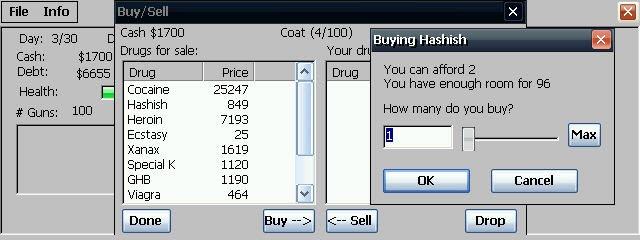GSFinder+TQ 1.20
You must be registered and logged into HPC:Factor in order to contribute to the SCL.
Screenshots & Images
Description
? Basic functions
Filer. GSFinder for Palm-size PC is ported to work on Handheld PC. Basically you can't do more than GSFinder for Palm-size PC. The advantages over Handheld PC's explorer are:
·It consists of two screens, a folder tree display and a file list.
- Enhanced file properties.
- Can be operated with a single click.
? Operation method
·Since the basic operation method is the same as Windows Explorer, I will omit it.
·"Copy name" copies the name of the selected file or folder to the clipboard.
·"Copy path" clips the full path (location information) of the selected file or folder
Copy to board.
·Run with parameters allows you to specify the parameters for the selected execution. You can specify the path of the file you want the Exe file to open as a parameter and execute it.
- If multiple files are selected when displaying file properties, the file size is calculated and displayed.
- If you check "Single-click operation" in the View menu, you can open files with a single click.
·Implemented a function to read EXE files and EXE file shortcuts in the specified folder and add them to the "File" menu ? "Open". The application name is displayed in the "Open" menu, but you can open the file with the specified application by passing the file's path as a parameter to the application.
? Option settings
You can use GSFinder more conveniently by changing the option settings in the "View" menu.
·By setting "Invisible files", you can limit the reading of the file list and speed up the operation. You can restrict reading of the following files:
hidden file
ROM file
system file
·"Folder when last exited...Load" saves the folder that was displayed when exiting, and displays that folder when restarting.
·In "Do not name when creating a shortcut", normally when creating a shortcut, it will be named "shortcut of", but this will not be used.
·"Hide extensions" hides file extensions in the file list.
·In the option setting "Do not load file icons", the icons registered by file extension will not be loaded, and the unified file icon will be displayed. File list reading speeds up.
- In the option setting "Show ROM files...", files with system attributes are displayed with a unified ROM file icon. Useful for identifying ROM files.
·Press the "Clear icon cache" button and press OK on the dialog to clear the icon cache and read it again. This software saves the icon of the file read once as a cache, and speeds up when reloading, so the latest icon is not always loaded. If you see the wrong icons, try clearing your icon cache.
?About extended scrolling
Enhanced scrolling is a feature that:
·Select the first file when the down button is pressed when selecting the last file displayed in the list
·When the first file displayed in the list is selected, the last file is selected when the up button is pressed.
·It is effective only by key operation when displaying the list or displaying details.
This function can be turned ON/OFF in the option setting of the "Display" menu.
? About single-click operation
Starting with Ver.1.33, you can now open files with a single click. It's now easier to open files, but it's harder to work with multiple files or change file names. If you check "Single-click operation" in the View menu, you can open files with a single click.
? About keyboard shortcuts
Keyboard shortcuts are assigned to GSFinder for Handheld PC so that it can be easily handled with a keyboard. However, keyboard shortcuts only work when the file list has focus. Below is a list of keyboard shortcuts and functions.
·BS (backspace)
Move to folder one level up
·DEL, Ctrl + D
Delete selected files
·Ctrl + C
copy file
·Ctrl + X
cut file
·Ctrl + V
paste file
·Ctrl + A
select all files
·Ctrl + F
Display the specified folder (The folder selection dialog is displayed.)
·Ctrl + R
Refresh
·Ctrl + O
Copy the file to the specified folder (The folder selection dialog is displayed.)
·Ctrl + T
Move the file to the specified folder (The folder selection dialog is displayed.)
·Ctrl + S
Create a file shortcut in the specified folder (A folder selection dialog is displayed.)
·Ctrl + L
Change the display style of the list
·Ctrl + M
Show pop-up menu
(Of course, ALT + tap also displays the popup menu.)
·Alt + Enter, Ctrl + P
View properties
·F1 to F10 (Ctrl + 0 to Ctrl + 9)
Open the file with the specified application. The application assigned to this shortcut is set when GSFinder is started. You can check the application to open by displaying the menu.
·Ctrl + B
open file with parameters
·Ctrl + N
Create new folder
·Ctrl + Q
end
?Notes
·The copy, move, and delete dialogs are multi-threaded. So it's easier to press cancel, but the dialog doesn't close until the thread ends.
? Change history
1.00 HandheldPC version, first edition created
1.01 Change design of dialog, add keyboard shortcut, add open with application
1.02 Added keyboard shortcuts, changed to get icons from system,
Remove unnecessary code
1.03 General debugging
1.05 Speed up loading file list
1.06 Improved icon caching mechanism
1.07 Equipped with a virtual list view engine, speeding up file list reading
1.10 General debugging, improved icon cache buffer
1.12 Fixed a bug that prevented renaming in the list
1.20 final release
Installation Instructions
Copy .exe to device and execute
Tags
File Explorerexplorerfile manager
| |
|
| License |
Freeware The program is completely free to use. |
| |
|
| Website |
http://homepage2.nifty.com/qta/
This link is no longer available on the World Wide Web and will attempt to load via the WayBack Machine
|
| |
|
| Popularity |
2334 |
| Total Downloads |
2 |
| |
|
| Submitted By |
torch |
| Submitted On |
13 January 2023 |
Comments
You must be signed-in to post comments in the SCL. Not registered? Join our community.
Software Compatibility List: The SCL is provided for free to the Handheld PC Communty and we do not carry advertising to support our services. If you have found the SCL useful, please consider
donating.