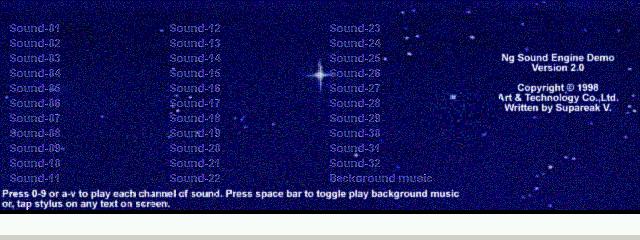File Converter for Microsoft Windows CE 1.0
The Handheld PC File Converter makes the task of converting files simpler-you can quickly convert files without connecting your PC and Handheld PC (H/PC) and without using H/PC Explorer.
You must be registered and logged into HPC:Factor in order to contribute to the SCL.
Description
Features in Handheld PC File Converter
The Handheld PC File Converter makes the task of converting files simpler-you can quickly convert files without connecting your PC and Handheld PC (H/PC) and without using H/PC Explorer. Files can be converted in place or converted and copied to a specified location, such as a PC storage card.
You can convert any file type that is convertible via H/PC Explorer except TrueType™ font files (*.TTF) and Microsoft Windows font files (*.FON). These font files can only be converted using H/PC Explorer. The following summarizes how to use the Handheld PC File Converter.
Note: Although H/PC Explorer does not need to be running when you convert files with the Handheld PC File Converter, H/PC Explorer must be installed on the PC when you use this application.
Converting Files
You can select and convert multiple files that are multiple file types. Use one of the following methods:
Select and convert in place
In Windows Explorer, select the file(s) you want to convert and choose "Convert to/from Handheld PC Format" from the File menu or right-click the file(s) and choose the same command from the Context menu.
Right-Click Drag and Drop
In Windows Explorer, select the file(s) you want to convert and drag them while holding down the right mouse button to the folder or drive where you want the converted files to be stored. When you release the right mouse button, select "Convert to/from Handheld PC Format" from the Context menu.
Launch the Handheld PC File Converter Dialog Box
When you open the Handheld PC File Converter, a dialog that looks very much like the standard Open dialog is displayed. In the dialog, select the files you want to convert and choose Convert. The converted files will be stored in the same directory as the original files.
You can also drag and drop files on the Handheld PC File Converter icon. Similarly, the files are converted and stored in the same directory as the original files.
Use the Command Line
Using this method, you can specify the source and destination directories for your files. In addition, you can specify a particular type of file to convert. The following shows the syntax for the command line:
HPCConv /d<destination> <sources>
To run the command line, choose Run from the Start menu and type the desired command in the Open box, or open a Command prompt window and type the desired command at the prompt. Some examples of syntax include:
HPCConv /dd:\ c:\docs\*.xls
(converts all xls files in the docs directory and copies them to the d: drive)
HPCConv /d. c:\docs\*.xls c:\docs\*.doc
(converts all xls and docs files in the docs directory and stores them in the current directory)
Note that if the HPCCONV.EXE file is not in your path, you must specify a directory when running the command line. For example:
"C:\Program Files\HPCConv\HPCConv" /d. "c:\My Documents\*.*"
(converts all files in the My Documents directory and stores them in the current directory)
Changing Default Converter Settings
The default conversion for a particular file type can be changed in H/PC Explorer. From the Tools menu in H/PC Explorer, choose Options. For more information, see Online Help in H/PC Explorer.
System Requirements
Note: This download is for Handheld PCs (H/PCs) running Microsoft® Windows® CE 1.0 only. Handheld PC File Converter will not work on H/PCs powered by Windows CE 2.0.
Installation Instructions
To install the Handheld PC File Converter, browse to the directory where you downloaded the file from the Windows CE Web site and then double-click CONVERT.EXE.
Tags
ConversionUtilityfile
| |
|
| License |
Freeware The program is completely free to use. |
| |
|
| Website |
http://www.microsoft.com
Not working? Try this website on the WayBack Machine
|
| |
|
| Released |
18 November 1996 |
| Language Support |
English |
| Popularity |
3159 |
| Total Downloads |
0 |
| |
|
| Submitted By |
torch |
| Submitted On |
09 April 2024 |
Comments
No comments have been submitted against this application. Be the first!
You must be signed-in to post comments in the SCL. Not registered? Join our community.
Software Compatibility List: The SCL is provided for free to the Handheld PC Communty and we do not carry advertising to support our services. If you have found the SCL useful, please consider
donating.