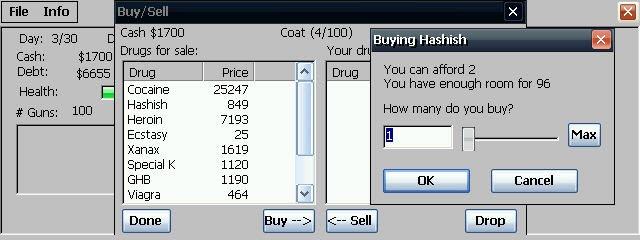BOCHS 2.1.1 for Pockect PC and Windows CE 3.0
You must be registered and logged into HPC:Factor in order to contribute to the SCL.
Screenshots & Images
Description
Alpha release Windows CE port of the x86 emulator BOCHS for Pocket PC and Windows CE 3.0 or higher.
Please note that this is an alpha release, ported from its Linux source. The application is buggy and the CPUs in most Windows CE devices are too slow to run BOCH emulation well.
View: https://www.hpcfactor.com/qlink/?linkID=108
See Also: BOCHS H/PC Tools
Installation Instructions
The blow text is from https://web.archive.org/web/20090327082341/http://tjtech.org/ppc_bochs
Copyright (c)2004 Eric Harmon (sHARD>>)
Revision 3: 5.24.04
The Steps (for setting up using a boot disk and CD or boot disk and floppy set):
1) To begin you must install Windows 95 on bochs for Windows.
2) To do this, create an image file using bximage.exe after installing bochs for Windows
3a) WINDOWS 95A: Use the following settings when you create the image: Type: hd, Kind: sparse, Size: 75mb, Name: win95.img
3b) WINDOWS 95B and later (or use if you are not sure what version you have): Use the following settings when you create the image: Type: hd, Kind: sparse, Size: 120mb, Name: win95.img
4a) WINDOWS 95A: Now download bochsrc-demo-a.txt to your bochs dir, and delete bochsrc.txt. Rename bochsrc-demo.txt to bochsrc.txt
4b) WINDOWS 95B and later (or use if you used step 3b): Now download bochsrc-demo-b.txt to your bochs dir, and delete bochsrc.txt. Rename bochsrc-demo.txt to bochsrc.txt
5) If needed edit certain paths to reflect your computer's paths:
floppya: 1_44=A:, status=inserted <-- change A: to your floppy drive
ata0-slave: type=cdrom, path="D:", status=inserted <-- change D: to your CDROM drive
6) Now it is time to boot bochs: go to a command prompt and cd to your boch directory
7) Type: "bochs -q"
8) If you did everything right, bochs will start, boot from your floppy drive.
9) You now need to format the disk. Type "fdisk" and create a physical partition.
10) Restart as the program requests, then type "format c:" to format the drive, say yes to the warning.
11) Now when you reboot, cd to "d:" and find "setup.exe"
12) Run this, and install Windows (using a minimal install - will give you about 30mb of free space to play with).
13) After Windows shuts down there are still a few steps needed, go into bochsrc.txt and change the following lines:<br />boot: floppy -> #boot: floppy
#boot: disk -> boot: disk
14) Start up bochs again.
15) When Windows install completes, shut down Windows, and terminate bochs.
16) It is now time to set up the Pocket PC.
17) Download: http://mamaich.kasone.com/ppc/bochs-2.1.1.rar and http://mamaich.kasone.com/ppc/pocketcon.rar and a display rotator, like dotPocket , or Nyditot.
18) Follow instructions in the RAR to install PocketConsole.
19) Follow instructions to install Nyditot/dotPocket.
20) You will now need your CF or SD card handy (at least 128mb).
21) Open up the bochs RAR, copy "bochs.exe", "bochs-scale.exe", "bios/BIOS-bochs-latest", and "bios/VGABIOS-lgpl-latest" to "\CF Card\bochs \" (note that you can change the directory, but you will also have to edit the config file).
22) Now you can copy over win95.img to "\CF Card\bochs\" (same note as above). I would suggest you RAR it up and use PocketRAR to then extract it.
23a) WINDOWS 95A: Now download bochsrc-ppc-a.txt and copy it over to "\".
23b) WINDOWS 95B and later (or use if you used step 3b): Now download bochsrc-ppc-b.txt and copy it over to "\".
24) Rename it to "bochsrc.txt".
25) Use your display rotator to rotate the screen to Landscape 640x480.
26) Open up PocketConsole (CMD), and cd to "\CF Card\bochs\".
27) At this point make sure you have at least 16mb of RAM free, if not, adjust accordingly.
28) Start bochs using "bochs -q".
29) If all went well Windows will begin to start, it sometimes fails, sometimes boots to safe mode, and sometimes works, but will sometimes corrupt. If this happens copy over win95.img again. Note that I am currently working on the keyboard, so it may or may not work, I guess you will find out.
30) If you want to get mouse working, either use dotPocket on your PC to connect to your PocketPC, then run bochs. When you want to start the mouse, hit F12. Or do this with Microsoft's remote utility. In a future build of bochs this should be fixed, and win95 will be fully mobile.
Tags
Open Sourcevirtualisationemulationx86IA-32BOCHS
| |
|
| License |
Open Source The program is open source, free and the source code is available on-line. |
| |
|
| Website |
http://mamaich.kasone.com/
This link is no longer available on the World Wide Web and will attempt to load via the WayBack Machine
|
| |
|
| Released |
04 March 2004 |
| Language Support |
English (United States) |
| Popularity |
55 |
| Total Downloads |
6509 |
| |
|
| Submitted By |
C:Amie |
| Submitted On |
13 July 2009 |
Comments
This is not for the faint hearted. Emulating the 486 on a StrongARM CPU is a task only for the determined, foolhardy or the masochistic.
As you can see from my editorial on the subject here -
https://www.hpcfactor.com/qlink/?linkID=108 - installing Windows 95 took some 17 hours to complete.
You must be signed-in to post comments in the SCL. Not registered? Join our community.
Software Compatibility List: The SCL is provided for free to the Handheld PC Communty and we do not carry advertising to support our services. If you have found the SCL useful, please consider
donating.