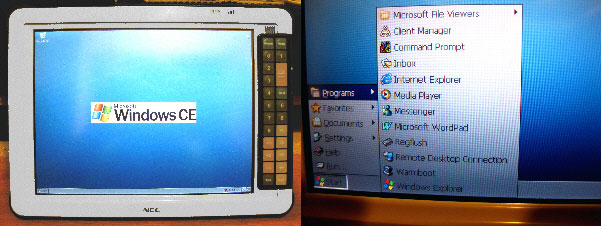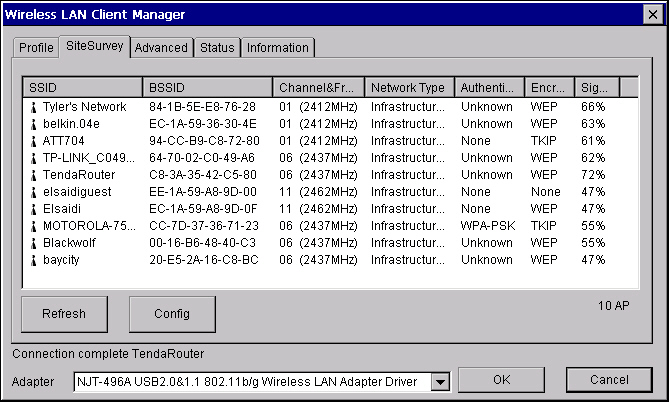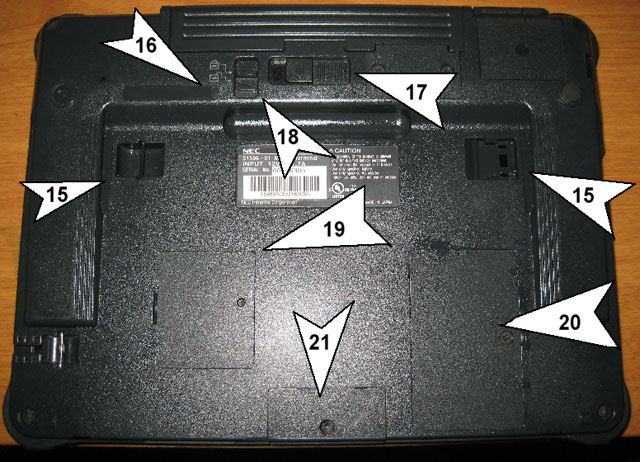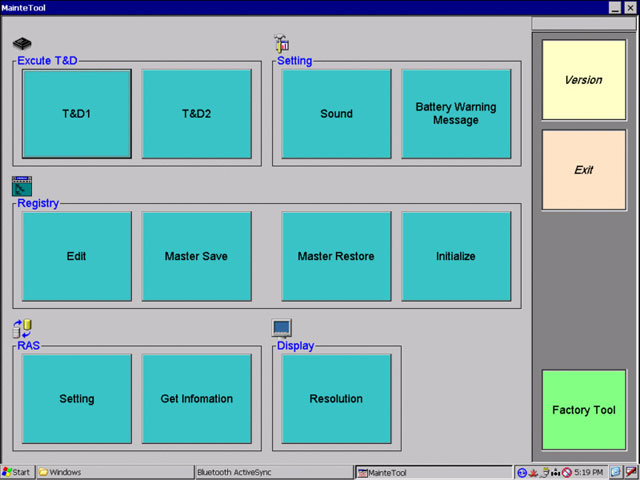NEC Mobile Terminal S1596-01 ReviewRich Hawley | Handheld PC Reviews Santa didn't bring me anything this year, so I bought myself a present on eBay. Total cost for the item including shipping was $66.00 USD (£54.55 GBP, €62.73 EUR, ¥9,853.64 JPY est.). While NEC calls it a "Mobile Terminal", I just call it my CE5 tablet. Technically it is the S1596-01 Mobile Terminal. In reality, it is just another Windows CE tablet with a few differences. Those differences don't jump out at you, but you do come to appreciate them nonetheless. Like other tablets I've reviewed here on H/PC:Factor, I am interested in a couple of things…mostly software compatibility, and simple functionality. The S1596-01 fills those requirements nicely. Let's start out with the specifications:
First of all, as I mentioned, it is a Windows CE 5 tablet. Like most CE tablets, it comes with the standard sparse applications. About the only three utilities that are not normally found on our H/PCs that are part of the system is a well developed WiFi client manager. Also a utility to flush the registry, and a warm reset via software…since there is no other warm reset button on the device.
The wireless on this thing is superb. Unlike the limited range I've experienced with my cheapo Android tablets, I am able to connect with WiFi hotspots a long…long distance from where I am operating. To give you an idea, in the image above, you can see the wireless hotspots that I am receiving using the built in WiFi. Using my MobilePro 900C with a Cisco 350 card, I can only pick up 4 of those you can see above. This thing must have a wonderful internal antenna. Similarly, using a cheapo CE6 netbook, I can only connect with 3 of those you see. Perhaps it is because this thing is so well constructed. There is nothing cheap or inexpensive in the build, though much of it is made of plastic. Holding it is very comfortable, barely weighing more than my MobilePro 900. I especially like the built in rubber corner guards both protect it and make it easy to prop up on a flat surface. Guess it is time to take a look at it in depth…
The top of the unit is where the battery fits in the center. In the diagram above, the ports are as follows:
The bottom of the unit in contrast is fairly boring.
The right side has its share of neat things too!
The WiFi or Bluetooth power is controlled through the control panel using the power properties utility. In the power saving tab, you can actually turn either or both on/off manually. The left end has a couple of goodies as well.
The backside of the device has its share of strange and unknown things as well.
This is the backup battery compartment with the hard reset switch access.
This is the compact flash slot on the bottom, and the door that covers some of the main PCB...for what purpose I do not know.
As mentioned earlier, my device came with a docking station. The S1596-01 sits into the cradle to make contact with the connecting port. The lights on the front show power to the docking station and show proper fit/connection with the tablet when inserted. The docking station contains an Ethernet port for wired internet access, and two USB slots. One of the slots in my station is damaged and I will have to replace it later. But the remaining one accepts a USB mouse or keyboard fine. I was able to connect a self powered USB hub to the port and actually connect the mouse, keyboard, and a USB flash drive simultaneously.
They keyboard that came with my purchase is nothing fancy…simply a USB keyboard without a numeric pad which I found less than desirable. But it worked. While I'm writing about the keyboard, you will notice in this frontal picture of the unit that the S1596-01 has quite a few keys on it already.
The numeric keys are simply keys 1-0. The PU and PD act as cursor keys, up and down respectively. The left and right arrows act as left and right cursor keys. F1, F2, and F3 correspond to desktop function keys. Tab is tab, Exit is escape or exit. Home is home, and help must be programmable, but seems to do nothing. From the desktop, pressing F1 brings up the Windows CE Help. The web browser is the typical IE 6 and has no greater ability than that in my MobilePro 900C. One other program of interest that resides in the Windows folder is titled Maintetool.exe.
What all it does I have yet to discover. But as its name suggests, it is a utility to configure your device. For instance, under the display, I can set the screen resolution to 800 x 600 if I don't like the default. Under the sound setting, I can select default .wav files for various alarms. The T&D2 allows various device tests for the infrared, compact flash, and audio system. Registry allows for reading registry files and importing them into the registry from files stored in a special folder on the CF memory card. RAS is so far beyond me I didn't even want to click on anything except the cancel button. Well, there you have it. The NEC S1596-01 Mobile Terminal. Your basic Windows CE touch screen tablet. A nice step up from the older H/PC2000 or CE.NET 4.2 tablets. BTW, I'd like to mention one thing right now. That is the speed of this thing. While the CPU may run at 520 MHz, average throughput seems to be on par with my old CE tablets. That is it really isn't any faster when web surfing than using a Viewsonic V100 or Neta 980. So if you're looking for speed…then keep looking!
System Requirements:Windows 95, 98, 98SE, Millennium, NT 4.0 SP6a, 2000 SP4, XP, 2003, Vista, 2008, Windows 7. Buying Resources
on eBay
on Amazon Search for NEC Mobile Terminal S1596-01 at UsedHandhelds.com Ratings
Further DiscussionLet us know what you thought of this review and the NEC Mobile Terminal S1596-01 in the Community Forums! Tags | Hardware Review Tablet PC Windows CE 5.0
| |||||||||||||||||||||||||||||||||||||||||||||||||||||||||||||||||||||||