Wise Innovations - MusicWiseCE 2.0John Ottini | Handheld PC Reviews Is your collection of music CD's - an inventory nightmare? Are you having trouble keeping track of what CD's you borrowed from or lent to your friends or family? Do you find yourself standing around in the music store trying to remember that special music CD you want to purchase, but can't for the life of you think of the title or artists name? Do yourself a favor and have a look at MusicWiseCE , the music database management software by Wise Innovations. This software won't help you make the right musical choice, but it will assist you in keeping your music collection well organized. MusicWiseCE makes it easy to keep track of all your music, whether CD, LP, EP, 45's, Cassette, MP3 or dare I say 8 Track Tape! It doesn't matter whether, you own it, lent it out, borrowed it from somebody or someplace, or just want to remember music you might want to acquire in the near future….. MusicWiseCE can help. Sounds Complicated?MusicWiseCE is fairly easy to use once you begin understanding what all of the ToolBar buttons in the Command Bar actually do! I'm not sure why, but the folks at Wise Innovations decided to ignore all of the conventional Windows CE ToolBar buttons and create there own set of Icons. They have also decided to forgo using pull down menus in the Command Bar, so if you don't like using ToolBar buttons…you are out of luck my friend. Anyway, once you've tested out the software, you will have to decide for yourself, whether this is a good or bad idea. There are 6 ToolBar buttons and here is a brief overview of what functions you can perform with each button. Add A New Title Button: Select this to add a new music title, including the artist's name, what music format (CD, LP,MP3 etc) and Music Genre (Rock, Blues, Country etc) it's in? You can also add the Date when the music title was acquired and a listing of all Track Titles. The Music Bank function can help you keep track of whether the music title is owned by you, whether it's out on loan to someone else or borrowed from someone or perhaps, it's one of those title's from your 'wish to purchase' list. 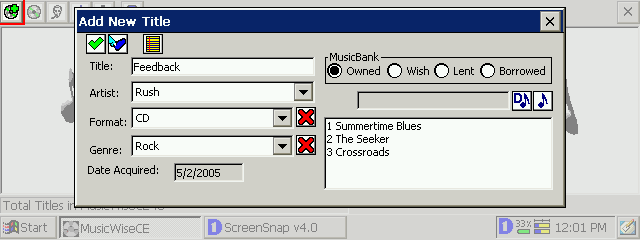
View Title Button: Select this to view a list of all titles in your music database. You can search for any Title by either scrolling down the actual list or by using the quick search method, which allows you to enter a letter or word in the box above the titles, in order to help you quickly locate a selection. 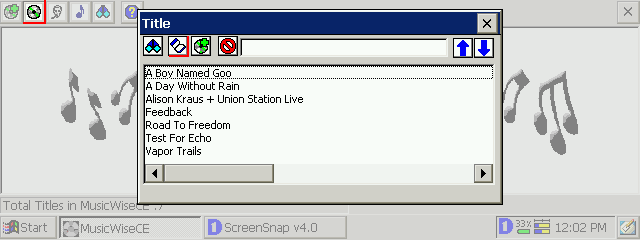
Once you find the Title you are looking for, you can tap on the More Information Button, to get more detailed information about your selection. At this point you can also Add or View any existing Notes that maybe associated with your selection. Notes can also be added when creating a New Title. 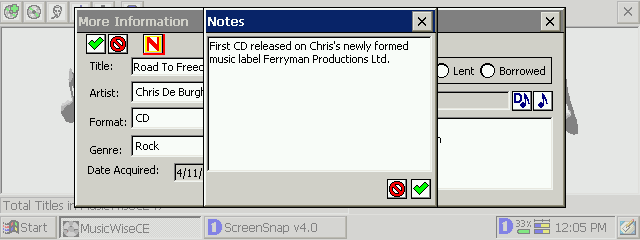
View Artist: Select this to view a list of Artists in your music database. The methods used to search for the Artist are the same as searching for a Title. Once you locate the Artist, select the More Information Button to bring up the list of all Titles by that Artist, then follow the steps used in View Title to get even more information. 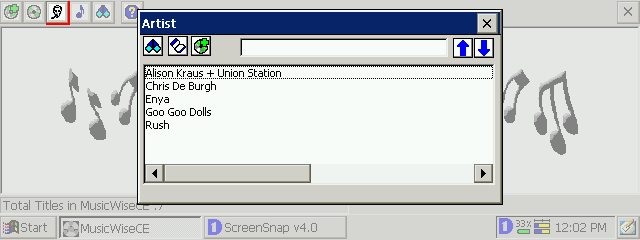
View Track: Select this to get an Alphabetical Listing of all Tracks within your music database. Using the same method listed previously, you can locate the Artist and Title associated with the music track. 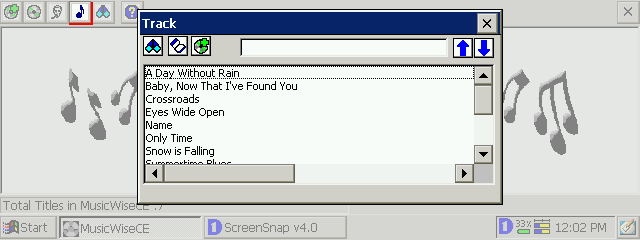
Find: If you just want to cut to the chase, you can use the Find Button to search the entire database by Title, Artist, Format (CD, LP), Genre (Rock, Country), Music Bank (Owned, Wish, Lent, Borrowed) or Date Acquired (data range). 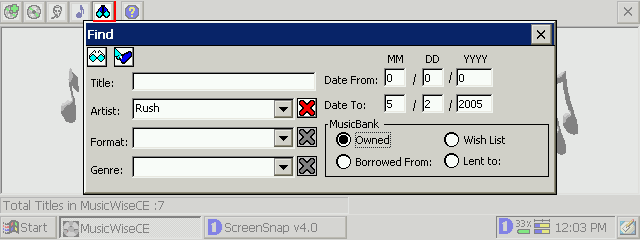
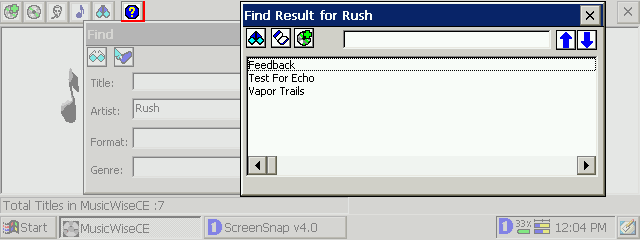
About: Typically, this Button gives you information on what Version you are using, registration information and of course support email and website addresses. Strangely, the Clear Database option is also found here. I'm not quite certain why you would need to 'Clear the database', but perhaps it would come in handy if your database ever became corrupted. What Else Should you Know?MusicWiseCE is a companion application to the MusicWise desktop version, but it can be purchased and used as a ‘standalone’ personal music organizer. Although the MusicWiseCE database can be backed up using ActiveSync's data backup feature, the folks at Wise Innovations recommend that you use the desktop version along with MusicWiseCE to insure proper storage and true restoration of your data, Using the desktop version with the handheld version provides additional functionality and makes your handheld an extension of your desktop. Please check the Wise Innovations website for more information on the benefits owning and using both software programs. MusicWiseCE 2.0 is a great little organizer program, which seems to fulfill its purpose quite well, unfortunately there are a few things about the software that I wish where done a bit differently.
Where Can I get MusicWiseCE?MusicwiseCE 2.0 is available for download and purchase directly from Wise Innovations website or from Handango. The standalone version of MusicWiseCE/HPC is available for $14.95 USD (£7.91 GBP, €11.31 EUD, ¥1582 JPY est.) and the Deluxe version which includes the MusicWise Desktop version is available for $29.95 USD. System RequirementsSupports Windows CE 2.10 and above More information on Wise Innovations MusicWiseCE 2.0 can be found at Ratings
Further DiscussionLet us know what you thought of this review and the Wise Innovations MusicWiseCE 2.0 in the Community Forums! |
